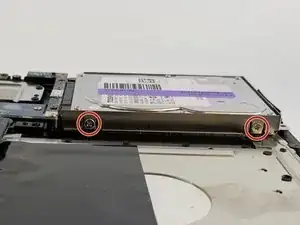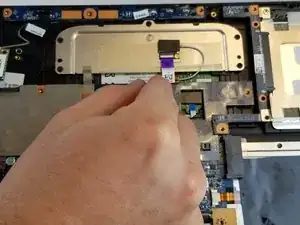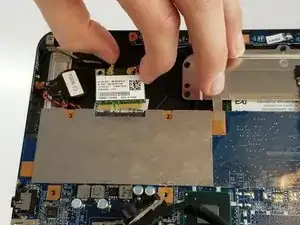Einleitung
This is an easy to follow, step by step guide to help aid in the replacement of the motherboard of the Sony Vaio Fit SVF14A190X. The motherboard is the circuit board of a laptop, that allows for the hard drive, RAM, and various hardware components to exchange information.
Werkzeuge
-
-
Use the Phillips head screw driver to remove the eleven 6 mm screws.
-
Use the Phillips head screw driver to remove the one 4 mm screw securing the CD drive.
-
-
-
Insert the plastic opening tool into the slit of the CD drive.
-
Then pull it outwards.
-
Grab the CD drive with your hand.
-
Take the CD drive all the way out.
-
-
-
Insert the plastic opening tool into the slit between the back cover and the rest of the computer.
-
Move the plastic opening tool around all sides of the device.
-
Peel off the back cover.
-
-
-
Use the Phillips head screw driver to remove the four 7 mm screws.
-
Lift the battery out with your hand.
-
-
-
The RAM is a small rectangular component located on the opposite side of the lab top from where you pulled out the CD disc drive.
-
-
-
Push down on the metal prongs encircled to allow the RAM component to spring up diagonally from the lab top.
-
When the RAM is sprung up, pull it out in the same direction it is currently at, to remove it from the lab top.
-
-
-
Use the Phillips head screw driver to remove the two 5 mm screws on the fan.
-
Loosen the four screws with the Phillips head screw driver on the copper cooling component. These screws will not come all of the way out.
-
-
-
Gently grab the base of the fan wire connection.
-
Pull the base of the wire connection from the motherboard to disconnect the wires.
-
-
-
Once the prior two steps have been completed, obtain the plastic opening tool.
-
Gently place the plastic opening tool underneath the fan and separate the fan from the device by sliding the tool along the bottom of the fan.
-
Once separated, you can now lift the fan out by hand.
-
-
-
Use the Phillips head screw driver to remove four 4mm screws located on both sides of the hard drive.
-
-
-
Use a plastic opening tool to lift the hard drive up to the point where it can be grabbed.
-
Pull the hard drive horizontally to separate it from it's connection.
-
-
-
With all of the before mentioned components removed, you can now start removing your motherboard. We recommend taking a picture of the back of the motherboard to keep track of which screws go where.
-
Use the Phillips head screw driver to remove the highlighted eleven 4 mm screws from the motherboard.
-
Use the Phillips head screw driver to remove two 8 mm screws and keep them separate.
-
The two 4 mm screws can be removed now using the Phillips head screw driver, or later. Make sure to keep separate from other similar screws.
-
-
-
Once the all screws have been removed, you can start removing connections from the motherboard. Begin with the highlighted connections.
-
The following connections have plastic tabs coming off of them. Simply grab the tab with two fingers, or tweezers if the tab is difficult to access, and carefully pull the connection straight out.
-
-
-
The following three highlighted connections simply pull out. Grasp the plastic connector with two fingers, or tweezers if necessary, and gently pull them from their connections.
-
-
-
If you did not remove the two 4 mm Phillips head screws in step 12, remove them now using the Phillips head screw driver.
-
With the screws removed, grasp the connection on the sides and pull it straight out.
-
-
-
The following two connections have small hinges holding the connections in. Loosen the connections by lifting the hinges, then gently pull the connections out.
-
-
-
Once all of your connections have been removed, grasp the motherboard by the corners and gently lift it from the laptop. It should come out easily.
-
To reassemble your device, follow these instructions in reverse order.