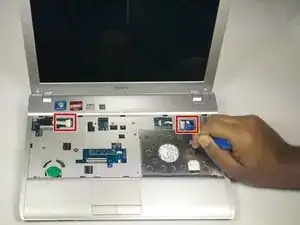Einleitung
Werkzeuge
-
-
Start with device closed, powered off, and upside down.
-
Locate 3 screws on the bottom plate and unscrew
-
-
-
Once detached, tilt the keyboard forward, exposing a blue ribbon cable.
-
Place finger on black tab and pull back. Then, give a gentle tug on the ribbon cable and it will detach.
-
Once the ribbon cable has been detached, lift the keyboard away from the device.
-
-
-
Use the plastic opening tool to pull back the ribbon cables attached to the motherboard
-
Use the plastic opening tool to pop up the black tabs and pull the remaining ribbon cables.
-
-
-
Close and flip over laptop.
-
Locate the WiFi network card.
-
Use the plastic opening tool to pry up the two connectors.
-
-
-
Locate the 6 screws on the bottom and remove.
-
Remove the final screw in the center to release the motherboard from the case.
-
To reassemble your device, follow these instructions in reverse order.