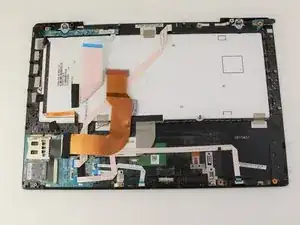Einleitung
If your SD card is not being recognized, this fault may be due to your SD card board needing cleaning or replacement. Before starting this guide, it may be helpful to have a secure place to put the screws after they have been removed.
Werkzeuge
-
-
Remove the two 3mm Phillips #0 screws on the bottom of the computer that secure the plastic backing.
-
-
-
Pull the bottom plate towards yourself until it unhinges fully.
-
Once the plate is free from the backing remove it completely.
-
-
-
Pull the blue tab towards yourself until you hear a click.
-
Once the blue tab is released, pull up on the battery.
-
Once the battery can move freely, take it out completely.
-
-
-
Remove seven 3mm Phillips #0 screws from the bottom of the computer.
-
Remove eight 5mm Phillips #0 screws.
-
-
-
Gently pull apart the top and bottom plastic bodies.
-
Carefully remove the cable connectors.
-
-
-
Pull apart your device and set aside the screen of your laptop.
-
Locate the SD Card Board in the bottom left of the computer body.
-
-
-
Lightly press down on the bottom left corner of the plastic frame.
-
Pull SD Board out towards you once it feels loose.
-
Once the SD Board is free from the plastic, remove completely
-
The SD Card slot is shown.
-
To reassemble your device, follow these instructions in reverse order.