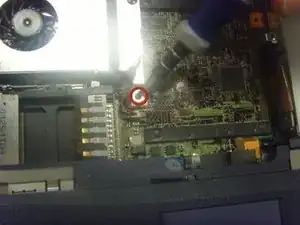Einleitung
Wonder why your computer runs slow and your fan is on all the time? Well, this is due to improper use or your computer. The fan is an important component in your system because it helps your device to stay at normal temperatures.
Werkzeuge
-
-
Turn the laptop off and unplug it.
-
Remove the screw on the left-hand side of the computer towards the back using a small Phillips #0 screwdriver.
-
-
-
Open the laptop with the screen facing you.
-
Carefully lift the left side of the panel and unhook the right side. Do not pull beyond the length of the ribbon cable that secures it to the motherboard.
-
To separate the ribbon cable from the motherboard, grip it near the base and gently pull.
-
-
-
To remove the keyboard, lift it a few inches from the computer, taking care not to pull beyond the length of the ribbon cable that secures it to the motherboard.
-
Separate the ribbon cable from the motherboard by placing your fingers at the base and pulling gently.
-
-
-
Attach the new keyboard’s ribbon cable to the motherboard by carefully inserting it into the white plastic outlet located at the top center of the motherboard.
-
Set the keyboard in place.
-
-
-
There are two speakers on the underside of the speaker panel, one on each end. Unplug both sets of the black and red wires from the circuit board by gently pulling at the base.
-
Remove the screws (two per speaker) with the Phillips #0 screwdriver. Then remove the metal brackets holding the speakers in place.
-
Remove the adhesive tape securing the speaker wires to the panel.
-
-
-
The speakers are cemented to the panel. To remove the speakers from the panel, place either the screw driver or tweezers in the hole on the outer edge of the speaker and pry it off.
-
-
-
This picture is a top view of the computer after the speakers and keyboard have been removed.
-
-
-
Carefully unplug the fan's power cable. This separates the connection from the fan to the motherboard.
-
Pull in the direction of the red arrows in the image to properly unplug the cable.
-
-
-
Once the screw is removed and the power cable is unplugged, gently pull out the fan.
-
Pull in the direction of the red arrows to remove the fan. Do not touch the fan blades. Instead, grip the fan from the metal casing surrounding the blades as shown.
-
-
-
This picture shows the fan removed from the computer.
-
Clean the fan using compressed air.
-
To reassemble your device, follow these instructions in reverse order.