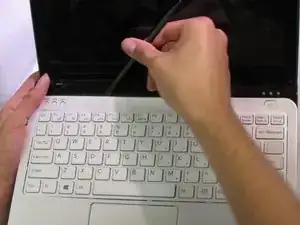Einleitung
Werkzeuge
-
-
Locate the battery on the bottom of the computer.
-
Flip the computer so that the battery faces you.
-
-
-
Remove the memory door on the bottom of the computer to access the screw for the keyboard.
-
-
-
Slide the wires out, away from the solder connections.
-
Flip the computer over and open it.
-
-
-
Gently pry the keyboard assembly from the screen side, using an opening tool. You will need to lift the keyboard about two inches.
-
Using an opening tool, gently pull out and slightly up on the connector clip.
-
Gently lift the keyboard assembly up and out.
-
-
-
Locate the wires and connectors.
-
Unplug any connectors that are interfering with the removal of the motherboard.
-
To reassemble your device, follow these instructions in reverse order.
Ein Kommentar
i have the same laptop, and i mistakenly remove the mother board cmos battery , and is not recognizing my laptop system hard drive.
in this case what can i do in other to restore it back.