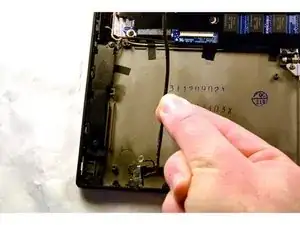Einleitung
The power plug is one of the most important parts of a laptop or tablet device. Without it, charging the internal battery is impossible!
Werkzeuge
-
-
Begin by opening the HDMI/USB port cover on the left edge.
-
Remove the three #000 headed, 3 mm long screws located underneath the port cover.
-
-
-
Locate and open the Micro SD slot on the top side of the device.
-
Remove the two screws located beneath the cover.
-
-
-
Attach the suction cup to the top right area of the screen.
-
Pull to separate the screen from the rest of the device.
-
Detach the display ribbon cable.
-
-
-
Remove the seven 3 mm Phillips #000 screws that hold the battery in place.
-
Carefully remove the battery from the back assembly.
-
To reassemble your device, follow these instructions in reverse order.
2 Kommentare
I wonder if you have the part number or can supply this power jack?
Yes, Where can I find this replacement part?