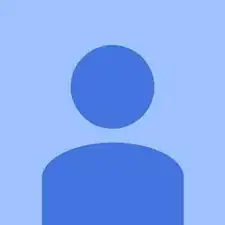Einleitung
Use this guide to replace the hard drive on a Sony Vaio Tap 21 all-in-one. The hard drive is covered by a circle pattern metal grill. It is located in between the battery and the motherboard.
Werkzeuge
-
-
Gently lift the hard drive upwards.
-
Ensure you have a gentle hold on the hard drive cable.
-
Gently pull the cable from the base where the cable header meets the hard drive.
-
-
-
Locate the screws.
-
Using the JIS 0 screwdriver, unscrew the 4mm screws.
-
Gently lift the frame after screws have been taken out.
-
To reassemble your device, follow these instructions in reverse order.
12 Kommentare
Is that a M.2 SSD Slot on the motherboard?
Nope, that’s an mPCIE/mSATA slot, not an m.2 slot. Look at the retention screw position: m.2 uses a centre screw, mPCIE/mSATA uses a corner screw.
Yes, there is an M.2 SSD slot on the left side of the motherboard. I’ve installed a 256GB SSD in the slot on my VT21
No, it’s clearly an mPCIE/mSATA slot, not m.2. The pin/notch configuration and retention screw position make it easy to identify.
You must be using a mPCIE or mSATA SSD.
Spencer Martin Navarra Chew is correct about this slot. My mistake.
Excuse the ignorance, but what would be the benefit (what does it do) of installing a M.2 SSD into that slot, pertaining to the Sony Tap 21’s (I have a SVT21225CXB). Already thinking about replacing the actual hardrive with an SSD for speed (and larger capacity).
Shawn -
Shawn,
It’s not actually an m,2 slot, it’s a mPCIE (or possibly an mSATA) slot - I can’t tell which from the picture. Regardless, the advantage of installing a SSD in the slot is that it leaves the drive bay free for a large capacity HDD to store all your media, while still benefiting from having a fast SSD.