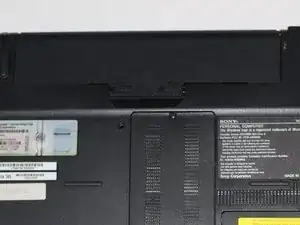Einleitung
This guide will instruct you on how to access and reattach/detach the trackpad ribbon cable in the event that the trackpad does not work.
Werkzeuge
-
-
Remove the battery by pinching the two lock tabs towards the center.
-
Next, lift up on the battery to remove it.
-
-
-
Using a Phillips #00 screwdriver, remove the twenty-two 5.6 mm screws from the back of the laptop.
-
-
-
Now, remove the small covers from the back of the case.
-
Using a Phillips #00 screwdriver, unscrew the three 5.6 mm screws from the covers (one screw on the RAM cover [middle] and two screws on the Hard Drive cover [bottom right]).
-
Then, lift up on and remove these covers as shown in the third image.
-
-
-
Remove the hard drive.
-
Using a Phillips #00 screwdriver, unscrew the two remaining 4.9 mm screws holding the hard drive into place.
-
Next, lift up and pull outwards to release the hard drive from its socket.
-
-
-
Using your fingers, grasp the black tab and lightly pull up on the ribbon cable to detach it from the motherboard.
-
-
-
After proper removal of all necessary screws, gently lift up on the back case to remove it.
-
-
-
With your hand, grasp the side of the DVD/CD drive and gently pull it out of the socket, disconnecting it from the motherboard.
-
-
-
Using your fingers, grasp the three ribbon cable attachments (pictured) and gently pull on them to disconnect them from the motherboard.
-
-
-
Repeat the previous step for the two remaining ribbon cables (one is located by the fan, while the other is located by the CD/DVD drive).
-
-
-
Using the Phillips #00 screwdriver, remove the three 4.9 mm screws depicted here.
-
Next, using your fingers, lift up on this metal piece and remove it from the motherboard.
-
-
-
Using the Phillips #00 screwdriver, unscrew the two 4.9 mm screws depicted here.
-
Next, remove the metal cover to expose the bluetooth card.
-
Gently fit the flat end of a spudger under the edge of the bluetooth card. Then, lightly pry up on this edge to release the card from the motherboard. (Refer to the third image)
-
-
-
Gently lift up on the now free motherboard.
-
Detach the two ribbon cables that connect the motherboard to the keyboard. To do this, use your fingers to gently pull on the cables until they disconnect.
-
-
-
Locate the fan (top-right corner of the computer).
-
Using a Phillips #00 screwdriver, unscrew the six 2.7 mm screws that secure the fan to the motherboard.
-
-
-
Using a Japanese Industrial Standard #00 screwdriver, unscrew four 3.7 mm screws located on the casing of the fan.
-
-
-
Using your fingers, grasp the white tab and firmly, yet gently, pull up on the wire to disconnect it from the motherboard.
-
-
-
Once you have removed the motherboard, you can locate the trackpad, which is centered at the bottom of the back of the computer.
-
From the back, the trackpad can be identified by the single ribbon cable (pictured here).
-
-
-
Using the pointed end of a spudger, lift up on the black latch that is holding the ribbon cable in place.
-
Use your fingers to grasp the ribbon cable. Lightly pull on the cable until it releases.
-
To reassemble your device, follow these instructions in reverse order.