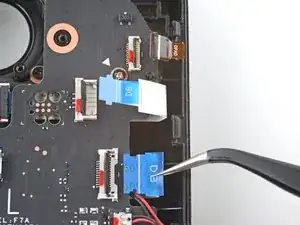Einleitung
Benutze diese Anleitung, um die linke Schultertaste (L1) in deinem Steam Deck zu ersetzen.
Achte während der Reparatur auf allgemeine Vorsichtsmaßnahmen zur Vermeidung von elektrostatischen Entladungen (ESD = engl. electrostatic discharge).
Werkzeuge
Ersatzteile
-
-
Entferne die acht Kreuzschlitzschrauben, mit denen die Rückabdeckung befestigt ist:
-
Vier 9,5 mm Schrauben
-
Vier 5,8 mm Schrauben
-
-
-
Setze ein Plektrum in die schmale Fuge zwischen Rückabdeckung und Vorderschale an der Kante des rechten Griffs ein.
-
Heble die Rückabdeckung hoch, um sie aus den Clips zu lösen, mit denen sie befestigt ist.
-
-
-
Fasse die Rückabdeckung an der Öffnung, die du gerade erstellt hast, und ziehe sie nach oben vom Gerät weg, um die Clips an den langen Kanten zu lösen.
-
Entferne die Rückabdeckung.
-
-
-
Entferne mithilfe einer Pinzette das Stück Klebefolie auf der versteckten Schraube auf der Platinenabschirmung.
-
-
-
Benutze einen Schraubendreher, um die drei Kreuzschlitzschrauben zu entfernen, mit denen die Abschirmung der Platine befestigt ist:
-
Eine 3,4 mm Schraube
-
Zwei 3,7 mm Schrauben
-
-
-
Fasse das Akkukabel an seiner Zuglasche und ziehe es vom Motherboard weg, um es abzutrennen.
-
-
-
Setze das flache Ende eines Spudgers auf die Innenkante des linken Clips des Triggers.
-
Klappe den Trigger-Clip heraus, und aus dem Stift nach oben heraus, um ihn zu lösen.
-
-
-
Benutze einen Kreuzschlitzschraubendreher, um die drei 5,2 mm Schrauben zu entfernen, mit denen die linke Trigger-Halterung befestigt ist.
-
-
-
Benutze das spitze Ende eines Spudgers, um den kleinen Sicherungsbügel am ZIF-Verbinder des Analogstick-Kabels anzuheben.
-
Schiebe das Kabel mithilfe einer Pinzette aus seinem Anschluss.
-
-
-
Benutze einen Kreuzschlitzschraubendreher, um die drei 5,2 mm Schrauben zu entfernen, mit denen der Analogstick befestigt ist.
-
-
-
Benutze das spitze Ende eines Spudgers, um den kleinen Sicherungsbügel am ZIF-Verbinder des Verbindungskabels zur Tastenplatine hochzuheben.
-
Schiebe das Kabel mit einer Pinzette aus seinem Anschluss.
-
-
-
Benutze das spitze Ende eines Spudgers, um die kleinen Sicherungsbügel an den restlichen ZIF-Verbindern der Tastenplatine hochzuheben. Schiebe die Kabel mit einer Pinzette aus ihren Anschlüssen:
-
Trenne das Kabel des Steuerkreuzes (D-Pad) ab.
-
Trenne das Kabel der Touchpad-Platine ab.
-
Trenne das Touchpad-Kabel ab.
-
-
-
Benutze einen Kreuzschlitzschraubendreher, um die vier Schrauben zu entfernen, mit denen die linke Tastenplatine befestigt ist:
-
Drei 5,2 mm Schrauben
-
Eine 3,9 mm Schraube
-
-
-
Benutze einen Kreuzschlitzschraubendreher, um die beiden 5,2 mm Schrauben zu entfernen, mit denen die linke Schultertasten-Einheit befestigt ist.
-
-
-
Hebe die Schultertaste hoch und weg von der Halterung, um den obersten Kunststoffclip zu lösen.
-
Löse die restlichen Kunststoffclips ab, um die Schultertaste zu entfernen.
-
Um dein Gerät wieder zusammenzubauen, folge den Schritten dieser Anleitung in umgekehrter Reihenfolge.
Entsorge deinen Elektromüll fachgerecht.
Lief die Reparatur nicht wie geplant? Versuche es mit einigen grundsätzlichen Lösungsansätzen, ansonsten findest du in unserem Steam Deck Forum Hilfe bei der Fehlersuche.
6 Kommentare
All good! but you are missing the last step as you will need to replace the Dpad contacts and place them on the new bumper.
I broke the Step 17 connector's support, with no preassure, just as a lever, any idea on replacing the DAF7ATH16F0 Rev F (last 0 may be a O) board? I will solder the broken connector but I don't think I will be able to, so small
Carquis -
This part is not available in Canada, I've seen your product advertised all over the tech industry, but this part is not available to ship to Canada, that's too bad, I would have purchased the repair kit along with this part, I guess I'm stuck with the rma process. I guess right to repair is still very broken.