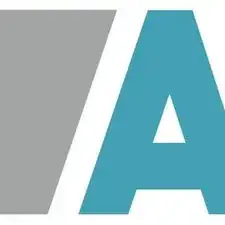Einleitung
Here's a step-by-step tutorial to dismount each piece of the NAS until you reach the motherboard.
This NAS integrates 2 Go of soldered memory, an INTEL Celeron J4025 64-bit two-core processor, two slots for SATA drive (HDD or SSD) 2,5" or 3,5".
'Note: the interest of this tutorial is however limited.'
Indeed, most of the components that a user can be brought to add or change are now accessible directly, without disassembly (storage disks, memory expansion).
The BIOS battery, and the fan remain inaccessible directly and require the disassembly of the NAS described in this tutorial to be changed (whether they are HS or replace them not the best).
The dismantling time is estimated 15 (a single experiment on the meter). That said, it is certainly achievable in 10 minutes.
The photographs were taken with an iPhone Xr, using a portable LED studio.
FACOM screwdrivers have been used. Becarrefull the screws are not cruciform anymore …
Werkzeuge
-
-
power button
-
2 x RJ45 Gb ports
-
Disk and system activity LEDs
-
Kensington security slot (K-lock)
-
1 x power supply port
-
2 x USB 3 ports (1 front and 1 back)
-
1 x reset button
-
-
-
Use a screwdriver (flat tool) to unlock the two plastic lugs.
-
then slide the two parts of the shell parallel to each other, as shown in the pictures.
-
then separate the two parts from each other perpendicularly.
-
-
-
once the screws are removed, pull the front panel (at the USB port) slightly outwards ...
-
then lift up the motherboard with the disk cage.
-
To reassemble your device, follow the instructions in reverse order.