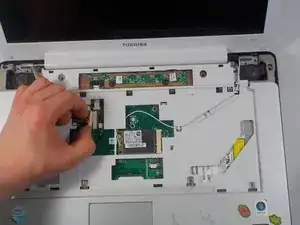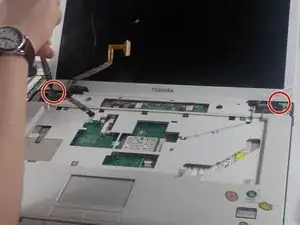Einleitung
In this guide users will replace the touchpad in the Toshiba Dynabook AX 53D. This process includes removing the top panel screws under the laptop, removing the media bezel, unscrewing the keyboard, popping the top panel off, and disconnecting the touchpad.
Werkzeuge
-
-
Using the #J1 bit, remove the 17 recessed 7.3 mm B6 screws from the underside of laptop and the 3.1 mm #J0 F3 screw inside the battery compartment.
-
-
-
Run the blue plastic opening tool underneath the media bezel and gently pry from the front panel.
-
-
-
Pop out the black plastic tab on either side of the ribbon cable. Holding the cable on each side, detach from laptop.
-
-
-
Using the flat metal spatula tool, detach the thin white and black wires from their pop connectors.
-
-
-
Using the #J1 Phillips Screwdriver, remove the four 7.6 mm screws that secure the monitor to rest of laptop.
-
The monitor can now be gently removed by lifting upwards.
-
-
-
Run the plastic opening tool along the crease between the top touchpad bezel and bottom section of laptop.
-
To reassemble your device, follow these instructions in reverse order.