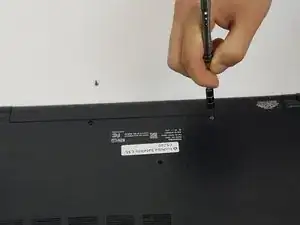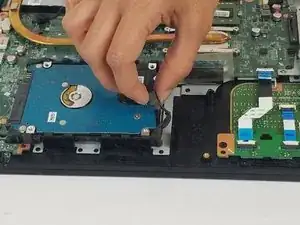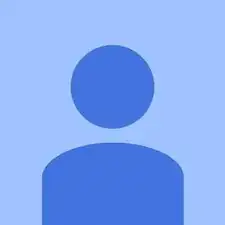Einleitung
Whether or not you are upgrading your storage or the hard drive is out of commission, this guide will help you remove it.
Werkzeuge
-
-
Pull the battery out, keeping it flat and parallel to the laptop so that it slides out easily.
-
-
-
The hard drive is on the bottom left side.
-
Remove both releases from the rubber hard drive mount.
-
-
-
Lift the hard drive from underneath on the right side.
-
While holding it up, pull it away from its connector so that it disconnects.
-
Abschluss
To reassemble your device, follow these instructions in reverse order.