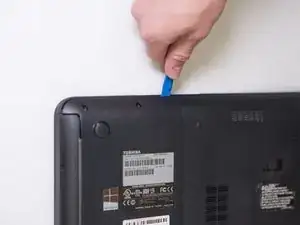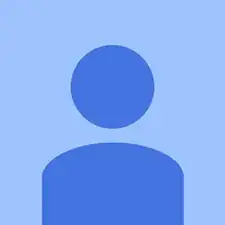Einleitung
Keeping your laptop cool is important to the speed and functionality of the device. This guide will show you how to replace your Toshiba's cooling fans.
Werkzeuge
-
-
Use two fingers to pull the ridged lock tabs on the bottom of the computer toward the edges. This will unlock the battery.
-
-
-
Holding the left tab in place, use the groove located between the two tabs to pry the battery up and out.
-
-
-
Remove the ten 7mm Phillips screws located on the bottom of the laptop using the Phillips #1 screwdriver.
-
-
-
Remove the 7mm Phillips screw located on the easy access panel on the bottom of the laptop using a Phillips #1 screwdriver.
-
-
-
Remove the 3mm Phillips #1 screw holding the HDD in place, then slide the HDD towards the sticker.
-
To reassemble your device, follow these instructions in reverse order.