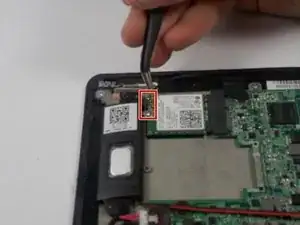Einleitung
To attempt this guide, make sure to have all required materials and tools. This guide is the longest and most difficult of all the guides. Requires your full attention in to properly replace it.
Werkzeuge
-
-
Remove the LED ribbon cable using ESD safe tweezers.
-
Remove the SIM card ribbon cable using ESD safe tweezers.
-
Remove the Docking connector ribbon cable using plastic opening tool.
-
-
-
Remove the LCD Display ribbon cable using a plastic opening tool.
-
Remove the I/O ribbon cable using a plastic opening tool.
-
Abschluss
To reassemble your device, follow these instructions in reverse order.