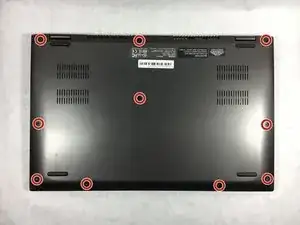Einleitung
This hard drive replacement guide is fairly straightforward. The hard drive is inserted into the laptop without any screws and held in place by a rubbery bumper. Do not worry about being somewhat forceful with the opening tools since this bumper will protect the hard drive.
Werkzeuge
-
-
Insert the opening tool in between the back panel and the laptop to pry it open.
-
Lift the panel from the front off of the laptop.
-
-
-
The battery is located in the bottom right corner of the laptop.
-
Remove the four .5mm Phillips head screws on the battery using the PH1 screwdriver.
-
-
-
Do not tug on the cord or battery. Instead, pull evenly on the connector.
-
Lift the battery and gently pull out the bundled cable connector.
-
-
-
Insert the opening tool between the hard drive and the laptop on the right hand side.
-
Gently lift the hard drive from the laptop.
-
-
-
Lift the black clip on the end of the ZIF connector.
-
Gently remove the cable from the connector.
-
To reassemble your device, follow these instructions in reverse order.
3 Kommentare
Toshiba P55W CI HOPE SOMEONE CAN HELP ME TO SOLVE MY PROBLEM
Why does my laptop not work unless it is plugged into the wall
My Toshiba P55W C5314 saids it is fully charged. The battery icon is indicated and does not show as any issues. But once I unplug it from the AC adapter it turns off immediately and will not power back on unless plugged in. It almost like my laptop is functioning like a desktop. Any advice?
metin -
I've successfully removed and replaced my failed hdd with a new ssd but am unable to boot frim this drive because it lacks my operating system. What should i do next? Should I try contacting Toshiba? I can't do a factory reset for some reason “the hold 0 method doesn't work” and i dont have a OS disk. When turned on it simply says no bootable device go to bios ect. I was able to salvage the windows key from a program in Ubuntu but im not sure if its the right key since I am not used to using linux. I have another computer in home using Windows 10.
Solly -
need help identifying different ic’s on p55w motherboard,such as audio,bios etc.
Thank you.
Steve -