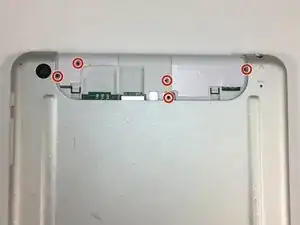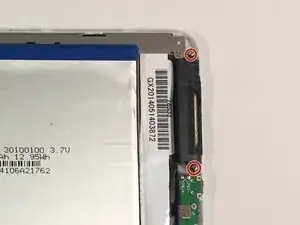Einleitung
This guide will show you how to replace your tablet's screen.
Werkzeuge
-
-
Insert a plastic opening tool between the back panel and the front of the tablet, and gently pry it away from the tablet.
-
-
-
Using a #000 screwdriver, unscrew the five 4mm and 3 mm screws connecting the top portion of the motherboard to the device.
-
-
-
Using a #000 screwdriver, unscrew the three 3 mm screws that fasten the smaller segment of the motherboard to the tablet.
-
-
-
Using a screwdriver size #000, remove the four 4 mm screws found at each corner of the metal panel if you haven't gotten them already.
-
Abschluss
To reassemble your device, follow these instructions in reverse order.