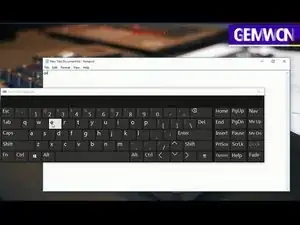Einleitung
This video demonstrates the process of updating keyboard driver software on a Lenovo Thinkpad x230.
-
-
1.Click “This PC” and then choose “Manage”.
-
2.Select “Device Manager” and find “Keyboards” option.
-
3.Right click on it and click “Update Driver Software” then restart the laptop.
-
4.If it’s still not working, the same step but click ” Uninstall”, click “OK” and restart.
-
-
-
1.Right click on "Battery icon", and choose "Power Options".
-
2.Click on "Choose what the power buttons do".
-
3.Click on "Change settings that are currently unavailable".
-
4.Uncheck the “Turn on fast startup”, and click “Apply” or “OK”, then restart your laptop.
-
To reassemble your device, follow these instructions in reverse order.
Ein Kommentar
Nice to share, if you are looking of best driver updater software to update your pc. Go here yo choose a best software =https://wethegeek.com/best-driver-update...