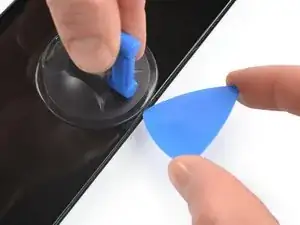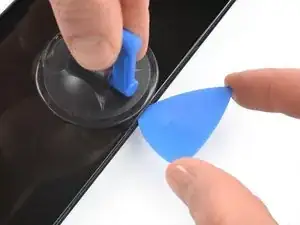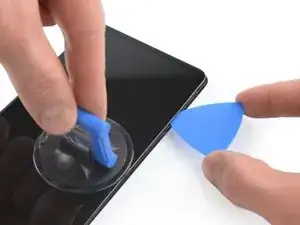Einleitung
Use this guide to remove or replace the screen on your Xiaomi Redmi Note 10 Pro.
If the frame is deformed, it's important to replace it to make sure the new screen will mount correctly and won’t suffer damage from uneven pressure.
Before disassembling your device, discharge the battery below 25%. The battery can catch fire and/or explode if accidentally punctured, but the chances of that happening are much lower if discharged.
Note: This guide instructs you to replace only the screen while leaving the original frame and motherboard in place. However, some replacement screens for this phone come pre-installed in a new frame (a.k.a. chassis), which requires a very different procedure. Make sure you have the correct part before starting this guide.
Before you begin this procedure, be sure to have a set of replacement adhesives for both the back panel and the screen.
Werkzeuge
Ersatzteile
-
-
Insert a SIM card eject tool, a SIM eject bit, or a straightened paper clip into the hole on the SIM tray located at the left edge of the phone.
-
Press directly into the hole to eject the SIM card tray.
-
Remove the SIM card tray.
-
-
-
Prepare an iOpener and apply it to the rear glass for at least two minutes to loosen the adhesive underneath.
-
-
-
Secure a suction handle to the right edge of the rear glass, as close to the edge as possible.
-
-
-
Lift the rear glass with the suction handle to create a small gap between the rear glass and the frame.
-
Insert an opening pick into the gap you created.
-
-
-
Slide the opening pick to the top right corner to slice the adhesive.
-
Leave the opening pick in place to prevent the adhesive from resealing.
-
-
-
Insert a second opening pick next to the top right corner.
-
Slide the opening pick to the bottom right corner to slice the adhesive.
-
Leave the opening picks in place to prevent the adhesive from resealing.
-
-
-
Insert a third opening pick at the bottom right corner of your phone.
-
Slide the opening pick along the bottom edge of your phone to slice the adhesive.
-
Leave the opening pick in the bottom left corner to prevent the adhesive from resealing.
-
-
-
Insert a fourth opening pick underneath the bottom left corner of your phone.
-
Slide the opening pick up to the volume button.
-
-
-
Insert a sixth opening pick at the left edge of your phone next to the top end of the power and volume button cut out.
-
Slice the remaining adhesive of the left edge.
-
Slide the opening pick around the top left corner and along the top edge to cut the remaining adhesive.
-
-
-
Use a Phillips screwdriver to remove the seventeen screws securing the midframe:
-
Nine 4.4 mm-long screws in the upper area of the midframe
-
Eight 3.4 mm-long screws in the lower area of the midframe
-
-
-
Insert an opening pick between the midframe and front panel assembly on the bottom of the phone near the charging port.
-
Slide the opening pick to the bottom left corner to release the plastic clips.
-
-
-
Carefully swing the midframe open in the direction of the power and volume buttons and place the midframe close to the phone assembly.
-
-
-
Use the flat end of a spudger to pry up and disconnect the power and volume button flex cable from the motherboard.
-
-
-
Use a spudger to disconnect the battery cable by prying the connector straight up from its socket.
-
-
-
Use a spudger to disconnect the display flex cable by prying the connector straight up from its socket.
-
-
-
Apply a heated iOpener or a heat gun to the screen to loosen the adhesive underneath. Apply the iOpener for at least two minutes.
-
-
-
Once the screen is warm to touch, apply a suction cup to the left edge of the phone.
-
Lift the screen with the suction handle to create a small gap between the screen and the midframe.
-
Insert an opening pick in the gap between the midframe and the screen.
-
-
-
Slide the opening pick to the bottom left corner of the screen to slice its adhesive.
-
Leave the opening pick in place to prevent the adhesive from resealing.
-
-
-
Insert a second opening pick and slide it to the top left corner of the screen to cut the adhesive.
-
Leave the opening picks in place to prevent the adhesive from resealing.
-
-
-
Insert a third opening pick underneath the bottom left corner of the screen.
-
Slide the opening pick along the bottom edge of the screen to slice the adhesive.
-
Leave it in the bottom right corner to prevent the adhesive from resealing.
-
-
-
Insert a fourth opening pick at the bottom right corner of the screen.
-
Slide the opening pick along the top edge of the phone to slice the adhesive.
-
Leave the opening pick in the top right corner of the screen to prevent the adhesive from resealing.
-
-
-
Insert a fifth opening pick and slide it along the top edge of the phone to slice the remaining adhesive.
-
If possible, turn on your device and test your repair before installing new adhesive and resealing.
Compare your new replacement part to the original part—you may need to transfer remaining components or remove adhesive backings from the new part before installing.
To reassemble your device, follow the above steps in reverse order.
The best way to secure the new screen is to apply a sheet of custom-cut double-sided tape to the back of the screen.
Take your e-waste to an R2 or e-Stewards certified recycler.
Repair didn’t go as planned? Try some basic troubleshooting, or ask our Answers community for help.
2 Kommentare
Awesome, thanks!
I M -
Please where do I get a quality replacement screen with international shipping.