Einleitung
How to remove and replace the Zune Flash 2nd Generation LCD Display.
Werkzeuge
-
-
Prior to disassembly, verify the hold switch is engaged to ensure the device will not turn on during the procedure.
-
If the device turns on while it is being disassembled it could cause irreversible damage to the device.
-
-
-
Remove the top metal clip by inserting a Zune opening tool in between the faceplate and back cover and pulling gently back as shown in the images.
-
You should hear a 'click' as the clip detaches from the device.
-
-
-
Insert the Zune opening tool between the faceplate and the back cover, starting from the top and slowly work your way around the device.
-
-
-
Work your way around the Zune until the back cover comes free. Remove the back plate and set it aside.
-
-
-
Remove the three screws (5.5mm by 3mm) from the backside of the Zune using a Y00 Tri-Wing screwdriver.
-
Be sure to put this set of screws aside since they are a different size than any other screws in the device.
-
-
-
Use your finger or a Zune opening tool to pry back the two clear flaps.
-
Next lift the communications board that was being held down by the clear flaps.
-
-
-
Disconnect the ribbon with the plastic opening tool by flipping up the black plastic flap where the ribbon connects to the memory board.
-
Carefully pull the ribbon out of the memory board, ensuring that the black plastic flap is up before removal to avoid the ripping the ribbon.
-
-
-
Disconnect the faceplate from the device by depressing the two tabs located near the middle of each of the sides using a metal spudger.
-
This will disconnect the last circuit board in the device from the center frame.
-
-
-
Remove the faceplate by using a metal spudger to separate it from the remaining components.
-
-
-
Release the LCD connector ribbon by flipping up the black switch. This will disconnect the LCD from the device.
-
At this point the LCD screen should be easily separable from the device.
-
-
-
It's safest to flip the display over before removing the ribbon, as shown in the first image.
-
To avoid damage, remove the LCD by pulling slowly and carefully on the ribbon, directly away from the memory board.
-
To reassemble your device, follow these instructions in reverse order.













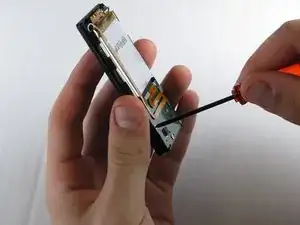


















Tbh I came to see what the battery looked like so I can order the right one. I learned 2 really good things from this post actually. I learned these used clips and not glue as well S the proper battery. Thanks ifixit peeps. Also, sickcodes is the man and you guys should totally work with him more often. You guys are great as well. -- sanad
sanadnesheiwat0301 -