Einleitung
Bist du über dein Netzkabel gestolpert? Immerhin brauchst du nicht das ganze Logic Board austauschen.
Werkzeuge
Ersatzteile
-
-
Drehe die Verschlussschraube des Akkufachs mit einer Münze um 90° im Uhrzeigersinn.
-
Hebe den Akku aus dem Computer.
-
-
-
Ziehe die Laschen, mit denen die Tastatur eingeklinkt ist, zu dir, bis sich die Tastatur löst.
-
Wenn sich die Tastatur doch nicht ablöst, dann drehe die Befestigungsschraube der Tastatur mit einem kleinen Flachschraubendreher um 180° in die andere Richtung und probiere es erneut.
-
Klappe die Tastatur vom Display weg und lege sie mit den Tasten nach unten auf das Trackpad.
-
-
-
Halte die AirPort-Karte mit einer Hand fest und entferne das Antennenkabel mit der anderen Hand.
-
-
-
Entferne die beiden 2,5 mm Kreuzschlitzschrauben, mit denen die RAM-Abschirmung befestigt ist.
-
-
-
Fasse die Metallhalterung oben auf der RAM-Abschirmung und ziehe sie hoch, bis sich die Abschirmung ablöst.
-
-
-
Entferne die drei Gummifüße mit einer Nadel (oder einem anderen spitzen Werkzeug) vom unteren Gehäuse.
-
-
-
Entferne die drei Metallringe, mit denen die Gummifüße eingefasst waren, mit einem Spudger oder einem kleinen Flachschraubendreher.
-
-
-
Entferne die eine 10 mm und die beiden 20 mm Schrauben mit einem 2 mm Sechskantschlüssel. Du kannst auch einen Torx T8 Schraubendreher benutzen.
-
-
-
Atme tief durch, jetzt liegen Herausforderungen vor dir. Wir versprechen aber, dass das untere Gehäuse frei wird.
-
Drücke die dünnen Ränder am unteren Gehäuse, die das Akkufach umfassen, nach innen, bis sie sich von ihren Rasten ablösen. Hebe sie dann nach oben, um diese Ecke des unteren Gehäuses zu befreien.
-
-
-
An der Wand des Akkufachs ist ein Schlitz, in dem das untere Gehäuse festgeklemmt ist. Heble den unteren Rand des Schlitzes mit einem kleinen Flachschraubendreher heraus und ziehe das untere Gehäuse nach oben, bis sich der Schlitz von den Rasten löst.
-
-
-
Schiebe einen Spudger in der Fuge zwischen dem oberen und unteren Gehäuse auf der Vorderseite des Computers entlang, um die Rasten zu lösen, mit denen das untere Gehäuse befestigt ist. Ziehe das untere Gehäuse hoch und hilf mit dem Spudger nach, bis du ein dreifaches Klicken hörst.
-
-
-
Schiebe den Spudger um die vordere rechte Ecke herum. Auf der Seite mit den Anschlüsse befinden sich zwei Rasten, eine nahe an der vorderen Ecke, die andere am Audioanschluss.
-
-
-
Wenn die Vorderseite und die beiden Seiten des unteren Gehäuses frei sind, dann drehe den Computer mit der Rückseite zu dir. Ziehe das untere Gehäuse hoch und zu dir hin, bis sich die Rasten an der Rückseite lösen. (Es hilft eventuell, wenn du das Gehäuse dabei ein wenig auf und ab bewegst).
-
-
-
Entferne die beiden eingefetteten Federn mit den weißen Plastikkappen auf jeder Seite der Akkukontakte.
-
-
-
Entferne die fünf 5,8 mm Kreuzschlitzschrauben von der unteren Abschirmung.
-
Ziehe das im Bild gelb markierte Klebeband sowie die Schutzfolie ab.
-
-
-
Entferne folgende vier Kreuzschlitzschrauben an der Unterseite des Computers:
-
Zwei 3 mm Kreuzschlitzschrauben an der linken Seite.
-
Eine 4,5 mm Kreuzschlitzschraube in der Nähe des Verschlussmechanismus. (Diese Schraube fehlt möglicherweise bei 800 MHz-Modellen)
-
Eine 14,2 mm Kreuzschlitzschraube nahe an der vorderen rechten Ecke.
-
-
-
Ziehe das optische Laufwerk soweit heraus, dass du an die Kreuzschlitzschraube in der Nähe des Akkufachs heran kommst. Drehe sie heraus.
-
-
-
Ziehe das optische Laufwerk noch etwas weiter heraus, bis du an die zweite Kreuzschlitzschraube nahe an der Stromversorgung herankommst. Drehe auch diese Schraube heraus.
-
-
-
Drehe den Computer herum und klappe ihn auf.
-
Entferne den Magneten, der eine Kreuzschlitzschraube etwa in der Mitte des Computers verdeckt, mit einer Pinzette (oder einem anderen Magneten).
-
-
-
Entferne die folgenden vier Schrauben am Rand der Tastaturzone:
-
Eine 4,5 mm Kreuzschlitzschraube unter der Stelle, wo der Magnet war.
-
Drei 6 mm Kreuzschlitzschrauben in Kunstoffeinbuchtungen.
-
-
-
1) Fasse den Verschlussbügel an jeder Seite mit dem Fingernagel und ziehe in ein wenig hoch (etwa 2 mm).
-
2) Wenn der Bügel gelöst ist, kannst du das Kabel aus dem Anschluss herauszuziehen.
-
-
-
Ziehe das obere Teil des Trackpad-Steckers ein wenig hoch, so dass der Stecker gelöst wird.
-
Schiebe das orangene Flachbandkabel zum Trackpad aus seinem Anschluss heraus.
-
-
-
Hebe das obere Gehäuse an der linken Seite hoch und ziehe die rechte Seite heraus, damit die Buchse für die Stromversorgung frei kommt.
-
-
-
Hebe das obere Gehäuse soweit an, dass du das blaue und das weiße Versorgungskabel vom Logic Board abtrennen kannst. Heble die Stecker behutsam mit dem Fingernagel oder einem Zahnstocher aus dem Anschluss heraus. Achte darauf, dass du wirklich nur am Stecker und nicht am Anschluss hebelst.
-
-
-
Hebe das obere Gehäuse noch weiter hoch und trenne das rote und das schwarze Lautsprecherkabel vom Logic Board ab. Achte auch hier darauf, dass du nur am Stecker und nicht am Anschluss hebelst.
-
-
-
Entferne die folgenden vierzehn Schrauben (bei manchen Modellen sind es möglicherweise auch weniger):
-
Eine 2,5 mm Kreuzschlitzschraube
-
Sechs 3,5 mm Kreuzschlitzschrauben
-
Eine 4,5 mm Kreuzschlitzschraube mit kleinem Schaft nahe bei der Ruhezustands-LED
-
Zwei 4,5 mm Kreuzschlitzschrauben mit längerem Schaft
-
Vier 5 mm Kreuzschlitzschrauben
-
Wenn in das Loch ganz links eine Schraube eingesetzt ist, dann kann die 14,2 mm Schraube in Schritt 24, welche das obere Gehäuse nach unten drückt, nicht eingebaut werden.
-
-
-
Ziehe drei gelbe Klebestreifen in der unteren linken Ecke zurück.
-
Ziehe einen Folienstreifen in der oberen linken Ecke und einen anderen an der Stelle zurück, wo das Trackpad am Logic Board angeschlossen ist.
-
-
-
Hebe die obere Abschirmung von der rechten Seite her an. Achte dabei da darauf, dass sich die obere linke Ecke nicht am Metallrahmen verfängt.
-
-
-
Trenne das Gleichstrom-Versorgungskabel auf der Unterseite des Computers vom Logic Board ab.
-
-
-
Drehe den Computer herum und klappe das Display auf.
-
Öffne das optische Laufwerk mit einer aufgebogenen Büroklammer. (Wenn es nicht bereits offen ist).
-
Ziehe das gelbe Klebeband vom optischen Laufwerk ab.
-
-
-
Entferne die beiden Schrauben, mit denen das optische Laufwerk am Metallrahmen befestigt ist.
-
-
-
Ziehe das orangene Flachbandkabel zurück, bis eine einzelne Kreuzschlitzschraube sichtbar wird. Drehe diese Schraube heraus, damit das optische Laufwerk vom Metallrahmen abgelöst werden kann.
-
-
-
Hebe das optische Laufwerk an der Kante hoch, die nahe am Display liegt. Achte darauf, dass die Metallhalterung in der oberen linken Ecke sich nicht in den Inverter- und AirPortkabeln verfängt.
-
-
-
Entferne die beiden 2,5 mm Kreuzschlitzschrauben, mit denen das große orangene Flachbandkabel und die dünne Metallhalterung am Laufwerk befestigt sind.
-
-
-
Entferne die einzelne 5,5 mm Kreuzschlitzschraube, mit der die Gleichstrom-Versorgungsplatine am Metallrahmen befestigt ist.
-
-
-
Löse das Gleichstrom-Versorgungskabel vom Boden des Metallrahmens ab und ziehe es durch die günstig nebendran gelegene Öffnung.
-
Um dein Gerät wieder zusammenbauen, folge den Schritten in umgekehrter Reihenfolge.
Ein Kommentar
What was the symptom(s) leading to the diagnosis that this board was in need of being replaced??













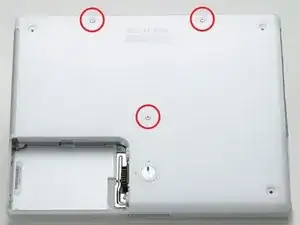










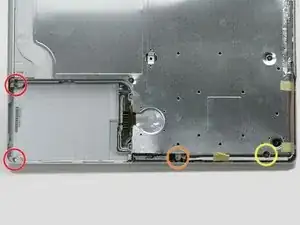






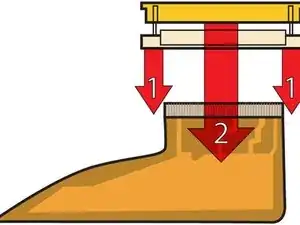



















Also unplug the computer just before taking the two steps described above.
Ken Horner -