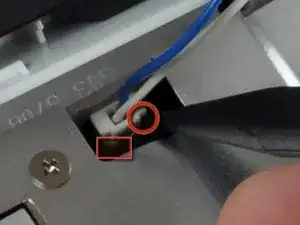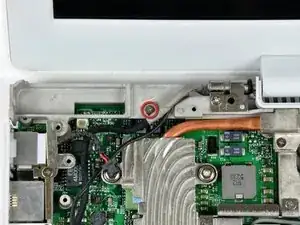Einleitung
Replace your broken display hinges to make your display open silky-smooth.
Werkzeuge
Ersatzteile
-
-
Lay your iBook upside down on a flat surface.
-
Use a coin to rotate the battery locking screw 90 degrees clockwise.
-
Lift the battery out of the computer.
-
-
-
Pull the keyboard release tabs toward you and lift up on the keyboard until it pops free.
-
Flip the keyboard over, away from the screen, and rest it face-down on the trackpad area.
-
-
-
Pull the keyboard cable up from the logic board, holding the cable as close to the connector as possible.
-
-
-
Use a spudger or small flathead screwdriver to remove the three rubber feet from the lower case.
-
-
-
Use a spudger or small flathead screwdriver to pry up the three metal rings that housed the rubber bumpers.
-
-
-
Push the thin rims of the lower case surrounding the battery compartment in, bending them past the tabs, and then lift up to free that corner of the lower case.
-
-
-
There is a slot on the wall of the battery compartment that locks the lower case in place. Use a small flathead screwdriver to pry out the slot's lower rim and pull up on the lower case to free the slot from the tabs holding it.
-
-
-
Run a spudger along the seam between the lower case and upper case on the front of the computer to free the tabs locking the lower case. Pull up on the lower case and continue to use the spudger as necessary until you hear three distinct clicks.
-
-
-
Continue to run the spudger around the front right corner. There are two tabs on the port side of the computer, one near the front corner and one near the sound-out port.
-
-
-
There are three tabs over the optical drive that must be released before the lower case can come off. Slide the spudger into the lower case above the optical drive and run it toward the back of the computer until you hear three distinct clicks.
-
-
-
Turn the computer so that the back is facing you and pull the lower case up and toward you until the back tabs pop free.
-
-
-
Remove the small greasy springs with white plastic caps from either side of the battery contacts.
-
-
-
Have patience and follow the directions, the end result is up to you. In my case it worked. But I was a Technician TRW Automotive. and worked on Air Bag modules that was returned from customer's that needed them analyzed. I just retired after 26 years.
-
-
-
Remove the following 4 screws from the bottom shield:
-
Two 3 mm Phillips.
-
Two 7.5 mm Phillips.
-
-
-
Deroute the cable from around the optical drive, removing tape as necessary.
-
Disconnect the DC-In cable from the logic board and angle the DC-In board out of its compartment.
-
-
-
Remove the two 3 mm Phillips screws inside the left edge of the battery tray.
-
Three 3 mm Phillips around the battery compartment.
-
Three 4.5 mm Phillips along the optical drive bezel. (a magnetic screwdriver may help to lift these screws out)
-
One 12 mm Phillips in the lower right corner.
-
Four 14.5 mm Phillips.
-
-
-
Turn over the computer and open it.
-
Use the flat side of a flathead screwdriver to remove the small magnet covering a screw near the middle of the computer.
-
-
-
Remove the following 7 screws from the edges of the keyboard area.
-
Three 2 mm Phillips along the right edge.
-
One 4.5 mm Phillips underneath where the magnet was.
-
One 6 mm Phillips with a small head in the lower left corner.
-
Two 6 mm Phillips with large heads, one in the upper left corner and one in the middle.
-
-
-
Carefully lift the upper case slightly and move it toward the front of the computer to reveal the trackpad connector. Use a spudger or your finger to disconnect the trackpad connector hidden beneath the white plastic tab.
-
After disconnecting the track pad connector, carefully rotate the upper case away from you and rest it against the display.
-
-
-
Using the sharp end of a spudger, disconnect the connector for the blue and white power cables. Again, be careful to pry up only on the connector.
-
The upper case is now free and can be removed from the computer.
-
-
-
Remove the fifteen 3 mm Phillips screws securing the top shield to the computer.
-
Remove the following 16 screws:
-
Thirteen 3 mm Phillips.
-
One 3 mm Phillips. (actual screw not present in image)
-
Two 4 mm Phillips.
-
-
-
Lift the top shield up from the right side, minding the upper left corner, which may catch on the metal framework.
-
-
-
Remove the following three screws:
-
Two 3mm Phillips screws.
-
One 7.5 mm Phillips screw.
-
Lift the small plastic retaining bracket up and out of the computer.
-
-
-
Using a spudger, pry up the AirPort/Bluetooth board from the end closest to the hard drive. Be sure to pry against the metal framework, as shown in the picture.
-
-
-
Hold the AirPort/Bluetooth board in one hand and use a spudger to disconnect the two antenna cables.
-
Remove the AirPort/Bluetooth card from the computer.
-
-
-
Turn the computer over.
-
Disconnect the inverter cable from the logic board and deroute it from the metal framework, removing tape as necessary.
-
-
-
Turn the computer back over.
-
Disconnect the microphone cable at the front of the computer, between the left side of the hard drive and the metal framework, removing tape as necessary.
-
Although not absolutely essential, removal of the hard drive will give enough space to remove the connector with your fingers.
-
-
-
Use the black plastic handle to disconnect the display data cable from the logic board by pulling straight up.
-
-
-
Peel up the yellow tape holding the display data cable to the metal framework and remove the single Phillips screw beneath it.
-
-
-
Support the display with one hand and remove the single Phillips screw on either side of the hinge (two screws total).
-
-
-
Tilt the display back, freeing it from the two metal alignment posts holding the hinges in place, and lift it from the computer.
-
Display remains.
-
-
-
Use a 1.5mm hex screwdriver to remove the two hex screws on either side of the display (four screws total).
-
-
-
Insert the flat end of a spudger perpendicular to the face of the display into the gap between the front and rear bezels near the upper left corner of the display.
-
Rotate the spudger away from the display to pry the rear bezel off the front bezel.
-
-
-
Run your spudger along the top edge of the front display bezel to evenly separate the two bezels.
-
-
-
Working down from the upper left corner, use the flat end of a spudger to pry the rear bezel away from the left edge of the display.
-
-
-
Use the flat end of a spudger to pry the rear bezel away from the right edge of the display.
-
If necessary, pry along the bottom edge of the rear bezel to separate it from the display assembly.
-
-
-
Remove the single screw inserted through the piece of EMI tape near the bottom edge of the display (it's the first of the two clutch cover screws).
-
Use the tip of a spudger to remove the small washer under the screw you just removed.
-
-
-
Peel the aluminum/EMI tape as one piece off the cast aluminum frame of the clutch hinges.
-
-
-
Remove the piece of aluminum tape near the center of the LCD cover.
-
Peel back the piece of tape securing the display data cable ground loop to the thin steel LCD cover.
-
-
-
Remove the two Phillips screws securing each side of the LCD to the clutch hinge frame (four screws total).
-
-
-
Remove the second of the two Phillips screws securing the clutch cover to the cast aluminum frame of the clutch hinges.
-
-
-
Remove the two pieces of tape over the display data/microphone cables near the lower edge of the display.
-
-
-
Use the tip of a spudger to lift the microphone out of the front bezel.
-
De-route the microphone cable from around the top and side of the display.
-
-
-
Disconnect the display data cable by pulling its connector away from the socket on the LCD.
-
Remove the display data cable from the display.
-
-
-
Remove the two pieces of tape covering the inverter/AirPort cables along the lower edge of the display.
-
-
-
Use the flat end of a spudger to push the backlight connector while gently pulling its cables away from the socket on the inverter.
-
Lift the LCD out of the front bezel and set it aside.
-
-
-
Remove the three Phillips screws securing the reed switch board and the AirPort antenna to the front bezel.
-
De-route the reed switch/AirPort antenna cables around the side of the display.
-
-
-
Gently peel the inverter cable ground strap off the cast aluminum frame of the clutch hinges.
-
While pulling the inverter cable away from its socket on the inverter board, use the tip of a spudger to push the connector out of its socket.
-
-
-
Remove the two Phillips screws securing the AirPort antenna to the front bezel.
-
De-route the AirPort antenna cable along the edge of the display.
-
-
-
If you have a 1.33 GHz 12" G4 iBook, simply remove the Inverter/AirPort cables.
-
For all other models, use the flat end of a spudger to remove the antenna board from the front bezel.
-
Remove the inverter/AirPort cables.
-
-
-
Remove the six Phillips screws securing the clutch hinges to the front display bezel.
-
Lift the clutch hinges off the front display bezel.
-
To reassemble your device, follow these instructions in reverse order.
Ein Kommentar
After replacing hinges in iBook G4 12 inch, I feel I can do anything with laptops :)