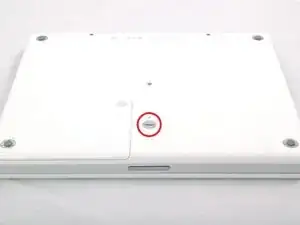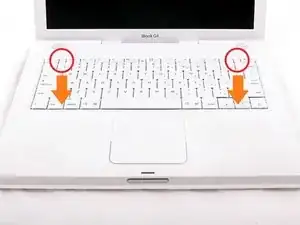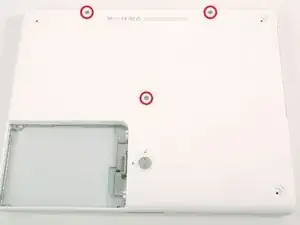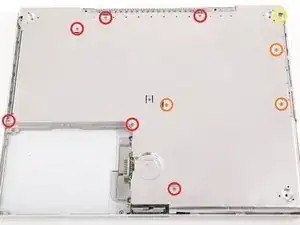Einleitung
Replacing the pulsing white LED sleep indicator.
Werkzeuge
Ersatzteile
-
-
Pull the keyboard release tabs toward you and lift up on the keyboard until it pops free.
-
Flip the keyboard over, away from the screen, and rest it face-down on the trackpad area.
-
-
-
Push the wire clasp away from the AirPort card and toward the display, then rotate up to free it from the RAM shield.
-
-
-
Pull the keyboard cable up from the logic board, holding the cable as close to the connector as possible.
-
-
-
Use a spudger or small flathead screwdriver to pry up the three metal rings that housed the rubber bumpers.
-
-
-
Remove the three hex screws using a T8 Torx screwdriver (or Allen screws using an Allen key if these are used).
-
-
-
Push the thin rims of the lower case surrounding the battery compartment in, bending them past the tabs, and then lift up to free that corner of the lower case.
-
-
-
There is a slot on the wall of the battery compartment that locks the lower case in place. Use a small flathead screwdriver to pry out the slot's lower rim and pull up on the lower case to free the slot from the tabs holding it.
-
-
-
Run a spudger along the seam between the lower case and upper case on the front of the computer to free the tabs locking the lower case. Pull up on the lower case and continue to use the spudger as necessary until you hear three distinct clicks.
-
-
-
Continue to run the spudger around the front, right corner. There are two tabs on the port side of the computer, one near the front corner and one near the sound-out port.
-
-
-
There are three tabs over the optical drive that must be released before the lower case can come off. Slide the spudger into the lower case above the optical drive and run it toward the back of the computer until you hear three distinct clicks.
-
-
-
Once the front and sides of the lower case are free, turn the computer so that the back is facing you and pull the lower case up and toward you until the back tabs pop free (it may be helpful to jiggle the case up and down).
-
-
-
Remove the small greasy springs with white plastic caps from either side of the battery contacts.
-
-
-
Remove the following 10 screws from the bottom shield:
-
Six 3 mm Phillips
-
Three 7.5 mm Phillips
-
One 14 mm Phillips
-
-
-
Deroute the cable from around the optical drive, removing tape as necessary, and angle the DC-In board out of its compartment.
-
-
-
Remove the following 11 screws from the bottom of the computer:
-
Three 3 mm Phillips around the battery compartment. (Some models may only have two screws.)
-
Three 4.5 mm Phillips along the optical drive bezel. (a magnetic screwdriver may help to lift these screws out)
-
One 11 mm Phillips in the lower right corner. (if present)
-
Four 14.5 mm Phillips.
-
-
-
Turn over the computer and open it.
-
Remove the 2 Phillips screws (3mm) from the edges of the keyboard area.
-
Remove the 4 mm Phillips screw from the lower left corner.
-
-
-
Lift the upper case and use a spudger or your finger to disconnect the trackpad connector hidden beneath the white plastic tab. Due to model variatons your trackpad connector may be different than the one pictured.
-
-
-
Carefully lift the upper case about half of an inch and move it so that you can access the power and speaker cables.
-
-
-
Lift the upper case enough to disconnect the blue and white power cable from the logic board. Using your fingernails or a dental pick, carefully pry the connector from its socket. Make sure you're pulling only on the connector and not on the socket.
-
-
-
Carefully disconnect the multicolored speaker cable from the logic board. As before, make sure you're pulling only on the connector and not on the socket.
-
-
-
Turn the computer over and disconnect the sleep light from the logic board, removing tape as necessary.
-
To reassemble your device, follow these instructions in reverse order.