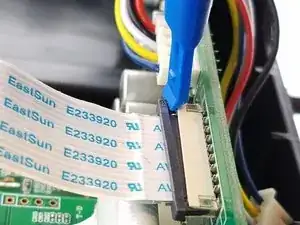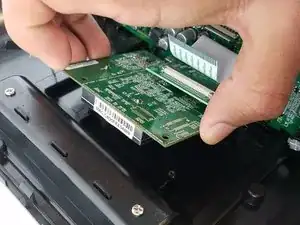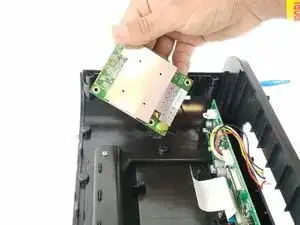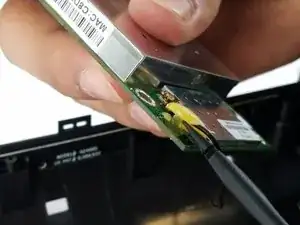Einleitung
If you are experiencing problems like improper functionality, glitches with the sound or even problems with the touch controls, replacing a damaged motherboard can resolve this issue. This guide provides step by step instructions to completing this replacement.
Werkzeuge
-
-
Remove the rubber from the bottom of the speaker, use a medium blue plastic spudger to gently work its way under the rubber and slowly peel off for each of the three feet. The order does not matter.
-
-
-
Remove the six 11 mm Philips #1 screws found underneath the foam to remove the steel outer metal frame.
-
Once the screws come off, keep them safely off to the side.
-
-
-
Lift the base up gently keeping in mind that the base is connected with wires to internal parts of the speaker.
-
Disconnect the white bundled cable connector attached to the charging node using a spudger. The base of the speaker is now free to be removed.
-
-
-
Remove the white power cable connector that connects the charging node to the battery, using the plastic spudger.
-
Pry the battery off using the plastic spudger.
-
-
-
Pry off the mesh frame from the back side of the speaker with a plastic spudger until you hear a click noise when the clip is removed.
-
-
-
Use a plastic spudger to remove the rubber grommets from the four corners of the speaker underneath the mesh frame.
-
-
-
Remove the four 11 mm Philips #1 screws from beneath the rubber grommet that was removed from the previous step in all four corners.
-
-
-
Remove the ribbon cable by pulling the black clip towards the cable, then gently pull the ribbon cable to fully separate the mesh frame and plastic frame.
-
-
-
Remove the second ribbon cable that is connected to the main circuit board and the WiFi adapter.
-
-
-
Remove the two 11 mm Philips #1 screws holding down the motherboard.
-
Lift the motherboard from the plastic frame.
-
To reassemble your device, follow these instructions in reverse order.