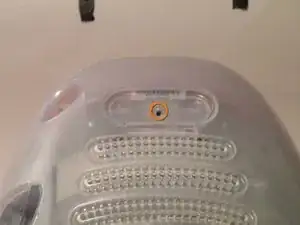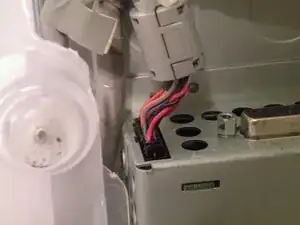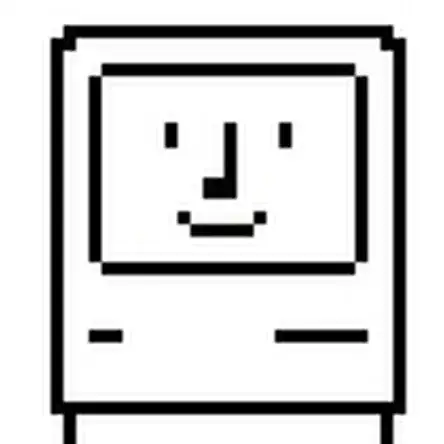Einleitung
The iMac G3 Uses a 3.5" IDE Hard Drive. It supports data partitions no larger then 128GB and boot partitions no larger then 8GB (The 8GB limit only applies to iMac G3 tray loaders).
Werkzeuge
-
-
Start by flipping the iMac upside-down. It may help to lay it on a towel, so you don't damage the screen, or scratch the face.
-
-
-
Remove this Phillips screw.
-
Using a flathead screwdriver, work your way around the bottom cover, until it comes off.
-
Then, lift the bottom cover up and out, and set it aside.
-
-
-
Now, remove the DB-15 Video connector from the logic board.
-
It may be helpful to use a Phillips screwdriver to remove the thumbscrews.
-
-
-
Remove the front panel connector. (You may also need to remove an additional screw that connects the front panel connector to the logic board assembly).
-
-
-
Now, remove these Phillips screws.
-
Now, grab the logic board assembly by the piece of plastic, and lift it out.
-
-
-
The logic board assembly. This is the heart of the computer, it contains the motherboard, CPU, RAM, V-RAM, PRAM battery, the hard drive, and the optical drive.
-
-
-
To remove the drive, push it in, lift up, and then pull forward.
-
As you pull the drive forward, disconnect the ribbon cable and set it aside.
-
-
-
Remove the two phillips #00 screws.
-
Then remove the board. This will reveal that it is a standard PATA drive.
-
Congrats, the drive is free! You can use any PATA-tray loading drive in the iMac G3 which means you can install a CDRW to burn CDs in OS9 or X(if using OSX,install that DVD writer) but, of course only original drives will match the great look of the iMac).
-
-
-
Now, remove the optical drive retention spring.
-
Push in on both sides, and pull towards you releasing the retention spring.
-
-
-
To remove the drive from the metal caddy, remove these four screws from the side of the drive.
-
To reassemble your device, follow these instructions in reverse order.
5 Kommentare
great description, great photos
Many thanks. Worked perfectly.
is the hard disk on a mac interchangeable to iMac 4984 from iMac M5521? Power supply failed on M5521. thx