Einleitung
Durch eine zweite Festplatte hat man viele Vorteile wie verbesserte Geschwindigkeiten, größeren Speicherplatz und weniger Kummer, wenn neue Software installiert werden soll. Verwende diese Anleitung, um eine zweite Festplatte anstelle des optischen Laufwerks zu installieren.
Werkzeuge
Ersatzteile
-
-
Löse die Kreuzschlitzschraube in der Mitte des Schutzblechs.
-
Entferne das Schutzblech vom iMac.
-
-
-
Entferne die folgenden 12 Schrauben, welche die Frontblende am dahinter liegenden Gehäuse befestigen:
-
Acht 13 mm T8 Torx.
-
Vier 25 mm T8 Torx.
-
-
-
Lege deine Hände auf die oberen Ecken der Blende (an der Seite) und hebe die Blende 2-3 cm oben vom Gehäuse ab. Danach kannst du die Blende auch unten aushängen (Die Speichermodule haben verhindert, dass du die Blende zuerst unten abnehmen kannst). Beim Zusammenbau musst du unten anfangen.
-
Zum Entfernen der Blende musst du den Mikrofonstecker ablösen, wenn nötig das Klebeband abziehen.
-
Wenn das Mikrofonkabel angeschlossen bleiben soll, dann lasse es mit dem Logic Board verbunden und lege die Blende auf das Gehäuse drauf, wobei das Mikrofonkabel wie ein Gelenk geformt wird.
-
-
-
Schiebe das Kabel und den Stecker des Mikrofons vorsichtig in die Öffnung neben dem Kameraboard.
-
Ziehe den Stecker vorsichtig durch die Öffnung im Rahmen rechts neben der iSight Kamera. Schiebe den Stecker nach der Montage des Rahmens wieder durch die Öffnung zurück.
-
-
-
Ziehen Sie den Stecker des LCD-Temperatursensors gerade nach oben aus dem Sockel auf der Hauptplatine.
-
Ziehe dabei falls erforderlich das Kabel des Sensors hinter der Hauptplatine hervor.
-
-
-
Entferne die zwei 5,3 mm Torx T6 Schrauben, welche das Bildschirmkabel an der Hauptplatine befestigen.
-
-
-
Entferne die acht 12 mm Torx T8 Schrauben, welche den Bildschirm am hinteren Gehäuse befestigen.
-
Hebe den Bildschirm von seiner linken Kante her an und drehe ihn in Richtung der rechten Seite des iMac.
-
-
-
Entferne bei angehobenem Bildschirm die vier Stromkabel.
-
Sollte beim Austausch der Festplatte eine weitere Person helfen, so ist es (nach Lösung des Temperatursensors und des Bildschirmkabels im vorherigen Schritt) möglich, den Austausch bei angehobenem Display vorzunehmen.
-
-
-
Entferne, falls nötig, die Stückchen Klebeband, welche die Kabel zu den Thermosensoren des optischen Laufwerks/der Festplatte am iMac befestigen.
-
-
-
Löse den Stecker des Kabels zum Thermosensor des optischen Laufwerks, indem du ihn in Richtung Oberkante des iMac ziehst.
-
-
-
Entferne die beiden 7 mm Torx T10 Feingewindeschrauben, welche das optische Laufwerk am Rückgehäuse befestigen.
-
-
-
Hebe das freie Ende des optischen Laufwerks leicht aus dem Rückgehäuse heraus.
-
Entferne die beiden 3,5 mm Torx T6 Schrauben, die den Stecker des optischen Laufwerks am optischen Laufwerk befestigen.
-
-
-
Setze das flache Ende des Spudgers zwischen den Stecker am optischen Laufwerk und dem Gehäuse des optischen Laufwerks.
-
Verdrehe den Spudger um den Stecker vom optischen Laufwerk zu trennen.
-
-
-
Hebe das optische Laufwerk aus dem Rückgehäuse und ziehe es weg von der Seite des Rückgehäuses. So kannst du den Streifen EMI Abschirmband, welcher auf der Oberfläche befestigt ist, ablösen.
-
-
-
Entferne, falls erforderlich, das Schaumstoffband, das den Wärmesensor des optischen Laufwerks bedeckt.
-
Entferne den Wärmesensor des optischen Laufwerks, indem du mit der Fingerspitze oder einem Spudger die Mitte der Sensorhalterung anhebst, während du einen leichten Druck auf das Temperatursensorkabel ausübst.
-
-
-
Hebele die Halterung des Thermosensors mit dem flachen Ende des Spudgers aus der Klebeverbindung zum optischen Laufwerk.
-
-
-
Löse mit der Spudgerspitze das kleine Stückchen EMI Schaumstoff von der Bodenplatte des optischen Laufwerks ab.
-
-
-
Entferne die beiden 6,5 mm Torx T10 Schrauben auf beiden Seiten des optischen Laufwerks. (Also insgesamt vier)
-
-
-
Drehe die Halterung des optischen Laufwerks leicht weg vom Laufwerk.
-
Ziehe die Halterung weg vom offenen Ende des optischen Laufwerks, achte dabei darauf, dass sich keine Laschen verfangen.
-
-
-
Entferne die drei 3,0 mm Kreuzschlitz #0 Schrauben aus dem Gehäuse des optischen Laufwerks.
-
-
-
Öffne das Gehäuse, indem du von der linken Kante ausgehend vorsichtig ziehst.
-
Ziehe weiter an den beiden Gehäusehälften, bis sie sich trennen.
-
-
-
Entferne die beiden 3,0 mm Kreuzschlitz #0 Schrauben, mit welchen die Frontblende am Gehäuse des optischen Laufwerks befestigt ist.
-
-
-
Hebe die schwarze Kunststoff-Frontplatte aus dem Gehäuse der Optical Bay.
-
Baue das Gehäuse des optischen Laufwerks ohne die Frontplatte unter Verwendung der drei originalen 3,0 mm Kreuzschlitz Schrauben wieder zusammen.
-
-
-
Entferne den Abstandshalter aus Kunststoff vom Gehäuse des optischen Laufwerks, indem du einen der Clips auf beiden Seiten eindrückst und ihn dann nach oben aus dem Gehäuse heraushebst.
-
-
-
Stelle sicher, dass die Anschlüsse nach unten zeigen, bevor die Festplatte in das Gehäuse eingesetzt wird.
-
Lege die Festplatte vorsichtig in das Gehäuse.
-
Während eine Hand das Gehäuse an Ort und Stelle hält, drücke mit der anderen Hand die Festplatte an die Anschlüsse im Gehäuse.
-
-
-
Sobald die Festplatte fest sitzt. kannst du den Abstandshalter aus Kunststoff wieder einsetzen. Drücke dabei die Festplatte gegen die Unterseite des Gehäuses.
-
Schließe alle Kabel, die du vom ursprünglichen Laufwerk entfernt hattest, am optischen Laufwerk an.
-
Arbeite die Schritte in umgekehrter Reihenfolge ab, um dein Gerät wieder zusammenzubauen.
10 Kommentare
my iMac2008early dvdrom is PATA!!!!!!
plz fix you page!!!
I'd sound a caution before replacing the optical drive with anything else if it's on PATA. It'll be slow... Better using an external enclosure and FW800.
I have an iMac early 2008. Do you recommended to replace the optical super drive super with an SSD?
















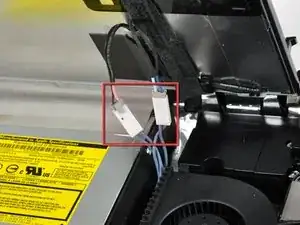
































isn't it actually pc2-5300s ?
grze -
It is for the 2133, the 2210 uses 6400
maccentric -