Einleitung
Sorge dafür, dass du immer die richtige Temperatur ablesen kannst, indem du den Umgebungstemperatursensor austauschst.
Werkzeuge
-
-
Löse die Kreuzschlitzschraube in der Mitte des Schutzblechs.
-
Entferne das Schutzblech vom iMac.
-
-
-
Entferne die folgenden 12 Schrauben, welche die Frontblende am dahinter liegenden Gehäuse befestigen:
-
Acht 13 mm T8 Torx.
-
Vier 25 mm T8 Torx.
-
-
-
Lege deine Hände auf die oberen Ecken der Blende (an der Seite) und hebe die Blende 2-3 cm oben vom Gehäuse ab. Danach kannst du die Blende auch unten aushängen (Die Speichermodule haben verhindert, dass du die Blende zuerst unten abnehmen kannst). Beim Zusammenbau musst du unten anfangen.
-
Zum Entfernen der Blende musst du den Mikrofonstecker ablösen, wenn nötig das Klebeband abziehen.
-
Wenn das Mikrofonkabel angeschlossen bleiben soll, dann lasse es mit dem Logic Board verbunden und lege die Blende auf das Gehäuse drauf, wobei das Mikrofonkabel wie ein Gelenk geformt wird.
-
-
-
Schiebe das Kabel und den Stecker des Mikrofons vorsichtig in die Öffnung neben dem Kameraboard.
-
Ziehe den Stecker vorsichtig durch die Öffnung im Rahmen rechts neben der iSight Kamera. Schiebe den Stecker nach der Montage des Rahmens wieder durch die Öffnung zurück.
-
-
-
Ziehen Sie den Stecker des LCD-Temperatursensors gerade nach oben aus dem Sockel auf der Hauptplatine.
-
Ziehe dabei falls erforderlich das Kabel des Sensors hinter der Hauptplatine hervor.
-
-
-
Entferne die zwei 5,3 mm Torx T6 Schrauben, welche das Bildschirmkabel an der Hauptplatine befestigen.
-
-
-
Entferne die acht 12 mm Torx T8 Schrauben, welche den Bildschirm am hinteren Gehäuse befestigen.
-
Hebe den Bildschirm von seiner linken Kante her an und drehe ihn in Richtung der rechten Seite des iMac.
-
-
-
Entferne bei angehobenem Bildschirm die vier Stromkabel.
-
Sollte beim Austausch der Festplatte eine weitere Person helfen, so ist es (nach Lösung des Temperatursensors und des Bildschirmkabels im vorherigen Schritt) möglich, den Austausch bei angehobenem Display vorzunehmen.
-
-
-
Löse den Stecker am Kabel zum linken Lautsprecher von der Audioplatine, indem du ihn gerade aus seinem Sockel heraus ziehst.
-
-
-
Fädle das Kabel zum linken Lautsprecher aus der Führung am CPU Lüfter. Fahre fort, das Kabel auzufädeln und entferne es von der Unterseite der Infrarotplatine und vom Kühlkörper.
-
-
-
Löse den Stecker vom Kabel des Umgebungstemperatursensors, indem du ihn gerade vom Logic Board wegziehst.
-
-
-
Hebe, falls nötig, das Kabel zum Umgebungstemperatursensor unter den Kabeln zum Einschaltknopf heraus.
-
-
-
Entferne die einzelne 28 mmTorx T10 Schraube, welche den linken Lautsprecher am Gehäuse befestigt.
-
Hebe den linken Lautsprecher aus dem Rückgehäuse heraus. Versuche nicht ihn seitlich heraus zu schieben, da es unter dem oberen Ende des Lautsprechergehäuses einen Plastikstift gibt, der ihn ihn seinem Sitz befestigt.
-
-
-
Heble den Umgebungstemperatursensor mit dem flachen Ende des Spudgers aus der Klebeverbindung am linken Lautsprecher.
-
Um dein Gerät wieder zusammenzusetzen, folge den Schritten in umgekehrter Reihenfolge.
Ein Kommentar
Where can I find this part without the left speaker?
JohnnyS -
















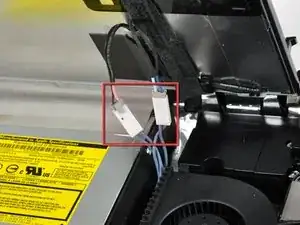







isn't it actually pc2-5300s ?
grze -
It is for the 2133, the 2210 uses 6400
maccentric -