Einleitung
Hier wird der Austausch des Inverters gezeigt.
Werkzeuge
-
-
Lege den iMac mit der Vorderseite nach unten auf einen Tisch, so dass die Unterkante zu dir zeigt.
-
Löse die einzelne Kreuzschlitzschraube in der Mitte der Abdeckung.
-
Entferne die Abdeckung vom iMac.
-
-
-
Entferne folgende zwölf Torx Schrauben, welche die Frontblende am Rückgehäuse befestigen:
-
Acht 13 mm T8 Schrauben
-
Vier 25 mm T8 Schrauben
-
-
-
Hebe die Frontblende vorsichtig vom oberen Rand her aus dem Gehäuse.
-
Wenn der obere Rand frei ist, kannst du die Frontblende zum Fuß hin kippen und aus dem Gehäuse heben.
-
Drehe die Frobtblende weg vom restlichen Gerät und lege sie über die Oberkante des iMac.
-
-
-
Ziehe den Stecker vom LCD Thermosensor gerade aus seinem Sockel auf dem Logic Board.
-
(am 24" Modell befindet er sich oben am Logic Board)
-
-
-
Entferne die beiden Torx T6 Schrauben, welche das Displaydatenkabel am Logic Board befestigen.
-
Ziehe den Verbinder des Displaydatenkabels an der schwarzen Lasche gerade weg vom Logic Board.
-
-
-
Entferne die acht Torx T8 Schrauben, welche das Display am Gehäuse befestigen.
-
Hebe das Display an der linken Kante an und drehe es zur rechten Kante des iMac.
-
-
-
Während das Display immer noch angehoben ist, kannst du die vier Inverterkabel lösen.
-
(beim 24" Modell sind sie in einem einzigen Stecker verbunden)
-
-
-
Entferne die beiden Torx T10 Schrauben, welche das optische Laufwerk am hinteren Gehäuse befestigen.
-
-
-
Entferne, falls nötig, das Stückchen Klebeband, welches die Drähte vom Thermosensor an der Festplatte befestigt.
-
-
-
Ziehe den Stecker des Thermosensors vom optischen Laufwerk gerade aus seinem Sockel auf dem Logic Board.
-
Beim Abziehen des Steckers ist es hilfreich, mit den Daumennägeln die Nasen auf jeder Seite des Steckers in Richtung Oberkante des iMac zu drücken.
-
-
-
Hebe die linke Kante des optischen Laufwerks leicht an und ziehe sie von der rechten Seite des hinteren Gehäuses weg.
-
-
-
Setze einen Spudger zwischen dem Stecker des optischen Laufwerks und dem optischen Laufwerk ein.
-
Verdrehe den Spudger etwas und trenne dadurch den Stecker vom optischen Laufwerk. Ziehe ihn dann mit den Fingern ganz vom optischen Laufwerk ab.
-
-
-
Löse das Inverterkabel, indem du gleichzeitig den Sicherungsmechanismus zusammendrückst und den Stecker aus seinem Sockel herausziehst.
-
Um dein Gerät wieder zusammenzusetzen, folge den Schritten in umgekehrter Reihenfolge.
Ein Kommentar
Hello, what is the part number?
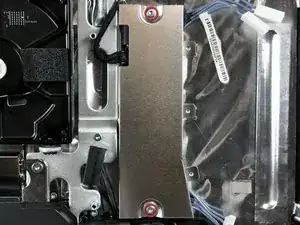



















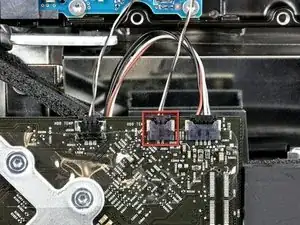






The grid won't fall off by itself. You'll have to help it. Use the smallest screwdriver you have; the Torx 6 worked fine for me. It should enter in one of the many holes composing the grid. Use it as a lever to ploy the grid a little bit. You may catch it with your fingers and that's it.
Be carefull not to damage the hole by a too strong leverage.
Laurent -
much more safer to use duct tape, instead of torx 6. (glue it along the length of the grid and pull). it will loose instantly and smooth;)
Hofmann78rus -
Anyone know a guide to replace the plastic piece this screw connects to? I accidentally forgot this step - went to remove the front bezel and bent the plastic piece the access door connects to.
Jason Augustin -