Einleitung
Hier wird der Austausch des Lüfters der Festplatte gezeigt.
Werkzeuge
Ersatzteile
-
-
Ziehe den Netzstecker am iMac und allen sonstigen Peripheriegeräten.
-
Lege deinen iMac mit der Scheibe nach unten auf eine saubere weiche Oberfläche.
-
Die Klappe ist mit drei Kreuzschlitzschrauben an der Unterseite des iMac befestigt. Drehe sie heraus.
-
Entferne die Klappe.
-
-
-
Ziehe vorsichtig die schwarze Plastiklasche zum Entfernen der RAM aus dem RAM-Slot.
-
Zieh die schwarze Plastiklasche von der unteren Kante des iMacs weg, um so das Modul/die Module auf dieser Seite des Ram-Gehäuses auszuwerfen.
-
-
-
Wiederhole die vorherigen Schritte, um das/die RAM-Module von der anderen Seite des RAM-Gehäuses zu entfernen.
-
-
-
Achte darauf, dass die kleine Kerbe in jedem RAM-Modul (siehe erstes Bild) auf die Erhebung im RAM-Slot (siehe zweites Bild) trifft.
-
-
-
Befestige einen Saugnapf in jeder der oberen Ecken der Scheibe.
-
Wenn der Saugnapf sich nicht festsaugt, dann versuche die Scheibe und den Saugnapf mit einem milden Reinigungsmittel zu säubern.
-
-
-
Hebe die Scheibe vorsichtig senkrecht zum LCD an, gerade soweit um die Metallstifte, die oben an der Unterseite der Scheibe angebracht sind zu befreien.
-
Ziehe die Scheibe von der Unterkante des iMac weg und lege sie sorgfältig zur Seite.
-
-
-
Ziehe den Verbinder des Vertikalsynchronisationskabel aus seinem Sockel auf der LED Treiberplatine nahe der linken oberen Ecke deines iMac.
-
-
-
Drehe das Display soweit aus dem Gehäuse heraus, dass du das Stromversorgungskabel der LED Rückbeleuchtung von der LED Treiberplatine ablösen kannst.
-
-
-
Fasse die Zuglasche am Sicherungsbügel des Displaydatenkabels an und drehe ihn nach oben.
-
Ziehe das Displaydatenkabel aus seinem Sockel auf dem Logic Board.
-
-
-
Löse den Verbinder des Kabels zum Thermosensor des LCD aus seinem Sockel auf dem Logic Board.
-
-
-
Ziehe das Display sorgfältig in Richtung Oberkante deines iMac und hebe es aus dem Gehäuse. Achte darauf, dass sich keine Kabel verfangen.
-
-
-
Entferne die folgenden vier Torx Schrauben:
-
Eine 9,3 mm T10 Schraube mit breitem Kopf
-
Drei 9,3 mm Schrauben mit normalem Kopf
-
-
-
Ziehe den Stecker des Thermosensors vom optischen Laufwerk gerade aus dem Sockel auf dem Logic Board heraus. Ziehe parallel zur Platine.
-
-
-
Hebe die innere Kante des optischen Laufwerks etwas an und manövriere den Stecker durch den GPU Rahmen am Logic Board.
-
Ziehe das optische Laufwerk vorsichtig aus den Befestigungsstiften auf der rechten Seite des Gehäuses. Du schaffst dadurch Platz, um das Kabel des optischen Laufwerks zu lösen.
-
Lasse das optische Laufwerk hängen und führe den Stecker des Thermosensors vom optischen Laufwerk hinter dem Kühlkörper der GPU heraus.
-
-
-
Löse das Kabel zum optischen Laufwerk, indem du den Stecker weg vom optischen Laufwerk ziehst.
-
Entferne das optische Laufwerk vom iMac.
-
-
-
Entferne die 13 mm Torx T10 Schraube, mit der der Lüfter des optischen Laufwerks am Gehäuse befestigt ist.
-
-
-
Ziehe den Stecker des Lüfters vom optischen Laufwerk aus seiner Buchse auf dem Logic Board.
-
Entferne den Lüfter des optischen Laufwerks vom iMac.
-
-
-
In den folgenden Schritten wirst du nacheinander diese Kabel trennen:
-
SD Karte
-
Linker/Rechter Lautsprecher und Mikrofon
-
Audiobuchse
-
WLan-Antenne
-
Rechter Temperatursensor, Bluetooth/Helligkeitssensor/ Kamera/ Linker Temperatursensor und Lüfter der Festplatte.
-
CPU Lüfter / Umgebungstemperatur- und Einschalttaste
-
Infrarot-Sensor
-
-
-
Löse die Mikrofon- und Lautsprecherkabel, indem du ihre Stecker zur rechten Seite des iMac ziehst.
-
-
-
Heble alle drei Stecker der AirPort Antennenkabel mit dem flachen Ende eines Spudgers aus ihren Buchsen auf der AirPort Karte.
-
-
-
Ziehe den Stecker vom Lüfter der Festplatte in Richtung der Oberkante des iMac und löse ihn so aus seiner Buchse auf dem Logic Board.
-
-
-
Fasse den Stecker des Kabels mit dem Bluetooth / Helligkeitssensor / Kamera / Linker Temperatursensor auf beiden Seiten mit deinen Daumennägeln an und drücke ihn in Richtung Oberkante des iMac weg von seiner Buchse auf dem Logic Board.
-
-
-
Drücke mit den Daumennägeln den Stecker des rechten Temperatursensors in Richtung Oberkante des iMac aus seiner Buchse heraus.
-
-
-
Ziehe den Stecker vom CPU Lüfter /Umgebungstemperatur-Sensor in Richtung der linken Unterkante des iMac und aus seiner Buchse auf dem Logic Board.
-
-
-
Ziehe den Stecker des Einschaltknopfs in Richtung der unteren linken Ecke des iMac, um ihn von seiner Buchse auf dem Logic Board zu trennen.
-
-
-
Drücke den Stecker des Infrarot-Sensors mit den Daumen in Richtung Oberkante des iMac und aus seiner Buchse auf dem Logic Board heraus.
-
Ziehe die Infrarotsensorplatine hinter der Vorderseite des Gehäuses hoch.
-
Entferne den Infrarot-Sensor und lege ihn beiseite.
-
-
-
Ziehe den Kabelstecker der Audiobuchse in Richtung der linken Seite des iMac und löse ihn vom Logic Board.
-
Ziehe das Audioanschlusskabel von der Vorderseite des Logic Boards ab und lasse es herunter hängen, wie im zweiten Bild.
-
-
-
Entferne folgende sieben Torx Schrauben:
-
Zwei 7 mm T10 Schrauben
-
Eine 30 mm T10 Schraube
-
Zwei 25 mm T10 Schrauben
-
Zwei 21 mm T10 Schrauben
-
-
-
Entferne folgende vier Schrauben:
-
Eine 9,3 mm T10 Schraube mit Grobgewinde
-
Eine 25 mm T10 Schraube mit Grobgewinde
-
Zwei 22 mm Schrauben mit Feingewinde
-
Ziehe die rechte obere und linke untere Ecke des Netzteils vom Rückgehäuse weg, um die Befestigungsstützen in den Ecken des Netzteils zu lösen.
-
-
-
Hebe das Netzteil vorsichtig aus dem Gehäuse und drehe es so, dass du an die Sicherungsrasten des Kabels gelangst, so wie im Bild zu sehen. Denke dabei daran, dass Gleich- und Wechselspannungskabel immer noch angeschlossen sind.
-
Trenne das Gleichstromausgangskabel, indem du die Sicherungsraste am Stecker gedrückt hälst und ihn gleichzeitig von der Buchse auf dem Netzteil wegziehst.
-
Sobald die Verriegelung des Steckers gelöst wurde, kannst du auch das Gleichstromeingangskabel vom Netzteil abziehen.
-
-
-
Trenne das Wechselstromkabel indem du die Sicherungsraste eindrückst und gleichzeitig den Stecker aus der Buchse ziehst.
-
Entferne das Netzteil vom Gehäuse.
-
-
-
Ziehe das Logic Board leicht von der Rückseite des Gehäuses weg, hebe es dann etwas nach oben, so dass die untere Frontblende des Gehäuses frei wird.
-
-
-
Löse das Kabel des LCD Temperatursensors, indem du den entsprechenden Stecker aus der Buchse auf dem Logic Board hebelst.
-
-
-
Drücke den Verriegelungsmechanimus und löse vorsichtig das DC-In Kabel aus der Buchse auf der Rückseite des Logic Board.
-
-
-
Pass gut auf, dass du die Buchse auf dem Logic Board nicht beschädigst, wenn du das SATA Datenkabel gerade aus der Buchse herausziehst.
-
-
-
Ziehe den Stecker der Stromversorgung der Festplatte aus seiner Buchse auf dem Logic Board.
-
-
-
Entferne das Logic Board aus dem Gehäuse und achte dabei darauf, dass sich keine Kabel verfangen.
-
-
-
Entferne die einzelne 13 mm T10 Torx Schraube, die den Lüfter der Festplatte am äußeren Gehäuse befestigt.
-
-
-
Ziehe den Lüfter der Festplatte von der Rückseite des äußeren Gehäuses weg und entferne ihn vom iMac.
-
Um dein Gerät wieder zusammenzusetzen, folge den Schritten in umgekehrter Reihenfolge.
2 Kommentare
Does this apply to the 2429 too?
Thanks, my iMac is dead silent now !! Couldn’t do that whiteout this great guide.







































































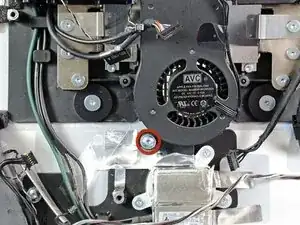


Before beginning unplug your iMac.
Henry Barnett -
The screws are not phillips #1 as implied above. My phillips#2 bit fit.
John McWilliams -
Yes phillips #2 is the correct Bit
Heath -
Whenever I go this “deep” into any computer that has a motherboard battery, like the CR2032 for this iMac, I’ll add a new battery to my workflow. I’m in the “neighborhood” anyway.
The battery is in a spring-loaded compartment, which requires patience and persistence.
I make sure to test the new battery before installation. (The “3-2-1 Rule” applies: 3 of something means 2, 2 means 1, and 1 means none - I keep spare batteries on hand.)
When I took part in my dual-drive adventure, I also added a thorough dusting (outside/outdoors) - phew!
Carrick -