Einleitung
Mithilfe dieser Anleitung kannst du die Festplatte austauschen.
Werkzeuge
Ersatzteile
-
-
Löse die einzelne Kreuzschlitzschraube in der Mitte der Zugangsklappe.
-
Entferne die Zugangsklappe von deinem iMac.
-
-
-
Entferne folgende zwölf Schrauben, welche die Frontblende am rückwärtigen Gehäuse befestigen:
-
Acht 13 mm T8 Torx Schrauben
-
Vier 25 mm T8 Torx Schrauben
-
-
-
Hebe die Frontblende vorsichtig an der Oberkante aus dem rückwärtigen Gehäuse. Es hilft, wenn du dabei ganz sanft mit den Daumen auf die Ecken des Displays drückst.
-
Wenn die Oberkante der Frontblende weg vom rückwärtigen Gehäuse ist, dann drehe die Frontblende in Richtung des Standfußes und entferne sie aus dem rückwärtigen Gehäuse.
-
-
-
Trennt den Temperatursensor des LCD ab, indem du seinen Stecker gerade aus seinem Anschluss auf dem Logic Board ziehst.
-
-
-
Entferne die beiden 5,3 mm Torx T6 Schrauben, welche das Displaydatenkabel am Logic Board befestigen.
-
-
-
Löse den Stecker am Displaydatenkabel aus seinem Anschluss auf dem Logic Board, indem du seine Plastiklasche zu dir, weg vom iMac ziehst.
-
-
-
Entferne die acht 12 mm Torx T8 Schrauben, welche das Display am rückwärtigen Gehäuse befestigen.
-
Hebe die rechte Seite des Displays ein paar Zentimeter aus dem iMac heraus.
-
-
-
Während das LCD angehoben ist, kannst du das LCD Kabel nach unten abziehen.
-
Eine andere Möglichkeit ist, das LCD Versorgungskabel am LCD abzulösen und nicht am Netzteil.
-
-
-
Löse den Thermosensor der Festplatte, indem du seinen Stecker nach oben in Richtung Oberkante des iMac ziehst.
-
-
-
Drücke die Festplattenhalterung in Richtung Unterkante des iMac, damit sie vom rückwärtigen Gehäuse frei kommt. Drehe dann die Oberseite des Laufwerks zu dir selbst.
-
-
-
Setze das flache Ende des Spudgers zwischen den Stecker des SATA Versorgungskabels und der Kante der Festplatte ein.
-
Verdrehe den Spudger, damit sich der Stecker von der Festplatte löst.
-
-
-
Hebe den Verriegelungsfinger des Temperaturfühlers mit der Spitze eines Spudgers hoch und ziehe dabei leicht am Kabel des Temperaturfühlers.
-
-
-
Entferne die Halterung des Temperaturfühlers mit dem flachen Ende eines Spudgers von der Festplatte.
-
-
-
Entferne die beiden T8 Torx-Schrauben, mit denen die Festplattenhalterung an der Festplatte befestigt ist.
-
-
-
Entferne das Stück EMI-Schaumstoff mit dem flachen Ende eines Spudgers von der Unterseite deiner Festplatte.
-
Um dein Gerät wieder zusammenzubauen, arbeite die Anweisungen in umgekehrter Reihenfolge ab.
48 Kommentare
Thank you Brittany for putting together an awesome guide! I was able to swap in a leftover MBA SSD into my 2007 iMac before gifting it to my father-in-law. This iMac was showing its age with Lion installed, mostly due to 2 GB of RAM and a so-so magnetic drive. I was hesitant to gift a hand-me-down with little usable life. Not anymore! I have no doubt that the 5GB of RAM and a super fast SSD breathed another 5+ years of enjoyment into this iMac. Reuse beats recycling! Thank you!
FYI - The iFixit store links for the Torx screwdriver incorrectly displays the security Torx drivers. I had my own set of regular Torx drivers and competed this successfully. I did not find the security (center post) variant of the Torx screwhead anywhere in my iMac.
Security Torx drivers work on both regular Torx and security Torx bits, so we sell the security drivers to keep people from having to buy two tools.
Excellent guide. The entire process took less than 90 minutes and I was not in a hurry. Everybody told me that the iMacs were designed to be "user-proof" and had to be worked on by qualified technicians. What do they know? Now my computer is back up and running with a 1TB drive and it cost less than $150 - even with shipping costs factored in. Great job guys!!!



























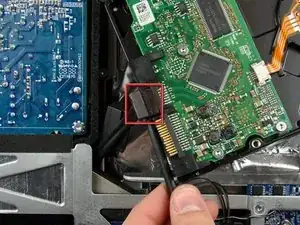







PH2 head necessary to remove screw.
airshack -