Einleitung
Hier wird der Austausch der geklebten GPS-Antenne gezeigt. Sie befindet sich unter der rechten Mobilantennen-Gruppe im iPad GSM der 2. Generation.
Teile dieser Anleitung wurden mit dem Wi-Fi Modell erstellt. Daher können die Teile im Mobilfunkmodell leicht anders aussehen. Die Vorgehensweise ist bei beiden Modellen die gleiche. Ausnahmen sind entsprechen notiert.
Werkzeuge
Ersatzteile
-
-
Erhitze den iOpener für dreißig Sekunden.
-
Im Verlauf der Reparatur kühlt sich der iOpener wieder ab. Erhitze ihn dann noch einmal für dreißig Sekunden.
-
-
-
Halte den iOpener an einem der flachen Enden und vermeide die heiße Mitte, während du ihn aus der Mikrowelle nimmst.
-
-
-
Fülle einen Topf oder eine tiefe Pfanne mit ausreichend Wasser, um den iOpener komplett damit bedecken zu können.
-
Erhitze das Wasser (ohne den iOpener) bis es kocht. Schalte die Wärmezufuhr (Platte) aus.
-
Lege den iOpener für etwa 2-3 Minuten in das heiße Wasser. Stelle sicher, dass der iOpener komplett mit Wasser bedeckt ist.
-
Nimm den iOpener mit einer Küchenzange aus dem Wasser heraus.
-
Trockne den iOpener gründlich mit einem Küchen- oder Handtuch ab.
-
Der iOpener kann jetzt verwendet werden. Solltest du den iOpener erneut erwärmen müssen, erhitze das Wasser nochmal bis zum Siedepunkt, schalte die Wärmezufuhr aus, und lege den iOpener wieder für 2-3 Minuten vollständig in das Wasser.
-
-
-
Benutze ein SIM Auswurfwerkzeug oder eine aufgebogene Büroklammer, um damit das SIM Kartenfach herauszuholen.
-
-
-
Wenn das Displayglas gesprungen ist, versuche die Splitter unter Verschluss zu halten und Verletzungen während der Reparatur zu vermeiden, indem du das Glas mit Tape zusammenhälst.
-
Lege sich überlappende Streifen aus durchsichtigem Packtape über das iPad Display, bis die ganze Oberfläche bedeckt ist.
-
Gib dein Bestes, um den Rest der Anleitung wie beschrieben zu folgen. Da das Glas jedoch, sobald es einmal gebrochen ist, höchstwahrscheinlich weiter zersplittern wird, brauchst du eventuell ein metallenes Hebelwerkzeug, um das Glas herauszudrücken.
-
-
-
Lege den iOpener flach auf die rechte Kante des iPads und glätte es, sodass ein guter Kontakt zwischen der iPad- und der iOpener-Oberfläche besteht.
-
Lasse den Beutel etwa 90 Sekungen auf dem iPad liegen, bevor du versuchst, das Front Panel zu öffnen.
-
-
-
Der Klebering weist in der oberen rechten Ecke des iPads, etwa 5 cm von der oberen Kante entfernt, eine kleine Lücke auf. Diese Schwäche wirst du ausnutzen.
-
Richte das Werkzeug auf die Stummtaste aus. Führe die Spitze eines Plastic Opening Tools in die Lücke zwischen dem Frontglas und der Kunststoffeinfassung. Führe nur die äußerste Spitze des Öffnungswerkzeuges ein, gerade weit genug um den Spalt zu weiten.
-
-
-
Achte darauf, dass das Werkzeug an der richtigen Stelle einführst - zwischen der Kunststoffeinfassung des Displays und dem Front Panel Glas.
-
-
-
Lasse die Spitze des Plastic Opening Tools eingekeilt zwischen dem Frontglas und der Kunststoffeinfassung und führe ein Opening Pick in die Lücke, direkt neben dem Plastic Opening Tool.
-
-
-
Entferne das Plastic Opening Tool vom iPad und schiebe das Opening Pick weiter unter das Frontglas bis zu einer Tiefe von etwa 1-1,5 cm.
-
-
-
Während du daran arbeitest, den Kleber auf der rechten Seite des iPad zu lösen, erhitze den iOpener erneut und platziere ihn auf der unteren Kante des iPads.
-
-
-
Während die Unterkante vom iOpener erhitzt wird, fange an, den Kleber an der rechten Kante des iPads zu lösen.
-
Fahre mit dem Opening Pick die Kante des iPads entlang nach unten und löse dabei den Kleber.
-
-
-
Wenn das Opening Pick im Kleber hängen bleibt, "walze" das Pick entlang der Seitenkante des iPads und löse dabei weiter den Kleber.
-
-
-
Bevor du das erste Opening Pick aus der unteren Ecke des iPads entfernst, platziere ein zweites Pick unter der rechten Ecke des Frontglases, um zu verhindern, dass der Kleber wieder anzieht.
-
Erhitze den iOpener erneut und platziere ihn an der Oberkante des iPads.
-
-
-
Du musst den Kleber, der Antenne und Front Panel verbindet, entfernen, ohne die empfindlichen Teile, mit denen die Antenne unten am iPad befestigt ist, zu beschädigen. Sei vorsichtig beim weiteren Vorgehen.
-
-
-
Fahre mit dem Opening Pick entlang der rechten unten Ecke des iPads und löse dabei den Kleber dort.
-
-
-
Fahre mit der Spitze des Opening Picks entlang der unteren Kante des iPads und entferne so den Kleber über der Wi-Fi Antenne.
-
-
-
Sobald du hinter der Wi-Fi Antenne angekommen bist (etwa 3 cm entfernt von der rechten Ecke bzw. direkt neben dem Home Button, führe das Opening Pick wieder soweit ein, wie es geht.
-
Fahre mit dem Pick nach rechts und löse so den Kleber, der Wi-Fi Antenne und Frontglas verbindet.
-
Die Antenne ist unten am iPad mit Schrauben und einem Kabel befestigt. Mit diesem Schritt wird die Antenne vom Front Panel getrennt, wobei sichergestellt ist, dass die Antenne nicht beschädigt wird, wenn du das Panel entfernst.
-
-
-
Fahre damit fort, den Kleber entlang der Unterseite des iPads zu lösen. Ziehe dazu das Opening Pick weit genug heraus, um den Home Button zu umschiffen und führe es wieder etwa 1,3 cm tief ein, sobald du den Home Button passiert hast.
-
-
-
Fahre damit fort, den Kleber entlang der Unterkante des iPads zu lösen.
-
Lasse das Opening Pick eingekeilt unter dem Frontglas nahe dem Home Button.
-
-
-
Erhitze den iOpener wieder in der Mikrowelle und lege ihn auf die linke Seite des iPads, um den Kleber in diesem Bereich zu erwärmen.
-
-
-
Fahre mit dem Opening Pick entlang der Oberkante des iPads und ziehe es leicht heraus, um den Bügel der Frontkamera zu umfahren
-
Der Kleber ist in diesem Bereich sehr dick aufgetragen, weswegen beträchtlich Kraft aufgewendet werden muss. Arbeite langsam und vorsichtig und achte darauf, nicht abzurutschen und dir oder dem iPad keinen Schaden zuzufügen.
-
-
-
Fahre damit fort, den Kleber entlang der oberen Kante des iPads zu lösen und fahre mit dem Opening Pick um die linke obere Ecke.
-
-
-
Fahre mit dem Plektrum entlang der linken Kante des iPads und löse dabei den Kleber. Der Klebestreifen ist hier durch den Digitizer an der ganzen linken Seite sehr dünn. Schiebe das Pick deswegen nicht tiefer als 1,3 cm ein, um Schäden am Digitizer zu vermeiden.
-
-
-
Löse den Kleber entlang der linken unteren Ecke mit dem Pick, dass sich noch an der Unterkante des iPads befindet.
-
-
-
Halte das iPad an der unteren und oberen rechten Ecke fest und klappe das Frontglas vom iPad weg.
-
-
-
Das Display bleibt übrig.
-
Der Schaumstoff um das Display sollte beim Einbau in ein anderes Gerät ausgetauscht werden. Er sorgt dafür, dass der Touchscreen und das Display getrennt bleiben, dadurch werden "Phantomeingaben" verhindert.
-
-
-
Klappe die Haltebügel an den beiden ZIF-Sockeln der Digitizer Flachbandkabel vorsichtig mit einem Plastic Opening Tool um.
-
-
-
Benutze die Kante eines Plastic Opening Tools um das Digitizer Kabel von der Abschirmung auf dem Logic Board zu lösen.
-
Ziehe das Digitizer vorsichtig vom Kleber ab, mit dem es an der Seite des hinteren Gehäuses festgemacht ist.
-
-
-
Hebe das LCD an der Längsseite, die am weitesten vom Digitizer entfernt ist, an und klappe es vorsichtig zu dem hinteren Gehäuse—so, als ob du ein Buch schließt.
-
Während du das LCD oben hälst, bewege das Front Panel vorsichtig vom iPad weg. Achte darauf, dass das Digitizer Kabel nicht am hinteren Gehäuse oder dem LCD hängen bleibt.
-
Lege das LCD zurück in den Aufbau, damit es sicher aufbewahrt ist.
-
-
-
Hebe das LCD an der langen Seite in der Nähe der Lautstärketasten hoch und kippe es vorsichtig aus dem Gehäuse, so wie man die Seite eines Buchs umschlägt.
-
Um Kratzer zu vermeiden, solltest du das LCD mit der Scheibe nach unten auf eine weiche saubere Oberfläche legen.
-
-
-
Lege das Display vorsichtig neben das Rückpanel.
-
Hebe den Sicherungsbügel am Displaydatenkabel mit einem Öffnungswerkzeug nach oben.
-
Ziehe das Displaydatenkabel aus seinem Anschluss heraus.
-
-
-
Klappe den Sicherungsbügel am ZIF Verbinder des Flachbandkabels zur Kopfhörerbuchse und der Frontkamera mit der Kante eines iFixit Opening Tools hoch.
-
Löse das Flachbandkabel zur Kopfhörerbuchse und zur Frontkamera vom Rückgehäuse ab.
-
-
-
Ziehe das Flachbandkabel zur Kopfhörerbuchse und Frontkamera gerade aus seinem Anschluss auf dem Logic Board heraus.
-
-
-
Entferne die drei 2 mm Kreuzschlitzschrauben, mit denen der SIM-Kartenleser am Rückpanel befestigt ist.
-
-
-
Entferne die beiden 2,9 mm Kreuzschlitzschrauben, mit denen die Kopfhörerbuchse an der Oberkante des Rückpanels befestigt ist.
-
-
-
Hole die Kopfhörerbuchse mit Hilfe eines Öffnungswerkzeugs aus ihrer Vertiefung oben am Rückpanel heraus.
-
-
-
Entferne behutsam den Klebestreifen vom Frontkamerastecker.
-
Trenne das Frontkamerakabel mit einem iFixit Opening Tool vom direkt darunterliegenden Mikrofonkabel.
-
-
-
Ziehe das Kabel zur Frontkamera aus dem Ausschnitt im Rückpanel heraus.
-
Entferne die Frontkamera von deinem iPad.
-
-
-
Löse den Stecker am Mikrofonkabel mit einem Öffnungswerkzeug ab.
-
Entferne die Kopfhörerbuchse/Sim-Kartenleser vom Gerät.
-
-
-
Wenn vorhanden, musst du das Stückchen Klebeband, welches das Ende des Kabels zum Dock Connector bedeckt, mit einem iFixit Opening Tool ablösen.
-
Heble sorgfältig den Stecker des Kabels zum Dock Connector mit der Kante des iFixit Opening Tools aus seinem Anschluss auf dem Logic Board.
-
Löse das Flachbandkabel zum Dock Connector vom Rückpanel ab.
-
-
-
Setze dein Hebelwerkzeug unter die vier Kabel am Ende des Steckers und heble den Lautsprecherstecker behutsam aus seinem Anschluss auf dem Logic Board hoch. Heble nicht am gegenüberliegenden Ende des Steckers, weil dadurch die vier Lötstellen auf der Unterseite des Anschlusses beschädigt werden. Dies lässt sich nur durch Mikrolöten reparieren
-
-
-
Kippe den Sicherungsbügel, der den Stecker des Kabels zur oberen Komponentenplatine an seinem Sockel auf dem Logic Board befestigt, mit einem iFixit Opening Tool hoch.
-
Ziehe den Stecker aus seinem Anschluss auf dem Logic Board heraus.
-
-
-
Die Halterung des Logic Boards ist mit zwei 2,1 mm Kreuzschlitzschrauben in der Nähe des Touchscreenkabelanschlusses am Rückgehäuse befestigt. Drehe sie heraus.
-
Entferne die Halterung des Logic Board vom Rückgehäuse.
-
-
-
Entferne die drei restlichen 2,6 mm Kreuzschlitzschrauben, die das Logic Board am Rückgehäuse festhalten.
-
-
-
Heble das Logic Board behutsam mit einem iFixit Opening Tool vom Rückgehäuse hoch.
-
Das Logic Board ist am Rückgehäuse verklebt. Arbeite langsam und gleichmäßig, so dass sich der Kleber löst, ohne das Board zu beschädigen.
-
-
-
Löse das linke Antennenkabel mit einem Öffnungswerkzeug aus seinem Anschluss auf der Kommunikationsplatine.
-
-
-
Entferne die einzelne 2,1 mm Kreuzschlitzschraube, mit der das Kabel zur Mobilfunkantenne am Rückgehäuse befestigt ist
-
-
-
Hebe die Mobilfunkantenne aus ihrer Vertiefung im Rückgehäuse.
-
Ziehe das Kabel zur Mobilfunkantenne vorsichtig durch den Ausschnitt im Rückpanel und entferne die Antenne vom Gerät.
-
-
-
Löse das rechte Antennenkabel mit einem Öffnungswerkzeug aus seinem Anschluss auf der Kommunikationsplatine.
-
-
-
Entferne die einzelne 2,1 mm Kreuzschlitzschraube, mit der die rechte Mobilfunkantenne am Rückgehäuse befestigt ist.
-
-
-
Beginne, mit der Spudgerspitze jedes einzelne Klebeband abzulösen, benutze dann das flache Ende des Spudgers, um die Klebestreifen ganz abzuziehen, ohne sie dabei zu zerreißen.
-
-
-
Heble dann die Antenne behutsam mit einem Öffnungswerkzeug vom Rückgehäuse weg.
-
Hebe die rechte Mobilfunkantenne hoch und entferne sie vom iPad 2.
-
-
-
Lege einen erwärmten iOpener an die Oberkante des iPads, um so den Kleber aufzuweichen, mit dem die GPS-Antenne am Rückgehäuse befestigt ist.
-
-
-
Setze die Spudgerspitze von der Innenseite der Vertiefung für die Antenne unter das Antennenkabel ein.
-
Ziehe den Spudger zur Gehäusoberkante hin und hole so das Kabel aus dem Schlitz im Hauptteil des Gehäuses heraus.
-
-
-
Hebe das GPS-Antennenkabel vorsichtig mit einer Pinzette an und beginne, sie vom Rückgehäuse abzulösen.
-
-
-
Setze das flache Ende des Spudgers unter das abgelöste Ende der GPS-Antenne.
-
Schiebe den Spudger unter dem Antennenaufkleber entlang und trenne die Klebeverbindung zum Gehäuse.
-
-
-
Sobald du die GPS-Antenne mit den Fingern fassen kannst, kannst du sie vom Rückgehäuse ablösen und entfernen.
-
Um dein Gerät wieder zusammenbauen, folge den Schritten in umgekehrter Reihenfolge.






























































































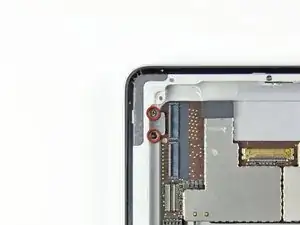







































I didn't find this to be as hard as I had built it up in my mind to be; HOWEVER, saying that I need to say years ago I was the local Nokia service center in my town. But many years ago right after they got rid of analog times. Yeah. A classic installer/repairer mistake when starting something they haven't fixed or installed before is picking up the instructions, flipping through them; maybe even reading a section that is new-then tossing the instructions over the shoulder. "I got this." This usually comes right before something major gets broke. And I can tell you when you try to do it yourself and then mess it up horribly then take it to the repair shop. Well we called that "I can do it myself" syndrome and charged extra to put back together what they brought in in the box. Now knowing all this - I can't stress this enough because I am stupid, stupid, stupid. COVER YOUR SCREEN IN CLEAR BOXING TAPE AND READ ALL THE INSTRUCTION BELOW THROUGH TO THE END BEFORE EVEN ATTEMPTING THIS FIX. Take my advise.
windizy -
I didn't have an iOpener, so I used a wheat type heat bag. If you do this though, make sure you put a layer of plastic between your Mac and the bag, or you'll get condensation in places you don't want it.
Martin Gray -
I started out using the iOpener but switched to my wife's hairdryer. A heat gun or hair dryer proved to be much more convenient and is a time saviour. You can heat more and the glue becomes more fluid make the next steps with the opening picks much easier
Jan Van Puymbroeck -
I know this is obvious, but backup your iPad with iTunes before you start. I'd also turn off your passcode if you have one.
Laurie Higgins -
Ther first time you heat up the iOpener for this repair when its room temperature I had to heat it up for more than 30 seconds. I remember I had to heat it up for around 45 seconds. However, after that when you need to reheat it again during the repair 30 seconds will be enough.
Yousef Ghalib -
I used the wheat bag in a sensor microwave heating up to 65-70 deg C (155 def F).
ian cheong -
Get yourself a cherry pit bean bag the size of your iPad. Heat it, put the iPad on it for 3 to 5 minutes or so, reheat the cherry pit bean bag, again put your iPad on it. Then heat the iOpener and start working. The cherry pit bean bag will have to be reheated several times, but it will soften the adhesive so you have less problems with the iOpener
Tim Feyaerts -
The heating can be done very effectively (and quickly) with 3d printer heated bed. Make sure the bed is clean. Set the temperature to 60c, (130f ) and put the ipad face down for +/- 10 minutes. Repeat as needed throughout the “gentle prying” stages.
polleyphony -
The iOpener did not work at all for me.
I had to use a heat gun and bring the edges of the case up to ~200 degrees (used an infrared thermometer to measure) before the glue would weaken. This obviously superheated the metal frame, so I also had to wear gloves to handle the phone while prying the back off with the included picks.
Mike Jeanette -
Repair instructions worked like a charm. Had to be patient with the iOpener and getting the screen off. I tried repeatedly without success until shifting the suction cup a bit to the left side where perhaps the glue had loosened up a bit more.
Kyle -
The iOpener, in my opinion, is of no help. Many warnings to say “don’t warm it too much”, but the glue doesn’t melt if not warm enough. As a result, a complete waste of time and energy. In addition, too much liquid in it, so it doesn’t lay on the device on a sufficient surface. I took a hairdryer and it worked much much better.
laurentvidu -
I used an immersion bath to heat this to 180F and applied it to the device until the outside temperature of the opener read 150F with an IR thermometer. Removing the screen took very little force with this method.
breadandbits -
My experience. I was replacing the screen which had been cracked and a little shattered in some places. The iopener is pretty much useless, so was the suction cup. The suction cup would probably be more useful if I was doing something besides the screen. Also you probably want the clean the screen before using it so it can get good suction. I used a hair dryer on high for a couple of minutes at a time (someone on this tread suggested that). I used my exacto knife and a razor blade to get into the adhesive. First the exacto to get the initial cut, then the razor blade to go a little deeper. Could have probably just used the razor blade, but the exacto has a little more finesse. I got the razor blade in and a little under the glass then I used the picks to wedge in. I didn’t want to risk anything using the razor blade too much. Used tape to keep the shattered glass together.
trebor65 -
My experience pt2
Fortunately the shattering was mostly on the edges and most of it had adhesive on the back so it stuck together. Just take your time and work your way around following the guide to get the screen off. Have some goof off or goo be gone to clean the frame when putting the new glass on or putting the existing one back. (someone suggested that also, very good idea). Be careful of the LCD (you should know that). The cable on my LCD was pretty tight, so I propped it up while taking the cable cover off and when I put it back on I did the same thing. I just put a bottle on the battery and leaned the back of the LCD on that while attaching the cables and putting the screws back on the cover. Also be careful with the home button and the bracket on the back of it. I had enough old adhesive on left on the bracket that it stuck back to the new glass fine. So far only 12 hours in, so we will see how that holds up when the kids get at it.
trebor65 -
Another alternative if you do not have the iopener is to use a bed time hotwater bottle. Do not over fill it though. Just put enough hot water in to support the phone while you work around the adhesive.
I use both the hot water bottle and iopener together on Samsung's. It makes life easier
gazza667 -
I followed the directions and heated my iOpener for 30 seconds in a 1000 watt microwave, and it came out at 160 degrees F, as verified by a infrared thermometer. This allowed me to separate the last bit of the back of my Samsung S8, which was already coming off due to a swollen battery (hence the reason for the repair).
Dennis -
Hallo,habe den Akku erfolgreich getauscht.Doch seitdem gibt es bei Telefonaten eine Rückkopplung für den anrufenden.Bei mir ist alles normal.Woran liegt das?Mfg
Manu R -
If you follow these instructions, you will crack your screen like I did. Heating the iOpener for 30 seconds, using it to melt glue, then waiting 10 minutes to reheat is useless. The iOpener can be used to maybe warm the glue on whatever side you aren’t working on. You need a hairdryer and/or a heat gun to melt the glue and separate the glass from the iPad.
Anyone want to buy an old iPad with broken glass and a dead battery?
mpulliam -
Not everybody has a microwave. You should provide a target temperature for the iOpener and instructions for a conventional oven, or pot of warm water, or whatever. Although I will probably use a heat gun …
Esmond Pitt -
Three times heating opener and no luck. Tried pressing down gently on opener with a towel, and the opener broke. Wondering if I now replace table mats, fancy table cloth, etc. or will this stuff wash out.
Not impressed so far. Maybe the hair dryer next.
doug -
I support the comments about the iOpener. Everyone has a hair drier, FHS, so get a cheap IR thermometer (£18) and blow heat until the area is 60+ deg C. Still takes w while, and getting the screen off is v scary, but just add more heat if you feel resistance.
The rest of the kit is good, esp the magnetic screwdrivers.
Richard O'Brien -
No, everyone does not have a hairdryer. Some of us don’t even have hair. Thank goodness I already had an IR thermometer, though.
nin10doh -
#### WARNUNG WENN MINIMALSTER SPRUNG IM DISPLAY IST FUNKTIONERT DAS NICHT!!! ######
Hatte einen winzigen, minimalen Sprung im Display. Ich dachte es könnte gehen, weil der Sprung “abgeschlossen” war. Er hat in einer Ecke ein winzige Glasteil rausgeschnitten. NEIN! Geht nicht. Habe alles mit viel Geduld dem iOpener und einem Föhn erhitzt. Es ist trotzdem sofort über das komplette Display zersprungen…
T z -
I’ve started with iOpener but changed very quickly to a heatgun. That was more efficient.
Mizzoo, s.r.o. -
I could not get the iOpener hot enough to melt the glue on my ipad 6. I heated for 45 seconds once and it was boiling and it still never worked. Thank goodness contributors mentioned using a hair dryer. Using an 1700w hair dryer on high did the trick to get the screen off. Still took some time and the case got pretty hot but be patient. It took twice as long and a lot more patience to get the battery out.
Randal Haufler -
I have an Ipad with touch screen issue, if i replace this part it should be Ok?
janderson martin -
WARNING - DO NOT MICROWAVE ON A METAL MICROWAVE RACK
The metal microwave rack can heat up and melt through the iOpener cover letting the contents leak out.
Not a big issue for me as I have a heat gun and used that instead.
Run Up A Tree -
I opened my iPad with the iOpener. Be patient! It may take quite a bit longer to it the iOpener in the microwave than it says in the guide. My microwave can only do 800W and I had to put the iOpener in several times (maybe a total of 90-120 seconds). I recommend that you have the transparent side up an watch the bag carefully. As long a the bag doesn't bloat up and the liquid doesn't start bubbling you should be fine. But I recommend to take the iO out from time to time to check it. (More comments in Step 6.)
marcelflueeler -
I gave upon the I opener and used a hairdryer. (Fixed an iPad 6)
Tom Weber -
iPad mini gen5. I used the iOpener. My microwave is 1200w with carousel. 30 sec got the iOpener to 155ºF. For the 2nd heating, after 10 minutes sitting, the temp was still around 125º so I only cooked it for 15 sec. Not enough increase so +5 sec more which me to 165-170ºF. This should be considered ballpark info because who knows the real output of the various microwaves and the quality of the IR tool used to determine temp.
To successfully open my iPad mini I applied the iOpener twice to the left edge and twice to bottom. & once to R edge. Using the suction cup was difficult for me (I'm in my 70's so my hands don't work too well anymore). I had trouble holding the guitar pick and slipping them in (at an downward angle). In the end, sliding my thumbnail along the edge opened it very slightly and allowed the pick to get into the gap. I marked the ends of all my picks with a sharpie pen for the recommended 2mm insertion to avoid going in too deep. To get the screen open it took me approx 1 hour.
jharrison -