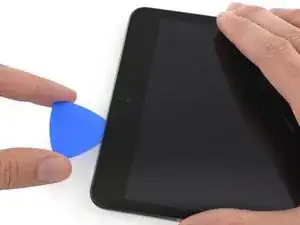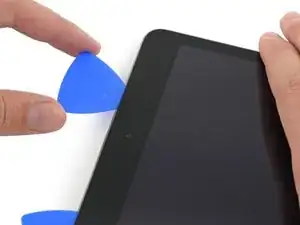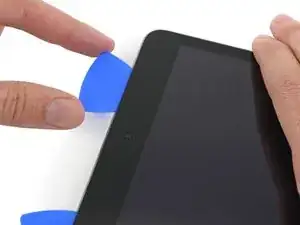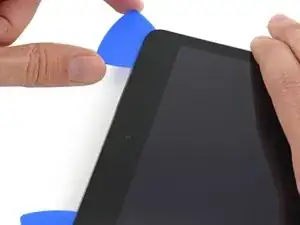Einleitung
Prereq only.
Werkzeuge
-
-
If your display glass is cracked, keep further breakage contained and prevent bodily harm during your repair by taping the glass.
-
Lay overlapping strips of clear packing tape over the iPad's display until the whole face is covered.
-
Do your best to follow the rest of the guide as described. However, once the glass is broken, it will likely continue to crack as you work, and you may need to use a metal prying tool to scoop the glass out.
-
-
-
Handling it by the tab, place the heated iOpener on the side of the iPad to the left of the home button assembly.
-
Let the iOpener sit for about five minutes to soften the adhesive beneath the glass.
-
-
-
Carefully place a suction cup halfway up the heated side.
-
Be sure the cup is completely flat on the screen to get a tight seal.
-
While holding the iPad down with one hand, pull up on the suction cup to slightly separate the front panel glass from from the rear case.
-
-
-
While holding the glass up with the suction cup, slide the point of an opening pick into the gap between the glass and body of the iPad.
-
Pull the suction cup's plastic nub to release the vacuum seal and remove the suction cup from the display assembly.
-
-
-
Reheat and reapply the iOpener.
-
Let it rest for a few minutes to reheat the left edge of the iPad.
-
-
-
Place a second opening pick alongside the first and slide the pick down along the edge of the iPad, releasing the adhesive as you go.
-
-
-
Continue moving the opening pick down the side of the display to release the adhesive.
-
If the opening pick gets stuck in the adhesive, "roll" the pick along the side of the iPad, continuing to release the adhesive.
-
-
-
Take the first pick you inserted and slide it up toward the top corner of the iPad.
-
If you can see the tip of the opening pick through the front glass, don't panic—just pull the pick out a little bit. Most likely, everything will be fine, but try to avoid this as it may deposit adhesive on the front of the LCD that is difficult to clean off.
-
-
-
Reheat the iOpener and place it on the top edge of the iPad, over the front-facing camera.
-
-
-
Slide the opening pick along the top edge of the iPad, stopping just before you reach the camera.
-
-
-
Pull the pick out slightly, and slide the very tip gently along the top of the front-facing camera section of the top edge.
-
-
-
Leave the opening pick in the iPad slightly past the front-facing camera.
-
Take a second pick and insert it to the left of the camera, where the first pick just was. Slide it back to the corner to completely cut any remaining adhesive.
-
Leave the second pick in place to prevent the corner adhesive from re-sealing as it cools.
-
-
-
Insert the previous pick deeper into the iPad and slide it away from the camera toward the corner.
-
-
-
Leave the three picks in the corners of the iPad to prevent re-adhering of the front panel adhesive.
-
Reheat the iOpener and place it on the remaining long side of the iPad—along the volume and lock buttons.
-
-
-
Slide the top right opening pick around the corner to fully release the top edge of the glass.
-
-
-
Insert a new opening pick and slide it to the middle of the right edge of the iPad, releasing the adhesive as you go.
-
-
-
Leave the opening picks in place and reheat the iOpener.
-
Set the reheated iOpener on the home button end of the iPad and let it rest for a few minutes to soften the adhesive beneath the glass.
-
-
-
Slide the lower left pick to the lower left corner to cut the adhesive on that corner.
-
Leave the pick at the corner. Do not pry any farther, and do not remove the pick from the iPad.
-
Antennas
-
Home button cavity
-
Digitizer cable
-
The following steps will direct you where to pry to avoid damage to these components. Only apply heat and pry where directed.
-
-
-
With a new pick, slice gently over the left-hand antenna, stopping before the home button.
-
Leave the pick in place before moving on.
-
-
-
Insert the tip of one last pick next to the previous step's pick, and slide it beneath the home button.
-
Insert the pick slightly deeper and work it back toward the home button.
-
-
-
At the top of the iPad opposite the home button, you should have a pick lodged into each corner. Twist the picks to lift the glass slightly, separating the last of the adhesive along all four edges.
-
-
-
Once all of the adhesive has been separated, open the front glass like a page in a book and rest it on your workspace.
-
-
-
Rock the camera housing up on one edge to free it from the adhesive and remove it from the front panel.
-
Return the front-facing camera housing to its recess in the rear case.
-
-
-
Remove the following Phillips #00 screws securing the LCD:
-
Three 3.3 mm screws
-
One 4.5 mm screw
-
-
-
Insert the flat end of a spudger under the LCD between it and the LCD shield plate and lift gently.
-
-
-
Insert the spudger between the LCD and LCD shield plate and slide it to the far edge of the iPad.
-
-
-
Hold the LCD with one hand, and the rear body of the iPad with the other.
-
Gently pull the LCD away from the speakers to separate the tape, being careful not to pull on the digitizer cable.
-
-
-
Flip the iPad LCD like a page in a book, lifting near the camera and turning it over the home button end of the rear case.
-
Lay the LCD on the front panel glass to allow access to the display cables.
-
-
-
Slide the tip of a spudger between the LCD and the adhesive tabs to free the display.
-
Push gently between each of the two adhesive tabs; be careful not to damage any of the nearby cables.
-
-
-
Use the flat end of a spudger the pry the LCD shield plate up and out of the iPad.
-
Remove the LCD shield plate.
-
To reassemble your device, follow these instructions in reverse order.