Einleitung
Werkzeuge
Ersatzteile
-
-
Erhitze den iOpener für dreißig Sekunden.
-
Im Verlauf der Reparatur kühlt sich der iOpener wieder ab. Erhitze ihn dann noch einmal für dreißig Sekunden.
-
-
-
Halte den iOpener an einem der flachen Enden und vermeide die heiße Mitte, während du ihn aus der Mikrowelle nimmst.
-
-
-
Fülle einen Topf oder eine tiefe Pfanne mit ausreichend Wasser, um den iOpener komplett damit bedecken zu können.
-
Erhitze das Wasser (ohne den iOpener) bis es kocht. Schalte die Wärmezufuhr (Platte) aus.
-
Lege den iOpener für etwa 2-3 Minuten in das heiße Wasser. Stelle sicher, dass der iOpener komplett mit Wasser bedeckt ist.
-
Nimm den iOpener mit einer Küchenzange aus dem Wasser heraus.
-
Trockne den iOpener gründlich mit einem Küchen- oder Handtuch ab.
-
Der iOpener kann jetzt verwendet werden. Solltest du den iOpener erneut erwärmen müssen, erhitze das Wasser nochmal bis zum Siedepunkt, schalte die Wärmezufuhr aus, und lege den iOpener wieder für 2-3 Minuten vollständig in das Wasser.
-
-
-
Wenn das Glas am Display zerbrochen ist, musst du weitere Schäden vermeiden und die Gefahr von Verletzungen verringern, indem du die Scheibe mit Klebeband sicherst.
-
Lege überlappende Streifen von durchsichtigem Klebeband über die Scheibe, bis alles bedeckt ist.
-
Folge der restlichen Anleitung so genau wie möglich. Wenn das Glas allerdings einmal zerbrochen ist, ist es wahrscheinlich, dass es während der Reparatur weiter zerbricht, und du musst unter Umständen einen Metallspatel benutzen, um das Glas herauszuholen.
-
-
-
Fasse den iOpener an seinen Laschen an und lege ihn auf die Seite des iPad links von der Home Button Einheit.
-
Lasse ihn dort fünf Minuten, um den Kleber unter dem Glas aufzuweichen.
-
-
-
Setze einen Saugnapf in die Mitte der erwärmten Seite.
-
Achte daruf, dass der Saugnapf gut sitzt, um sich gut festzusaugen.
-
Halte das iPad mit einer Hand fest und ziehe am Saugnapf, so dass das Frontglas sich leicht vom rückseitigen Gehäuse trennt.
-
-
-
Schiebe, während du das Glas mit dem Saugnapf nach oben ziehst, die Spitze eines Plektrums in den Spalt zwischen Glas und Gehäuse.
-
Löse den Saugnapf mit Hilfe der kleinen Plastiknoppe und entferne ihn vom Display.
-
-
-
Erwärme den iOpener und lege ihn wieder auf.
-
Lasse ihn einige Minuten auf dem linken Rand des iPad liegen.
-
-
-
Setze ein zweites Plektrum neben das erste und schiebe es entlang des Randes des iPads, wobei sich der Kleber darunter löst.
-
-
-
Schiebe das Plektrum weiter die Kante des Displays entlang, um alle Klebeverbindungen zu lösen.
-
Wenn das Plektrum im Klebstoff festklebt, dann "rolle" es weiter die Kante entlang und trenne so die Verbindung.
-
-
-
Nimm das erste Plektrum an und schiebe es am iPad nach oben.
-
Erschrick nicht, wenn du die Spitze des Plektrums durch die Glasscheibe sehen kannst, ziehe das Plektrum nur ein Stückchen zurück. Meistens ist alles in Ordnung, versuche trotzdem das zu vermeiden, es könnte nämlich etwas Kleber direkt auf das LCD kommen und das ist schwierig zu entfernen.
-
-
-
Erwärme den iOpener wieder und lege ihn auf den oberen Rand des iPad über die Frontkamera.
-
-
-
Schiebe das Plektrum an der Oberkante des iPads weiter und halte erst kurz vor der Kamera an.
-
-
-
Ziehe das Plektrum leicht heraus und schiebe die Spitze vorsichtig über den Bereich mit der Frontkamera and der Oberkante.
-
-
-
Lasse das Plektrum kurz nach der Frontkamera stehen.
-
Lasse das zweite Plektrum stehen, um so zu vermeiden, dass die linke Ecke wieder verklebt, wenn sie sich abkühlt.
-
-
-
Lasse die drei Plektren in den Ecken stehen, um so zu verhindern, dass sich beim Abkühlen wieder das Front Panel verklebt.
-
Erwärme den iOpener wieder und wende ihn auf die letzte lange Seite des iPad an, über den Lautstärkereglern.
-
-
-
Schiebe das rechte obere Plektrum um die Ecke, um die Oberkante des Glases ganz zu lösen.
-
Lasse das Plektrum stehen, um ein Wiederankleben zu verhindern, und benutze für den nächsten Schritt ein neues Plektrum.
-
-
-
Setze ein neues Plektrum daneben und schiebe es zur Mitte der rechten Seite, wobei sich auch hier die Klebeverbindungen lösen.
-
-
-
Schiebe das Plektrum entlang der rechten Kante nach unten, um die Klebeverbindungen zu lösen.
-
-
-
Lasse die Plektren an Ort und Stelle und erwärme wieder den iOpener.
-
Lege den iOpener auf den Rand mit dem Home Button und lasse ihn dort ein paar Minuten, um den Kleber unter dem Gals aufzuweichen.
-
-
-
Schieb das linke untere Plektrum um die untere linke Ecke und schneide so den Kleber auf.
-
Lasse das Plektrum auf der Ecke stehen. Trenne nicht weiter auf und entferne nicht das Plektrum.
-
Antennen
-
Die Vertiefung für den Home Button
-
Das Kabel des Digitizers
-
Die folgenden Schritte zeigen dir, wie und wo du arbeiten musst, um Schäden an den genannten Bauteilen zu vermeiden. Erwärme nur und hebele nur dort, wo angegeben.
-
-
-
Benutze ein neues Plektrum und schneide vorsichtig über die linke Antenne, halte kurz vor dem Home Button an.
-
Lasse das Plektrum stecken, bevor du zu den nächsten Schritten übergehst.
-
-
-
Setze die Spitze eines letzten Plektrums neben das aus dem letzten Schritt und schiebe es unter den Home Button.
-
Schiebe das Plektrum etwas tiefer ein und arbeite dich wieder zurück zum Home Button.
-
-
-
An der Oberkante des iPad, gegenüber dem Home Button, müssten noch Plektren an jeder Ecke stecken. Verdrehe sie so, dass sich das Glas sich anhebt und alle vier Kanten gelöst werden.
-
-
-
Wenn alle Klebeverbindungen getrennt sind, kannst du das Frontglas wie die Seite eines Buches aufklappen. Lege das iPad geöffnet auf die Arbeitsfläche.
-
-
-
Das Gehäuse der Frontkamera klebt möglicherweise am Front Panel fest. Löse es ab und lege es wieder über die Kamera, um sie zu schützen.
-
Bewege das Kameragehäuse wackelnd an einer Kante nach oben, um es von der Klebeverbindung zu befreien und entferne es vom Front Panel.
-
Lege das Gehäuse der Frontkamera in seine Ausbuchtung im Rückgehäuse zurück.
-
-
-
Entferne das rechteckige Stückchen Schaumstoff, das die rechte obere Schraube für das LCD verdeckt, mit einer Pinzette.
-
Entferne das dreieckige Stückchen Schaumstoff, das die rechte untere Schraube für das LCD verdeckt.
-
-
-
Wenn das der Fall ist, musst du den Klebestreifen mit dem flachen Ende des Spudgers ablösen und so die Schraube darunter freilegen.
-
-
-
Löse das kleine Stückchen Klebeband, welches den LCD Rahmen mit dem rechten Lautsprecher verbindet, mit einer Pinzette ab.
-
-
-
Ziehe den Schaumstoffstreifen um das LCD mit einer dünnen Pinzette am oberen Ende hoch.
-
Löse den Schaumstoff mit der Pinzette ab, um die Oberkante des LCD freizulegen.
-
-
-
Setze eine Spudgerspitze zwischen LCD Rahmen und dem Band am oberen Rand des LCD ein.
-
Schiebe den Spudger entlang des Spalts zwischen LCD Rahmen und Band und trenne so die beiden.
-
-
-
Setze das Plektrum in den Spalt zwischen LCD und rückseitigen Gehäuse, in der Nähe der oberen linken Kante des LCD.
-
Biege das Plektrum leicht weg vom iPad, gerade so viel um den Spalt zwischen LCD und Gehäuse zu vergrößern.
-
-
-
Setze das Plektrum an drei weiteren Stellen entlang der linken Seite des LCD an und schiebe dabei das LCD leicht auf die rechte Seite des Gehäuses hinüber.
-
-
-
Gehe nun auf die rechte Seite des LCD und hebele mit dem Plektrum an verschiedenen Stellen entlang der Kante, um das LCD wieder nach links zu schieben.
-
-
-
Fange rechts oben am Gerät an, schiebe den Spudger zwischen LCD Rahmen und Metallplatte, dabei wird sich die Klebeverbindung lösen.
-
-
-
Wiederhole das Ganze für den oberen Rand des LCD.
-
Setze das flache Ende des Spudgers zwischen LCD Rahmen und Metallblech. Schiebe den Spudger vorsichtig an der Oberkante des Gerätes entlang und löse so den Kleber.
-
-
-
Fahre am der linken Seite des LCD fort: setze das flache Ende des Spudgers so tief wie möglich zwischen das LCD und das Abschrimblech ein.
-
-
-
Hebe das LCD einige Zentimeter hoch um sicherzustellen, dass keine Klebeverbindung mehr da ist.
-
-
-
Halte das LCD mit einer Hand und setze das flache Ende des Spudgers in den Spalt zwischen diesem Band und dem linken Lautsprecher ein.
-
Ziehe das LCD vorsichtig weg von den Lautsprechern und drehe dabei den Spudger nach außen um das Band vom Lautsprecher zu trennen.
-
-
-
Setze das flache Ende des Spudgers in den Spalt zwischen rechtem Lautsprecher und dem Band am LCD.
-
Drehe den Spudger nach außen, während du das LCD von den Lautsprechern wegziehst. Dadurch vergrößert sich der Spalt und es löst sich das Band vom Lautsprecher.
-
-
-
Entferne folgende Kreuzschlitzschrauben, die die LCD Abschirmung am rückseitigen Gehäuse des iPad befestigen:
-
Zwei 2,6 mm Kreuzschlitzschrauben #00
-
Dreizehn 1,7 mm Kreuzschlitzschrauben #00
-
Einige Geräte haben auch noch eine weitere 1,7 mm Kreuzschlitzschraube #00.
-
-
-
Setze das flache Ende eines Spudgers unter die Mitte der LCD Abschirmung von der Unterseite des iPad aus.
-
Hebele am Spudger hoch, um die Abschirmung aus den Seiten des Gehäuses zu lösen.
-
Um dein Gerät wieder zusammenzusetzen, folge den Schritten in umgekehrter Reihenfolge.



































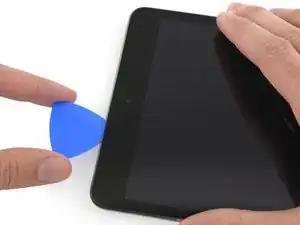




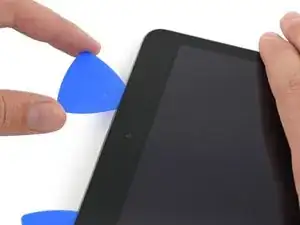
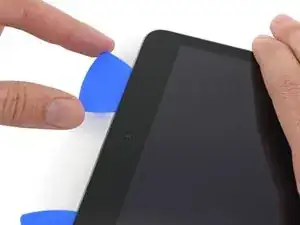







































































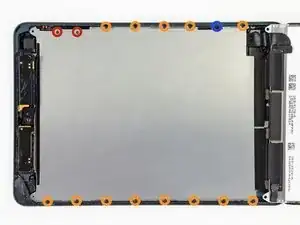



I didn't find this to be as hard as I had built it up in my mind to be; HOWEVER, saying that I need to say years ago I was the local Nokia service center in my town. But many years ago right after they got rid of analog times. Yeah. A classic installer/repairer mistake when starting something they haven't fixed or installed before is picking up the instructions, flipping through them; maybe even reading a section that is new-then tossing the instructions over the shoulder. "I got this." This usually comes right before something major gets broke. And I can tell you when you try to do it yourself and then mess it up horribly then take it to the repair shop. Well we called that "I can do it myself" syndrome and charged extra to put back together what they brought in in the box. Now knowing all this - I can't stress this enough because I am stupid, stupid, stupid. COVER YOUR SCREEN IN CLEAR BOXING TAPE AND READ ALL THE INSTRUCTION BELOW THROUGH TO THE END BEFORE EVEN ATTEMPTING THIS FIX. Take my advise.
windizy -
I didn't have an iOpener, so I used a wheat type heat bag. If you do this though, make sure you put a layer of plastic between your Mac and the bag, or you'll get condensation in places you don't want it.
Martin Gray -
I started out using the iOpener but switched to my wife's hairdryer. A heat gun or hair dryer proved to be much more convenient and is a time saviour. You can heat more and the glue becomes more fluid make the next steps with the opening picks much easier
Jan Van Puymbroeck -
I know this is obvious, but backup your iPad with iTunes before you start. I'd also turn off your passcode if you have one.
Laurie Higgins -
Ther first time you heat up the iOpener for this repair when its room temperature I had to heat it up for more than 30 seconds. I remember I had to heat it up for around 45 seconds. However, after that when you need to reheat it again during the repair 30 seconds will be enough.
Yousef Ghalib -
I used the wheat bag in a sensor microwave heating up to 65-70 deg C (155 def F).
ian cheong -
Get yourself a cherry pit bean bag the size of your iPad. Heat it, put the iPad on it for 3 to 5 minutes or so, reheat the cherry pit bean bag, again put your iPad on it. Then heat the iOpener and start working. The cherry pit bean bag will have to be reheated several times, but it will soften the adhesive so you have less problems with the iOpener
Tim Feyaerts -
The heating can be done very effectively (and quickly) with 3d printer heated bed. Make sure the bed is clean. Set the temperature to 60c, (130f ) and put the ipad face down for +/- 10 minutes. Repeat as needed throughout the “gentle prying” stages.
polleyphony -
The iOpener did not work at all for me.
I had to use a heat gun and bring the edges of the case up to ~200 degrees (used an infrared thermometer to measure) before the glue would weaken. This obviously superheated the metal frame, so I also had to wear gloves to handle the phone while prying the back off with the included picks.
Mike Jeanette -
Repair instructions worked like a charm. Had to be patient with the iOpener and getting the screen off. I tried repeatedly without success until shifting the suction cup a bit to the left side where perhaps the glue had loosened up a bit more.
Kyle -
The iOpener, in my opinion, is of no help. Many warnings to say “don’t warm it too much”, but the glue doesn’t melt if not warm enough. As a result, a complete waste of time and energy. In addition, too much liquid in it, so it doesn’t lay on the device on a sufficient surface. I took a hairdryer and it worked much much better.
laurentvidu -
I used an immersion bath to heat this to 180F and applied it to the device until the outside temperature of the opener read 150F with an IR thermometer. Removing the screen took very little force with this method.
breadandbits -
My experience. I was replacing the screen which had been cracked and a little shattered in some places. The iopener is pretty much useless, so was the suction cup. The suction cup would probably be more useful if I was doing something besides the screen. Also you probably want the clean the screen before using it so it can get good suction. I used a hair dryer on high for a couple of minutes at a time (someone on this tread suggested that). I used my exacto knife and a razor blade to get into the adhesive. First the exacto to get the initial cut, then the razor blade to go a little deeper. Could have probably just used the razor blade, but the exacto has a little more finesse. I got the razor blade in and a little under the glass then I used the picks to wedge in. I didn’t want to risk anything using the razor blade too much. Used tape to keep the shattered glass together.
trebor65 -
My experience pt2
Fortunately the shattering was mostly on the edges and most of it had adhesive on the back so it stuck together. Just take your time and work your way around following the guide to get the screen off. Have some goof off or goo be gone to clean the frame when putting the new glass on or putting the existing one back. (someone suggested that also, very good idea). Be careful of the LCD (you should know that). The cable on my LCD was pretty tight, so I propped it up while taking the cable cover off and when I put it back on I did the same thing. I just put a bottle on the battery and leaned the back of the LCD on that while attaching the cables and putting the screws back on the cover. Also be careful with the home button and the bracket on the back of it. I had enough old adhesive on left on the bracket that it stuck back to the new glass fine. So far only 12 hours in, so we will see how that holds up when the kids get at it.
trebor65 -
Another alternative if you do not have the iopener is to use a bed time hotwater bottle. Do not over fill it though. Just put enough hot water in to support the phone while you work around the adhesive.
I use both the hot water bottle and iopener together on Samsung's. It makes life easier
gazza667 -
I followed the directions and heated my iOpener for 30 seconds in a 1000 watt microwave, and it came out at 160 degrees F, as verified by a infrared thermometer. This allowed me to separate the last bit of the back of my Samsung S8, which was already coming off due to a swollen battery (hence the reason for the repair).
Dennis -
Hallo,habe den Akku erfolgreich getauscht.Doch seitdem gibt es bei Telefonaten eine Rückkopplung für den anrufenden.Bei mir ist alles normal.Woran liegt das?Mfg
Manu R -
If you follow these instructions, you will crack your screen like I did. Heating the iOpener for 30 seconds, using it to melt glue, then waiting 10 minutes to reheat is useless. The iOpener can be used to maybe warm the glue on whatever side you aren’t working on. You need a hairdryer and/or a heat gun to melt the glue and separate the glass from the iPad.
Anyone want to buy an old iPad with broken glass and a dead battery?
mpulliam -
Not everybody has a microwave. You should provide a target temperature for the iOpener and instructions for a conventional oven, or pot of warm water, or whatever. Although I will probably use a heat gun …
Esmond Pitt -
Three times heating opener and no luck. Tried pressing down gently on opener with a towel, and the opener broke. Wondering if I now replace table mats, fancy table cloth, etc. or will this stuff wash out.
Not impressed so far. Maybe the hair dryer next.
doug -
I support the comments about the iOpener. Everyone has a hair drier, FHS, so get a cheap IR thermometer (£18) and blow heat until the area is 60+ deg C. Still takes w while, and getting the screen off is v scary, but just add more heat if you feel resistance.
The rest of the kit is good, esp the magnetic screwdrivers.
Richard O'Brien -
No, everyone does not have a hairdryer. Some of us don’t even have hair. Thank goodness I already had an IR thermometer, though.
nin10doh -
#### WARNUNG WENN MINIMALSTER SPRUNG IM DISPLAY IST FUNKTIONERT DAS NICHT!!! ######
Hatte einen winzigen, minimalen Sprung im Display. Ich dachte es könnte gehen, weil der Sprung “abgeschlossen” war. Er hat in einer Ecke ein winzige Glasteil rausgeschnitten. NEIN! Geht nicht. Habe alles mit viel Geduld dem iOpener und einem Föhn erhitzt. Es ist trotzdem sofort über das komplette Display zersprungen…
T z -
I’ve started with iOpener but changed very quickly to a heatgun. That was more efficient.
Mizzoo, s.r.o. -
I could not get the iOpener hot enough to melt the glue on my ipad 6. I heated for 45 seconds once and it was boiling and it still never worked. Thank goodness contributors mentioned using a hair dryer. Using an 1700w hair dryer on high did the trick to get the screen off. Still took some time and the case got pretty hot but be patient. It took twice as long and a lot more patience to get the battery out.
Randal Haufler -
I have an Ipad with touch screen issue, if i replace this part it should be Ok?
janderson martin -
WARNING - DO NOT MICROWAVE ON A METAL MICROWAVE RACK
The metal microwave rack can heat up and melt through the iOpener cover letting the contents leak out.
Not a big issue for me as I have a heat gun and used that instead.
Run Up A Tree -
I opened my iPad with the iOpener. Be patient! It may take quite a bit longer to it the iOpener in the microwave than it says in the guide. My microwave can only do 800W and I had to put the iOpener in several times (maybe a total of 90-120 seconds). I recommend that you have the transparent side up an watch the bag carefully. As long a the bag doesn't bloat up and the liquid doesn't start bubbling you should be fine. But I recommend to take the iO out from time to time to check it. (More comments in Step 6.)
marcelflueeler -
I gave upon the I opener and used a hairdryer. (Fixed an iPad 6)
Tom Weber -
iPad mini gen5. I used the iOpener. My microwave is 1200w with carousel. 30 sec got the iOpener to 155ºF. For the 2nd heating, after 10 minutes sitting, the temp was still around 125º so I only cooked it for 15 sec. Not enough increase so +5 sec more which me to 165-170ºF. This should be considered ballpark info because who knows the real output of the various microwaves and the quality of the IR tool used to determine temp.
To successfully open my iPad mini I applied the iOpener twice to the left edge and twice to bottom. & once to R edge. Using the suction cup was difficult for me (I'm in my 70's so my hands don't work too well anymore). I had trouble holding the guitar pick and slipping them in (at an downward angle). In the end, sliding my thumbnail along the edge opened it very slightly and allowed the pick to get into the gap. I marked the ends of all my picks with a sharpie pen for the recommended 2mm insertion to avoid going in too deep. To get the screen open it took me approx 1 hour.
jharrison -