Einleitung
Hast du bisher keine Anleitung gefunden, wie du das Display deines iPad Pro 12,9" der 3. Generation reparieren kannst?
In der Anleitung steckt sehr viel Arbeit, du kannst diese gerne als Referenz nehmen. Kommentare sind Willkommen!
Ersatzteile
-
-
Schalte das iPad aus: drücke zuerst die Lauter-Taste und lasse sie los, verfahre dann genauso mit der Leiser-Taste.
-
Halte die Seitentaste gedrückt, bis sich das Display ausschaltet.
-
Benutze den Slider, wenn möglich.
-
-
-
Bringe einen iFixit-Saugheber an der Scheibe an. Ziehe sie dann soweit hoch, bis du ein Plektrum einsetzen kannst.
-
-
-
Überklebe zerbrochene Stellen mit durchsichtigem Paketband.
-
Hebe das Metallhebelwerkzeug hoch, wodurch das Glas am Klebeband haftet. Arbeite dich um die gebrochene Seite entlang.
-
Wackle die Scheibe aus der Klebeverbindung heraus, benutze mehrere Plektren.
-
-
-
Lege das Display flach hin und ziehe es soweit herunter, dass du die beiden Kreuzschlitzschrauben #00 an der Halterung abschrauben kannst.
-
Entferne die Halterung und das Kabel mit dem flachen Ende des Spudgers vom Logic Board.
-
-
-
Klappe nun das Display wie gezeigt nach links.
-
Löse fünf Kreuzschlitzschrauben #000 von den Kabeln zur Stromversorgung und zum Display.
-
-
-
Entferne die Kreuzschlitzschraube # 000 am Akkuanschlusshalter.
-
Biege das kleine Kabel hoch, das an den Kanten festgeklebt ist, so dass du den Akkuanschluss abtrennen kannst.
-
Schiebe ein dünnes Kunststoffwerkzeug unter den Akkustecker. Die Kontakte des Steckers werden dadurch aus dem Anschluss angehoben und abgetrennt.
-
Löse alle drei Kabel mit dem flachen Ende des Spudgers vom Logic Board ab.
-
-
-
Erwärme den Face ID Sensor - aber nicht zu stark - so dass du ihn vom alten Display ablösen kannst.
-
Schiebe behutsam ein Werkzeug unter die Klebeverbindung am Glas.
-
-
-
Entferne die Halterung vom alten Display und übertrage es zum neuen.
-
Übertrage die Kabel und die Halterungen zum neuen Display.
-
-
-
Setze das neue Display probeweise ein, ohne es festzukleben und teste das Display und Face ID.
-
Nimm es nach dem Test wieder heraus.
-
-
-
Klammern sind nicht zu empfehlen, sondern eher flache und schwere Gegenstände.
-
Wenn noch Glassplitter vorhanden sind, wird das neue Display brechen!
-
Um dein Gerät wieder zusammenzubauen, folge den Schritten in umgekehrter Reihenfolge.
28 Kommentare
My Face ID no longer works?
Most likely you may have damaged the flex of proximity sensor.
Check connector
Check placement with flash light make sure everything is aligned correctly
why not get a new flex cable from ebay or aliexpress
imab -
What adhesive do you use to reattach their screen?
What size of that tape do you need for this iPad? Thanks
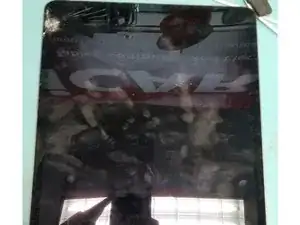
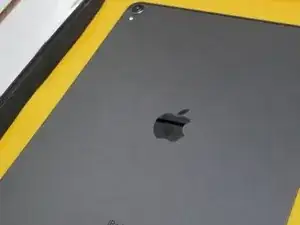



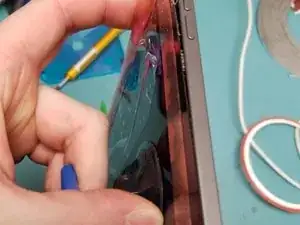







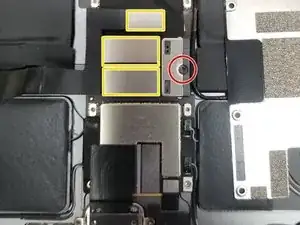





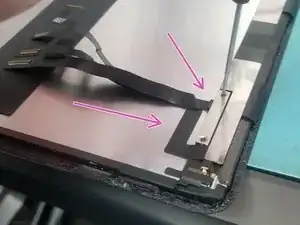



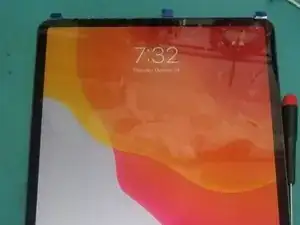
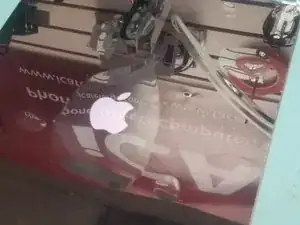



Correction; press and release volume up button, press and release volume down button then press and HOLd the power button o n the top right corner of the tablet, then slide the power off bar.
Gregg Stanley -