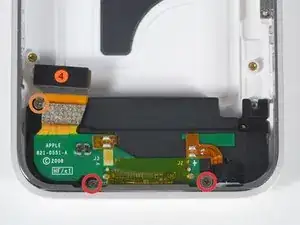Einleitung
The plastic rear half of the iPhone.
Werkzeuge
Ersatzteile
-
-
If your display glass is cracked, keep further breakage contained and prevent bodily harm during your repair by taping the glass.
-
Lay overlapping strips of clear packing tape over the iPhone's display until the whole face is covered.
-
-
-
Remove the metal handle from the suction cup. It's easier and safer to grip the suction cup's base instead of the metal handle.
-
Use a small suction cup near the Home button to gently pull up the bottom portion of the iPhone's display assembly.
-
-
-
Continue to hold the display assembly with one hand, and use your other hand and a spudger to disconnect the black ribbon cable labeled "1". (Cable 1 is for the display)
-
-
-
Rotate the display assembly up until it is roughly vertical. This will allow easier access for disconnecting the remaining cables.
-
Use a spudger to disconnect the black ribbon cable labeled "2". (Cable 2 is for the capacitative touch panel)
-
-
-
Use a spudger to flip up the white plastic tab holding the ribbon cable "3" in place. The white tab will rotate up 90 degrees, releasing the ribbon cable.
-
Slide the black ribbon cable out of its connector, and remove the display assembly from the iPhone.
-
-
-
Insert your SIM eject tool or a paper clip into the hole next to the headphone jack.
-
Press down on the tool until the SIM card tray pops out.
-
Grasp the SIM card tray and slide it out of the iPhone.
-
-
-
Remove the following 8 screws:
-
Five 2.3 mm Phillips #00 screws with partial threads securing the logic board to the rear case.
-
Two 2.3 mm Phillips #00 screws with full threads securing the logic board and camera.
-
One 2.9 mm Phillips #00 screw from beneath the "Do not remove" sticker.
-
Note for re-assembly:
-
The screw that goes next to the camera (bottom right orange highlighted screw) also has a metal strip that holds the camera in place.
-
-
-
Slide the logic board towards the dock connector and out of the iPhone.
-
When replacing the logic board after installing battery, connect the camera to the logic board before inserting it into the case. Then make sure to set the top section of the logic board (where the SIM tray is) in place before settling the rest of the board in place. This is important, as sometimes the SIM card slot will not align into place. Once the top section is in place, the bottom section can be maneuvered into place. You will know the logic board is correctly installed when the SIM tray is aligned with the opening in the iPhone case and the camera module seats neatly into its place.
-
-
-
Use a spudger to pry the battery up from the rear case. The battery is attached with an adhesive strip around the perimeter of the battery.
-
-
-
Remove the following 4 screws:
-
Three 1.8 mm Phillips #00 screws securing the headphone jack and GPS antenna to the rear case. Note the order in which you remove the screws, as the left one has a slightly larger head.
-
One 3.8 mm Phillips #00 screw in the plastic loop near the headphone jack.
-
-
-
Remove the four Phillips #00 screws securing the volume and mute switch.
-
The mute switch assembly screws should be tightened with the switch in the off position. Check the protrusion of the switch when turned on, since it may not stick out far enough to operate if the switch assembly is incorrectly positioned. (Check the gap between the switch frame and the bezel (white gap showing between the two screws near the 6). The screw on the far right is slightly longer than the other 3 screws. When reassembling the phone, keep this in mind.
-
-
-
Carefully lift the headphone jack assembly out of the iPhone.
-
Switch the green mute switch down (towards the back side of the iPhone) into mute position. This will make it much easier to insert it, once the new mute button is in place.
-
-
-
Use a spudger to pry up the black plastic antenna housing from the rear panel.
-
Lift the black plastic GPS antenna housing out of the iPhone.
-
-
-
Remove the two 1.9mm Phillips #00 screws securing the vibrator to the rear case.
-
Lift the vibrator up and out of the iPhone.
-
Keep these screws separate from the others as these have a smaller diameter than the others.
-
-
-
Remove the following 3 screws:
-
Two 1.5 mm Phillips #00 screws, one on either side of the dock connector.
-
One 2.4 mm Phillips #00 screw near the ribbon cable labeled "4."
-
To reassemble your device, follow these instructions in reverse order.
9 Kommentare
I did it, including the removing of the bezel from the old rear panel and gluing it again on the new one.
It would be helpful to indicate that it could be necessary to reactivate the iPhone when finished, by pressing the Home an Power button for 10 seconds... And also perhaps to precise that the connector 3 must simply be pushed forward, as it is just slipped into the connector, on some models at least.
danlifoo -
This is an awesome and easy to follow guide. I just reassembled my 3GS and have a couple of issues to resolve. The touch screen is the main issue. The touch screen works, but the calibration is off. Takes a few swipes to get it out of sleep mode and the keyboard response is haphazard. Any ideas what can be done to fix this. The other issue is SIM slot. No problem inserting the card, but can not pop it out. I know this has to do with the spacer because my back cover did not have a pre-drilled hole. I drilled one, but had problems seating the part. I figure I will fill the hole with plastic epoxy and re-drill unless someone has a suggestion. Perhaps I should order a new back with the hole drilled.
I was a bit daunted by the 'very difficult' rating of this one but went ahead anyway. Complete success, took me about 2 hours altogether as I went pretty slowly through the teardown. I am 61 years old, a woman, and have never taken a phone apart before. Just thought this might encourage some others, but extreme care is needed.