Einleitung
Mit Hilfe dieser Anleitung kannst du die Akkulaufzeit und die Leistung deines iPhone 8 mit einem neuen Akku wieder verlängern. Wenn dein Akku aufgebläht ist, musst du entsprechende Vorsichtsmaßnahmen treffen.
In dieser Anleitung wird auch die Displayeinheit ausgebaut, um Schäden an den Displaykabeln zu vermeiden. Wenn du dich sicher genug fühlst, den Austausch meistern zu können, ohne die Displaykabel zu überlasten, dann kannst du die Schritte mit dem Ausbau des Displays einfach überspringen.
Es ist zwar möglich, die Klebestreifen am Akku gleich nach dem Öffnen des Smartphones zu entfernen, die schriftliche Anleitung empfiehlt aber, zuerst die Taptic Engine zu entfernen. Elastische Klebestreifen sollen in einem flachen Winkel herausgezogen werden. So vermeidest du, dass die unteren Klebestreifen versehentlich zerreißen, entweder, weil sie an der Taptic Engine hängen bleiben, oder weil du sie eben unter einem zu großem Winkel herausgezogen hast.
Für eine optimale Leistung sollte der neu eingebaute Akku nach Abschluss der Reparatur kalibriert werden: Lade ihn auf 100% auf, und lasse ihn mindesten zwei weitere Stunden laden. Benutze dann dein iPhone bis es sich aufgrund eines leeren Akkus ausschaltet. Lade den Akku dann erneut ohne Unterbrechung auf 100% auf.
Werkzeuge
Ersatzteile
-
-
Schalte dein iPhone aus, bevor du daran arbeitest.
-
Drehe die beiden 3,5 mm Pentalobe Schrauben an der unteren Kante heraus.
-
-
-
Die nächsten beiden Schritte zeigen die Benutzung der Anti-Clamp. Wenn du sie nicht verwenden willst, überspringe die nächsten zwei Schritte und folge einer anderen Methode.
-
Drücke den blauen Griff zum Scharnier hin, um den Öffnungsmodus einzustellen.
-
Bringe die Saugheber direkt über dem Home Button am Display an, einen auf der Vorderseite, den anderen auf der Rückseite.
-
Drücke die Saugheber auf den Oberflächen fest.
-
-
-
Drücke den blauen Griff vom Scharnier weg in die Stellung für den Öffnungsmodus.
-
Drehe den Griff im Uhrzeigersinn, bis du merkst, dass sich die Saugheber dehnen.
-
Warte eine Minute, damit sich der Kleber allmählich ablösen kann und sich das Display unten löst.
-
Überspringe die nächsten zwei Schritte .
-
-
-
Ziehe gleichmäßig und fest am Saugnapf. Es sollte sich ein kleiner Spalt zwischen Front Panel und Rückgehäuse bilden.
-
Setze ein Plektrum in den Spalt ein.
-
-
-
Schiebe das Plektrum entlang der linken Kante von der unteren Ecke an nach oben in Richtung der Tasten für die Lautstärkeregelung und des Stummschalters. Trenne so die Klebeverbindung des Displays auf.
-
Halte vor der oberen linken Ecke an.
-
-
-
Setze das Plektrum an der rechten unteren Ecke ein. Schiebe es um die Ecke herum, dann entlang der rechten Kante nach oben. Trenne dadurch die Verklebung.
-
-
-
Hebe vorsichtig den Saugnapf an und mit ihm den unteren Teil des Displays.
-
Ziehe an der kleinen Lasche am Saugnapf, um ihn vom Front Panel zu lösen.
-
-
-
Schiebe das Plektrum unter das Display um die obere linke Ecke und die Oberkante entlang, um die letzte Klebeverbindung zu trennen.
-
-
-
Schiebe die Displayeinheit leicht nach unten, weg von der Oberkante, um die Clips zu lösen, mit denen sie am Rückgehäuse gehalten wird.
-
-
-
Öffne das iPhone, indem du das Display von der linken Seite her umklappst, so wie wenn du ein Buch öffnest.
-
Lehne das Display an einen geeigneten Gegenstand, um es gut zu stützen, während du weiter am iPhone arbeitest.
-
-
-
Entferne vier Kreuzschlitzschrauben, mit denen die Halterung des unteren Displaykabels am Logic Board befestigt sind. Sie haben folgende Längen:
-
Zwei 1,3 mm Schrauben.
-
Zwei 2,8 mm Schrauben.
-
Entferne die Halterung.
-
-
-
Heble den Akkuanschluss mit der Spudgerspitze aus seinem Sockel auf dem Logic Board.
-
Biege das Akku Anschlusskabel etwas weg vom Logic Board, um zu verhindern, dass es sich versehentlich wieder mit dem Akku verbindet und das iPhone während der Reparatur unter Spannung setzt.
-
-
-
Entferne die drei 1,3 mm Kreuzschlitzschrauben, mit denen die Halterung über dem Verbinder der Front Panel Sensoreinheit befestigt ist.
-
Entferne die Halterung.
-
-
-
Entferne die drei Schrauben, welche die Halterung neben der Taptic Engine befestigen:
-
Eine 1,3 mm Y000 Schraube
-
Eine 2,7 mm Kreuzschlitzschraube
-
Eine 2,9 mm Kreuzschlitzschraube
-
-
-
Schiebe vorsichtig ein Plektrum zwischen Antennenflexkabel und der Oberseite des Lautsprechers ein.
-
-
-
Heble das Diversity-Antennenflexkabel mit der Spudgerspitze hoch und löse es vom Logic Board ab.
-
-
-
Schiebe ein Plektrum unter das Antennenflexkabel, um den Anschluss nach unten zu drücken.
-
Heble das Antennenflexkabel mit der Spudgerspitze hoch und löse es aus seinem Anschluss, halte dabei den Anschluss mit dem Plektrum nach unten.
-
-
-
Entferne die beiden Schrauben, mit denen die Taptic Engine befestigt ist:
-
Eine 2,1 mm Kreuzschlitzschraube
-
Eine 2,1 mm Abstandsschraube
-
-
-
Jeder Klebestreifen verfügt über eine schwarze Zuglasche am Ende, die leicht auf der Vorderseite des Akkus angeklebt ist.
-
-
-
Ziehe langsam die Akkuklebelasche weg vom Akku, in Richtung Unterkante des iPhones.
-
Ziehe gleichmäßig und halte konstanten Zug auf den Streifen, bis er zwischen Akku und rückseitigem Gehäuse herausrutscht. Das gelingt am Besten, wenn du den Streifen in einem möglichst flachen Winkel ziehst, ohne dass er sich an anderen Bauteilen des iPhones verfängt.
-
Wenn der Akkuklebestreifen bei diesem Verfahren reißen sollte, dann hole das restliche Stück des Streifens mit den Fingern oder einer stumpfen Pinzette heraus und mache mit dem Ziehen weiter.
-
-
-
Wiederhole die vorigen Schritte, um die restlichen drei Streifen zu entfernen.
-
Wenn du es geschafft hast, alle Klebestreifen erfolgreich zu entfernen, kannst du den nächsten Schritt überspringen.
-
-
-
Wenn der Akku doch noch am Rückgehäuse festgeklebt bleibt, dann bereite einen iOpener vor oder benutze einen Fön, um das Rückgehäuse direkt hinter dem Akku zu erhitzen. Dadurch wird der Kleber aufgeweicht.
-
Ziehe den Faden über die ganze Länge des Akkus wie eine Säge hin und her, um den Kleber zu lösen. Verforme oder beschädige auf keinen Fall den Akku.
-
-
-
Entferne den Akku vom iPhone.
-
Klebe den Akku fest, trenne ihn wieder ab und fahre mit dem Zusammenbau fort.
-
Um dein Gerät wieder zusammenbauen, folge den Schritten in umgekehrter Reihenfolge. Vergiss nicht, vorher das Display wieder festzukleben.
Entsorge deinen Elektromüll fachgerecht.
Die Reparatur verlief nicht wie geplant? In unserem Antwortenforum findest du Hilfe bei der Fehlersuche.
49 Kommentare
I still did it in 30 minutes….but I am glad I stop repairing phones around the Iphone 6s ! Now it takes serious effors just to replace the battery !
One note on this repair: When reinstalling the standoff that connects to the Taptic Engine, I found that the pointy tip of the spudger fits really well into the little hole at the top of the standoff, and helps with getting it into place and screwing it down if you don’t have a screwdriver bit for the standoff. Hope this is helpful!
Are steps 18 to 27 really required if you’re just replacing the battery?
Hi Daniel!
The pull-stretch adhesive holding the battery has a tendency to tear when they are pulled at a steep angle. When they tear, removing the battery becomes much more difficult. We strongly recommend removing the Taptic Engine in order to give the adhesive the best chance of coming out in one piece.
I tried doing it the ‘easy’ way without those steps. I wound up breaking the top adhesive tabs and it made it a lot harder to remove the battery and took a lot of extra time. If I had to do it again, I would do all the steps. Otherwise, things went very well. Very good instructions.
I have done both the “long way” and the “short way.” If I start with the top tabs and they break, I will skip step 18 - 27 since I will have to use the floss / alcohol / pry method anyway.












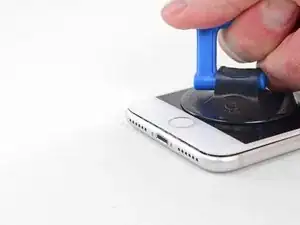




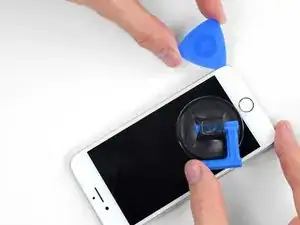

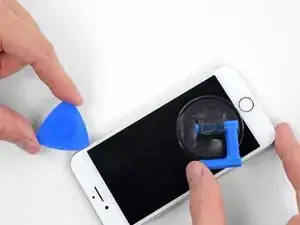










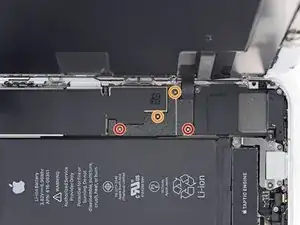











































just how long are those screws- i turn and turn and turn and the lift off is soooo slight, seemingly insignificant…
An. Jahnke -
I would recommend, from the very beginning, dumping all tools out of the kit (if you got it) and using that white paper tool box as a tray to organize the screws and braces in. It’s nice to work over because it catches screws well and makes it easy to see them if you drop any.
Johnny Emrica -
That’s a great idea thank you
Mohamed Dekkiche -
Screw to the left of the charging port will not come out. Screw on the right came out no problem. Any ideas?
Bill Maher -