Einleitung
In dieser Anleitung zeigen wir dir, wie du die Frontkamera- und Sensorkabel-Einheit austauschen kannst. Die Einheit beinhaltet das Mikrofon, die Frontkamera, den Näherungssensor und den Umgebungslichtsensor.
Werkzeuge
Ersatzteile
-
-
Schalte dein iPhone aus, bevor du daran arbeitest.
-
Drehe die beiden 3,5 mm Pentalobe Schrauben an der unteren Kante heraus.
-
-
-
Die nächsten beiden Schritte zeigen die Benutzung der Anti-Clamp. Wenn du sie nicht verwenden willst, überspringe die nächsten zwei Schritte und folge einer anderen Methode.
-
Drücke den blauen Griff zum Scharnier hin, um den Öffnungsmodus einzustellen.
-
Bringe die Saugheber direkt über dem Home Button am Display an, einen auf der Vorderseite, den anderen auf der Rückseite.
-
Drücke die Saugheber auf den Oberflächen fest.
-
-
-
Drücke den blauen Griff vom Scharnier weg in die Stellung für den Öffnungsmodus.
-
Drehe den Griff im Uhrzeigersinn, bis du merkst, dass sich die Saugheber dehnen.
-
Warte eine Minute, damit sich der Kleber allmählich ablösen kann und sich das Display unten löst.
-
Überspringe die nächsten zwei Schritte .
-
-
-
Ziehe gleichmäßig und fest am Saugnapf. Es sollte sich ein kleiner Spalt zwischen Front Panel und Rückgehäuse bilden.
-
Setze ein Plektrum in den Spalt ein.
-
-
-
Schiebe das Plektrum entlang der linken Kante von der unteren Ecke an nach oben in Richtung der Tasten für die Lautstärkeregelung und des Stummschalters. Trenne so die Klebeverbindung des Displays auf.
-
Halte vor der oberen linken Ecke an.
-
-
-
Setze das Plektrum an der rechten unteren Ecke ein. Schiebe es um die Ecke herum, dann entlang der rechten Kante nach oben. Trenne dadurch die Verklebung.
-
-
-
Hebe vorsichtig den Saugnapf an und mit ihm den unteren Teil des Displays.
-
Ziehe an der kleinen Lasche am Saugnapf, um ihn vom Front Panel zu lösen.
-
-
-
Schiebe das Plektrum unter das Display um die obere linke Ecke und die Oberkante entlang, um die letzte Klebeverbindung zu trennen.
-
-
-
Schiebe die Displayeinheit leicht nach unten, weg von der Oberkante, um die Clips zu lösen, mit denen sie am Rückgehäuse gehalten wird.
-
-
-
Öffne das iPhone, indem du das Display von der linken Seite her umklappst, so wie wenn du ein Buch öffnest.
-
Lehne das Display an einen geeigneten Gegenstand, um es gut zu stützen, während du weiter am iPhone arbeitest.
-
-
-
Entferne vier Kreuzschlitzschrauben, mit denen die Halterung des unteren Displaykabels am Logic Board befestigt sind. Sie haben folgende Längen:
-
Zwei 1,3 mm Schrauben.
-
Zwei 2,8 mm Schrauben.
-
Entferne die Halterung.
-
-
-
Heble den Akkuanschluss mit der Spudgerspitze aus seinem Sockel auf dem Logic Board.
-
Biege das Akku Anschlusskabel etwas weg vom Logic Board, um zu verhindern, dass es sich versehentlich wieder mit dem Akku verbindet und das iPhone während der Reparatur unter Spannung setzt.
-
-
-
Entferne die drei 1,3 mm Kreuzschlitzschrauben, mit denen die Halterung über dem Verbinder der Front Panel Sensoreinheit befestigt ist.
-
Entferne die Halterung.
-
-
-
Entferne die drei Kreuzschlitzschrauben, mit denen die obere Halterung des Ohrhörers am Frontpanel befestigt ist:
-
Zwei 2,6 mm Schrauben
-
Eine 1,8 mm Schraube
-
-
-
Entferne die beiden Kreuzschlitzschrauben, die den Ohrhörer-Lautsprecher am Frontpanel befestigen:
-
Eine 1,8 mm Schraube
-
Eine 2,3 mm Schraube
-
-
-
Erhitze einen iOpener und lege ihn auf die Oberkante des Displays, um den Kleber aufzuweichen, der die Frontkamera- und Sensoreinheit befestigt.
-
-
-
Heble den Näherungssensor vorsichtig mit der Spudgerspitze aus seiner Vertiefung im Frontpanel.
-
-
-
Schiebe die Spitze eines Spudgers unter das Kabel des Umgebungslichtsensors und hebe den Sensor aus seinem Gehäuse.
-
-
-
Schiebe ein Plektrum (Opening Pick) unter die Frontkamera-Einheit und löse die Klebeverbindung, mit der die Kamera und das Sensorkabel befestigt sind.
-
Vergleiche dein neues Ersatzteil mit dem Originalteil. Du musst eventuell Komponenten übertragen oder vor dem Einbau Schutzklebefolien vom neuen Teil abziehen.
Um dein Gerät wieder zusammenzubauen, folge dieser Anleitung in umgekehrter Reihenfolge.
Entsorge deinen Elektromüll fachgerecht.
Hat die Reparatur nicht ganz geklappt? In unserem Forum findest du Hilfe bei der Fehlersuche.












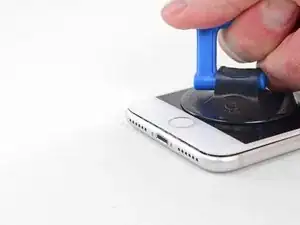




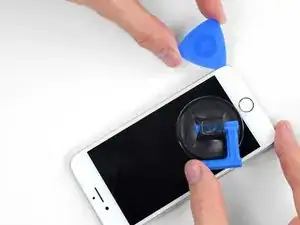

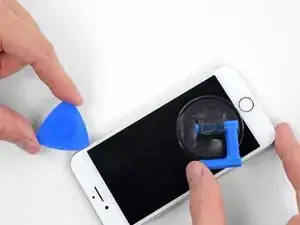










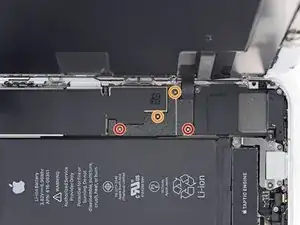




























just how long are those screws- i turn and turn and turn and the lift off is soooo slight, seemingly insignificant…
An. Jahnke -
I would recommend, from the very beginning, dumping all tools out of the kit (if you got it) and using that white paper tool box as a tray to organize the screws and braces in. It’s nice to work over because it catches screws well and makes it easy to see them if you drop any.
Johnny Emrica -
That’s a great idea thank you
Mohamed Dekkiche -
Screw to the left of the charging port will not come out. Screw on the right came out no problem. Any ideas?
Bill Maher -