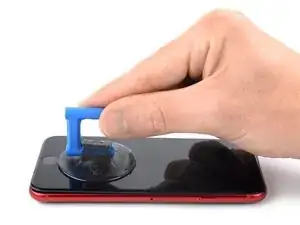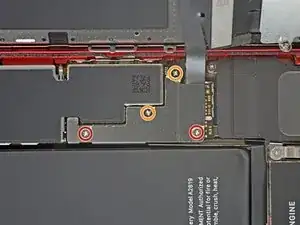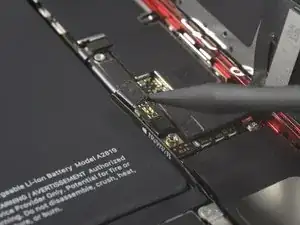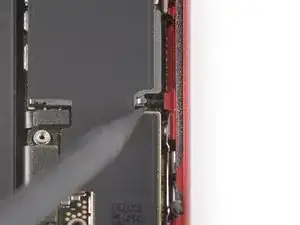Einleitung
Use this guide to remove and replace the logic board in the iPhone SE 2022.
This guide was performed on the A2783 (international) model.
Note: Each iPhone's logic board and Touch ID fingerprint sensor are paired at the factory, so replacing the logic board will disable Touch ID unless you also install a replacement home button that has been properly paired to your new logic board.
This guide includes the removal of the Wi-Fi Diversity Antenna to make the logic board removal and installation easier. However if you feel confident with your repair, you can dispense with these steps and only disconnect the antenna.
If you do not replace the adhesive seals when reassembling, your device will function normally, but will most likely lose its water protection.
You’ll need replacement adhesive to reattach components when reassembling the device.
Werkzeuge
Ersatzteile
-
-
Insert a SIM card eject tool, a SIM eject bit, or a straightened paper clip into the hole on the SIM tray located at the right edge of the phone.
-
Press directly into the hole to eject the SIM card tray.
-
Remove the SIM card tray.
-
-
-
Power off your phone before beginning disassembly.
-
Remove the two 3.4 mm pentalobe screws on the bottom edge of the iPhone.
-
-
-
Prepare an iOpener and apply it to the screen for at least two minutes to loosen the adhesive underneath.
-
-
-
Secure a suction handle to the lower half of the front panel, as close to the home button as possible.
-
Lift the front panel with the suction handle to create a small gap between the front panel and the frame.
-
Insert an opening pick into the gap you created.
-
-
-
Slide the opening pick to the bottom right corner to slice the front panel adhesive.
-
Insert a second opening pick at the bottom edge of your phone.
-
Slide the opening pick to the bottom left corner to slice the adhesive.
-
Leave the opening picks in place to prevent the adhesive from resealing.
-
-
-
Slide the bottom left opening pick along the left edge of your phone to slice the adhesive.
-
Stop near the top left corner of the display.
-
-
-
Slide the bottom right opening pick along the right edge of your phone to slice the adhesive.
-
Stop near the top right corner of the display.
-
-
-
Remove the opening picks.
-
Gently pull up on the suction handle to lift up the bottom edge of the display.
-
Remove the suction handle.
-
-
-
Slide an opening pick underneath the top left corner of the display.
-
Slide the opening pick around the top left corner and along the top edge of the phone to slice the remaining adhesive.
-
-
-
Slide the display assembly slightly down in direction of the charging port to disengage the clips holding it to the rear case.
-
-
-
Open the phone by swinging the display up from the left side, like the back cover of a book.
-
Lean the display against something to keep it propped up while you're working on the phone.
-
-
-
Remove the four Phillips screws securing the lower display cable bracket:
-
Two 1.2 mm-long screws
-
Two 2.8 mm-long screws
-
-
-
Use the pointed end of a spudger to disconnect the battery by prying the connector straight up from its socket.
-
-
-
Use the pointed end of a spudger to disconnect the bottom two display cables by prying the connectors straight up from their sockets.
-
-
-
Use a Phillips screwdriver to remove the three 1.2 mm-long screws securing the front sensor assembly bracket.
-
-
-
Use the pointed end of a spudger to disconnect the front sensor assembly by prying the connector straight up from its socket.
-
-
-
Unfasten the three screws securing the Lighting connector bracket:
-
One 1.2 mm-long Y000 screw
-
One 2.7 mm-long Phillips screw
-
One 2.9 mm-long Phillips screws
-
-
-
Carefully slide an opening pick between the antenna flex cable and the top of the speaker.
-
-
-
Use the pointed end of a spudger to disconnect the Wi-Fi diversity antenna by prying its connector straight up from its socket.
-
-
-
Use the pointed end of a spudger to disconnect the Wi-Fi diversity antenna from the logic board by prying the connector straight up from its socket.
-
-
-
Use the pointed end of a spudger to disconnect the rear camera by prying the connector straight up from its socket.
-
-
-
Remove the two screws securing the rear-facing camera bracket:
-
One 3.0 mm-long standoff screw
-
One 3.1 mm-long Phillips screw
-
-
-
Use the pointed end of a spudger to disconnect the flash by prying the connector straight up from its socket.
-
-
-
Remove the two screws securing the upper cable bracket:
-
One 2.8 mm-long Phillips screw
-
One 1.2 mm-long Phillips screw
-
-
-
Use the pointed end of a spudger to disconnect the upper flex cable by prying the connector straight up from its socket.
-
-
-
Unfasten the 1.4 mm-long Phillips screw securing the antenna component to the top edge of the rear case.
-
-
-
Unfasten the two screws securing the top left grounding bracket:
-
One 1.5 mm-long Phillips screw
-
One 1.2 mm-long Phillips screw
-
-
-
Unfasten the four screws securing the logic board:
-
One 1.7 mm-long Phillips screw
-
One partially threaded 1.7 mm-long Phillips screw
-
One 2.5 mm-long standoff screw
-
One 2.2 mm-long standoff screw
-
-
-
Use a pair of tweezers to carefully pry up the logic board grounding bracket in the top right corner of the rear case.
-
-
-
Use the pointed end of a spudger to move the SIM card eject plunger out of the logic board's way by pushing it to the right edge of the rear case.
-
-
-
Use the pointed end of a spudger to disconnect the Lightning port cable by prying the connector straight up from its socket.
-
Use the pointed end of a spudger to disconnect the wireless charging coil cable by prying the connector straight up from its socket.
-
-
-
Use the flat end of a spudger to gently pry up the battery connector end of the logic board.
-
If possible, turn on your device and test your repair before installing new adhesive and resealing.
Compare your new replacement part to the original part—you may need to transfer remaining components or remove adhesive backings from the new part before installing.
To reassemble your device, follow these instructions in reverse order.
Take your e-waste to an R2 or e-Stewards certified recycler.
Repair didn’t go as planned? Try some basic troubleshooting, or ask our Answers community for help.