
Schwierigkeitsgrad
Mittel
Schritte
28
Zeitaufwand
40 Minuten - 1 Stunde
Einleitung
In dieser Anleitung wird gezeigt, wie du einem iPhone SE mit zu geringer Akkulaufzeit neues Leben einhauchen kannst. Ersetze einfach den alten Akku deines iPhone SE durch einen neuen.
Der iPhone SE Akku ist nicht mit dem iPhone 5s Akku kompatibel. Wenn dein Akku aufgebläht ist, musst du entsprechende Vorsichtsmaßnahmen treffen..
Die Klebestreifen, mit denen der Akku im Gehäuse befestigt wird, können nicht wiederverwendet werden, du solltest also neue Klebestreifen zur Hand haben, bevor du anfängst. Statt Klebestreifen kann man alternativ auch doppelseitiges Klebeband benutzen.
Für eine optimale Leistung sollte der neu eingebaute Akku nach Abschluss der Reparatur kalibriert werden: Lade ihn auf 100% auf, und lasse ihn mindesten zwei weitere Stunden laden. Benutze dann dein iPhone bis es sich aufgrund eines leeren Akkus ausschaltet. Lade den Akku dann erneut ohne Unterbrechung auf 100% auf.
-
-
Entlade den Akku deines iPhones auf unter 25%, bevor du weitermachst. Eine geladene Lithium-Ionen Batterie kann Feuer fangen und/oder explodieren, falls sie beschädigt wird.
-
Schalte dein iPhone aus, bevor du mit der Demontage beginnst.
-
Entferne die zwei 3,9 mm Pentalobe-Schrauben neben dem Lightning Connector.
-
-
-
Falls dein Displayglas gesprungen ist, halte die Bruchstelle zusammen und vermeide Verletzungen, indem du das Glas mit Tape versiehst.
-
Lege sich überlagernde Streifen von durchsichtigem Paketband über das iPhone Display, bis die gesamte Frontseite bedeckt ist.
-
Dies hält Glasscherben zusammen und erzeugt eine glattere Oberfläche für mehr Haftung. So lässt sich das Display besser vom Rückgehäuse lösen.
-
Trage eine Schutzbrille, um deine Augen vor Splittern, die sich während des Reparaturvorgangs lösen können, zu schützen.
This is a Step 4 comment. I ordered the iSclack tool to help with my 5s battery replacement. After 30 minutes of trying to open the iPhone, I gave up and will try this later when I have a lot more time to spend on this. Before you ask, yes I did remove the two screws in Step 2. I must have a very tight fitting phone! Maybe next time I'll try a drop of oil on both suction cups to help with the adhesion. LOL, did not think I'd have trouble opening the case!
An update. After months of living with my dead battery (iSclack would not work for me), I decided to use the provided suction cup, and surprise - it worked! LOL, so much for the iSclack tool! In any case, I followed the instructions and though it was a bit difficult (too small parts, too fat fingers, aging eyes), I was able to replace the battery. The battery removal was a bear, but with patience (and the use of an expired credit card as my lever), it did come out. Replacement of the adhesive strips was a puzzle - I eventually installed it "backwards" (removal hole in the tab on the left vs right) but this should not affect anything. Phone is charging now and preliminary testing of the home button/digitizer seem to be working. Once fully charged I'll do a full test on the phone to ensure I put things together correctly, but THANK YOU iFixIt for these instructions!
I faced the same issue. My 5S wouldn't open with the iSclack. Had to use the suction cup instead. Even then, I wrestled with it for a whole 30 minutes.. Apparently my 5S is one sticky beast.
Daylen -
Firstly do not just watch the video if you are going to do the battery replacement. I was too busy and stupid and only watched the video and boogered my Girlfiends 5S with the screw replacement boon doggle... You must read the iFix full instructions (forget the video) or you will screw it up!.. It is not necessary to take the screen completely off. I did my 5 that was and assumed the 5S had a different protocol for a reason. It doesn't require removing the creen at all. I was careful on my 5 and had no problem. I took different prcautions and watched only the video and screwed up a perfectly good 5S... This means if your not backed up you just lost all your contacts and messages videos etc.... iFix is cool except their Video is not concise like the long instructions they provide. I was stupid and figured I new what i was doing after doing a couple other batteries and bingo I screwed it...
yaterbob -
Before embarking on this task, be sure you don't simply have built-up lint in the lightening port. I found that with a needle and some very CAREFUL workmanship removing lint/debris from the base of the port was what was ailing my machine.
mark40 -
Before embarking on this, remember to order some new replacement sticky adhesive strips, as these do not come with the replacement battery. I didn’t realise this until I had removed the battery. I just replaced it without and have crossed my fingers!
debsmcd6 -
As to my comment above, I had to order them and fit them to the battery as it was moving around inside!
debsmcd6 -
There is no need to over tape the screen; one strip is enough if wider to make a full cover. My screen was super fragmented and it worked beautifully with just one layer of tape.
I didn’t have packing tape, because my kids apparently found it and used it all up. But I have Scotch tape and a 3M Command hook and that worked.
I would never use a phone in that condition until I replace the screen.
-
-
-
In den folgenden Schritten hebst du das Display vom restlichen Teil des Gehäuses ab. Das Display setzt sich zusammen aus dem Bildschirm und einem Plastikrahmen mit Metallklammern.
-
Unabhängig vom verwendeten Werkzeug musst du darauf achten das ganze Display auf einmal abzuheben.
-
Wenn sich der Bildschirm vom Rahmen löst, wie es im ersten Bild zu erkennen ist, schiebe ein Plastik Opening Tool zwischen den Plastikrahmen und den unteren Teil des Gehäuses, um die Metallklammern zu lösen.
-
Wenn der Rahmen sich bei deinem Display abgelöst hat könnte es hilfreich sein, diesen vor dem Zusammenbau mit einem dünnen Streifen doppelseitigem Klebeband zu befestigen.
can this separation makes the screen stop working
In my experience, dust particles have entered the screen, and partially ruins the wiewing experience, but this far the screen still works
If the screen spilt and half is still stuck in the phone (clips broke and came out), how do I get the rest of the display panel up? It appears stuck, almost glued down.
I was attempting to replace the battery on a phone that had been dropped once to create a dent in the top right corner, which pushed out the screen a tiny bit in that region, but not enough to break or render it non-functional. That all changed when I attempted to open my phone. I have a 5s and I had a friend’s broken SE that I was practicing on. I did not realize that either the construction of the screen is different, or that the dent in my phone would be that much of a problem. When I opened my phone, the top of the screen popped up almost immediately…. without the plastic bevel. It took a bit to get the bottom part open, but the plastic bevel in the top part was still stuck in the frame. I panicked and closed everything, but the screen was popped out from the frame even more and now when I turn on the phone, the screen has a green tint and won’t respond to touch :’(
For reassembly, it is important to insert the upper end (the end opposite from the home button) in first, then pop the rest of the display assembly down into place. The upper end has protrusions which go beneath a metal lip. If done in the opposite (wrong) order, the upper end will not allow itself to be pushed down in place and will sit unevenly higher than the other end.
I was replacing my 5s screen due to a cracked screen. I had used packing tape on it to keep the bits from falling apart while I waited for the replacement part, however, the tape limited my ability to use the suction cup for removal. After several tries I was able to get a firm attachment, however, the result was that the glass was being pulled up without the plastic rim. After several failed attempts of using plastic opening tools to wedge between the frame and the phone body, I ended up using an exacto-knife (a Stanley knife) based on another commenters suggestion. I knew I might end up scraping the metal but nothing else was thin enough to work. This approach totally worked for me so that I could get the frame lifted just enough to slide in plastic cards and wedges until I could switch over to the plastic opening tools. Luckily there are only very minor nicks (hardly even visible) on the metal. Thank you to that commenter, otherwise am not sure I could’ve done it.
Some articles show removal of the SIM card holder. Is this necessary?
D Williams
Dec 26/ 2019
From the Step 13 photos, it would appear that removing the SIM card holder isn’t necessary on the 5s. However, for many mobile phones it IS a necessary step. If you do a lot of mobile phone repair, it’s a good habit to take out the SIM card holder to prevent damage.
What adhesive is recommended for a separated display bezel? Austausch der iPhone Display Klebestreifen mentions that adhesive was only used for 2020 iPhone SE, not the 1st Generation. I haven’t found any other resource on replacing the 1st gen bezel adhesive.
I didn’t realize there was a plastic bezel, how do I remove it?
Nas -
Kleine opmerking: correct Nederlands voor “plasticen frame” is “plastic frame” of ”plastieken kader”. Verder prima geschreven handleiding hoor.
Thanks voor het scherpe oog en de opmerking! We hebben het aangepast! Volgende keer kun je het echter ook zelf doen als een dergelijke fout tegenkomt! :)
-
-
-
Wir haben die Anti-Clamp entwickelt, um Geräte sicher zu öffnen. Die nächsten beiden Schritte zeigen die Benutzung der Anti-Clamp. Wenn du sie nicht verwenden willst, überspringe die nächsten zwei Schritte und folge einer anderen Methode.
-
Genaue Anweisungen, wie die Anti-Clamp benutzt wird, findest du hier.
-
Drücke den blauen Griff zum Scharnier hin, um den Öffnungsmodus einzustellen.
-
Bringe die Saugheber direkt über dem Home Button am Display an, einen auf der Vorderseite, den anderen auf der Rückseite.
-
Drücke die Saugheber auf den Oberflächen fest.
-
Wenn die Saugheber nicht gut auf den Flächen haften, dann klebe Paketband darüber.
DO NOT USE THIS METHOD. If the glue holding the glass to the screen assembly is weak, the force from the suction cup will pull the glass straight off. Instead, use a very thin flat metal tool to slide under the front face (carefully between the plastic edge strip and the metal case) and pry up. This is not only easier, but it is also a far safer method.
Thank you very much, however already used the suction cup and it came much easier than expected... Then snapped the home cable on my wife's phone... Now I have to replace that...
This tool is worth its weight in gold to make opening the case without breaking things very easy. Highly recommend using it. I needed to use the little blue plastic pry bar tool on one side of the case to get the glass and frame to release from the back.
I used this tool on 2 successful screen replacements - BUT on the third time, the force did in fact separate the glass from the plastic, so I'd suggest inspecting first, and using with care.
Andrew -
This is the third repair using the iSclack it didn't have enough force to lift the face. I used the flat tool to help separate it. Thanks to those who warned against this tool due to pulling the glass face loose. I didn't think of that.
ldavis -
-
-
-
Drücke den blauen Griff vom Scharnier weg in die Stellung für den Öffnungsmodus.
-
Drehe den Griff im Uhrzeigersinn, bis du merkst, dass sich die Saugheber dehnen.
-
Achte darauf, dass sich die Saugheber weiterhin gegenüber stehen. Wenn sie sich nicht mehr gegenüber stehen, dann löse die Saugheber ein wenig ab und schiebe sie in die richtige Position.
-
Warte eine Minute, damit sich der Kleber allmählich ablösen kann und sich das Display unten löst.
-
Wenn es nicht gelingt, mit der Anti-Clamp einen ausreichenden Spalt zu erzeugen, dann erwärme die Stelle nochmals und drehe den Griff eine halbe Umdrehung im Uhrzeigersinn weiter.
-
Drehe den Griff jeweils nicht mehr als eine halbe Umdrehung weiter und warte jedes Mal eine Minute lang. Gib der Anti-Clamp Zeit, ihre Arbeit zu erledigen.
-
Überspringe die nächsten drei Schritte .
Zip-tie is an excellent idea which I used in 1 repair(place zip-tie around home button area and hold in place while using the tool). Also using a single suction cup will work as well but needs to be placed to the left above the home button(depending on size of cup). Also there is a indentation on the bottom left of the screen assembly that will allow you to insert a jimmy tool or something similar once you lift the screen some from the frame. Once inserted take your time to release the screen across the bottom and sides but remember not to insert to far at the bottom or you may damage the home button cable.
The iSclack tool is a no brainer. I simply cleaned both areas were the suction cup secured to and pushed the ends of the iSclack together. Could not have been easier! The use of a zip tie did interest me, but I went the easiest way for no mistakes (iSclack). Be sure to hold the top of the phone securely, when open the bottom, which ever options you choose.
iScott -
This worked for me. Unfortunately I managed to pinch the fleshy bit of my index finger when closing shut the handles….ouch! So just be a bit careful!
debsmcd6 -
Tood works good. ATTN: Be not surprised, if you increase slowly the force on the levers, your display “snaps” out of its shell. This is ok, just do not get startled. You immediately see the cable of the home button. All good. Remain calm. (Me, 50 yrs, the dude repairing first time.)
-
-
-
Wenn du keinen iSclack besitzt, benutze einen einzelnen Saugnapf, um die Display Einheit anzuheben:
-
Presse einen Saugnapf auf das Display, direkt über dem Home Button.
-
Vergewissere dich, dass der Saugnapf vollständig auf dem Display aufliegt, um eine gute Haftung zu erzeugen.
My phone was too shattered to grip with my "Pump'itup" iFixit suction cup, and the method of adding packing tape over the display did not work either (still too lumpy). I ended up epoxying two 5" x 3/4" pieces of wood trim strips directly to the face of the phone, avoiding the Home switch and any seams, and positioning the wood to overhang the phone by ~2 inches. After 30 minutes of setting, I was able to lift up on the overhanging wood strips and pop the face of the phone out of the housing.
Use a Stanley knife to push in between the back housing and the frame in the bottom left and corner and gently leaver up.
Much easier Than using suction cup but may slight scratch the frame or housing.
I suspect that the age of the phone and accident that caused cracks make this method possible for some people. My mom's phone was only a month or so old and the suction cup only caused the screen to raise slightly. There was certainly no crack I could squeeze a spudger into. I just superglued the suction cup onto the screen in the end, which was very effective.
Removed board. I ended up with a small shiny metal plate. Shown clearly in the above last posted photos just under the power button switch. Where does this goes?
Malcolm -
I was wondering the same thing. Did you ever figure out where this goes?
paul -
This has probably been replied to, but see step 31 :) Should be re installed with the pokey out bits pointing down.
Can someone please help me. I went through all of the steps and now my phone screen is all white and I can't see anything.
First try a hard reset by holding down both the power button and the home button at the same time for at least 10 seconds. If that doesn't work, get back inside the phone and reseat the connectors. If the problem persists, either you received a bad part, or the part was damaged during installation.
iGuys -
My screen was too broken and the suction cup would not stick. I too a piece of Gorilla duct-tape and stuck it to itself and then also to the screen so that it made a "Tab" that I could pull up on. This worked much better than the suction cup.
Nathan -
In my case, i found it easier to remove the sim - not sure if this was a placebo effect, but there you go!
also, there is a rubber seal around the screen - my experience is it should stay of the display, not on the main body.
The amount of force I applied to open the case using the suction cup manually ended up tearing out the home button cable...ripping it in the process. Goodbye TouchID...see you next generation T_T
I would definitely recommend buying a stupid iSclack. I don't know why they'd even present the suction cup as an option. Maybe the 5S opens more easily when it's new. Now I need to decide between dropping more money on a new home button (and iSclack this time) or just hold out with the software home button.
Just lift slightly using the suction cup and on the bottom edge of the screen over to the left you'll see a slight gap open up just enough to get the spudger in. Don't use the suction cup to release the entire display assembly, just work around the edge with a spudger. This also helps clear some of the dirt build up.
My battery had swollen enough to start pushing the display out. I was concerned that the glass and frame would separate during removal but using the standard suction cup and lots of work with the spludger (two person job) I got the screen out ok. I expected to have to re-attach the glass the the frame before reassembly but it went back together fine. I used a cable tie to avoid yanking the home button cable.
This happened to me too, with iPhone SE 1st Generation. You have to pull so hard that ripping the home cable seems inevitable. iSlack solved the opening problem. I don’t think iFixit should even suggest using a suction cap alone to open the iPhone SE 1st generation.
I too tried the suction cup - worthless on cracked an only pulled off the many layers of packing tape applied as suggested. Used edge of utility knife to pry it up, then helper placed another blade underneath until I could pry it open. Great suggestion I read elsewhere, and only way I could get cover off.
I too skipped step 25. Definitely requires patience! Screen replacement was successful, but noticeable degradation in screen clarity/color from the original is somewhat disappointing. At half the price of OEM repair, would probably do it again though.
If other people have this issue, I would try supergluing a screen protector over the old screen - leave a wide margin around the edges, home key, ear speaker. You could even just cut a piece of the protector into a square, or get a rectangle of shipping tape, the glued down portion needn't cover the whole screen. Then, glue the suction cup on top of the glued down screen protector or tape. I suggest this over the utility knife because it seems like the knife method would at the very least scratch up and nick the frame.
i did this now i'm having a hard time putting the metal bracket back on :(
1) Set suction cup off-center & pry up a corner instead of trying to yank open the whole thing. Wrap fingers around the entire phone while pulling so you don't inadvertently pull the display too far off.
2) Use a spudger, credit card, or guitar pick to pry it up once you have enough room to do so - don't pull any more than necessary.
3) There's a thin rubber edge around the entire display that might separate & stick to the bottom section. It should stay with the phone.
4) Reassembly: There are small plastic tabs on the top edge that you need to properly reseat in order to fully close the phone.
We got this to work. Some patience required, but absolutely doable. Our new iFixit suction cup did nothing, but a random one around the house worked fine. Just be patient and work it gently up, this use an opening tool or exacto blade to get into the seem once it comes up. Really quite doable. I'm glad I didn't spend 25 bucks on the fancy tool (a must for repeat use, I'm sure). But don't be deterred by the negatives above. Just go slow.
I.did not read all the comments so I hope this isn’t redundant but my screen was too damaged to provide the air tonight seal that any suction device would need. The ifixit #3 flat head prayed the top out very easily. YMMV but I wouldn’t even try any other method before attempting to push the flat head down between the case and the glass. I thought it might bend the case out just a little causing a slight cosmetic damage but I have a rotective case that covers that anyway so who cares. Incidentally the case protected it from a lot of falls but not from gettin run over by my truck. A Prius once, but not the truck
Oh and if you think this step is hard wait till you get to the screws on the home key or sliding the bracket back over the Touch ID cable connector. That is where the real problems are
Single suction cup will work as well but needs to be placed to the left above the home button(depending on size of cup). Also there is a indentation on the bottom left of the screen assembly that will allow you to insert a jimmy tool or something similar once you lift the screen some from the frame. Once inserted take your time to release the screen across the bottom and sides but remember not to insert to far at the bottom or you may damage the home button cable.
I agree but I found that I had to put screen cleaning fluid under the suction cup to get a strong enough seal. Also every time the suction cup slipped I had to turn the phone back off again!
I concur with Bryan’s post. The suction cup that was included with the toolkit that came with my battery wouldn’t hold to the screen when I pulled on it (the rubber was pretty soft, and the surface not smooth - not at all like the suction cup shown in the pictures of this guide). Fortunately I have a suction cup with a hook used typically for hanging things on the wall of a shower that held on quite tight that did the job - in fact, I had to use the point of the spudger to get under the edge of the suction cup to get it to release. I also used the zip tie trick someone else posted for making sure the screen didn’t open too far before disconnecting the home button cable, but it wasn’t necessary - I got the screen lifted with enough control that the cable was never in danger.
Suction cup supplied by ifixit worked for me. Of course I used all the tricks mentioned previously: Zip ties, work on one corner at a time, and work slowly - don’t expect it to pop out easily/quickly.
Getting cocky after replacing a display screen and battery in a 6S i-Phone, I decided to open up my own -Phone SE and replace the old battery with a new one. I used one of the flip lever suction cup devices and it worked so well, that the display screen popped open so far that the Home Button Cable was torn off from the Home Button Assembly. I followed the instructions for re-assembly, but the damage was done. Lesson learned…read the Repair Guide before starting a repair!
Suction cup for itself did not work for me. Then, I used a double face tape on it, and it worked nice (don’t try to remove the suction cup until you have fully unplugged the screen though). The suction cup should be used only to make a little gap for the other tools (spudger and that one which is blue). Sorry for the all caps, but ‘PULL THE SCREEN VERY SLOWLY’ (many people here commented there was a failure in this spet even being cautious).
I liked the idea of using an iSclack to pull on both sides at the same time but didn’t want to spend the money for one. Instead, I used the suction cup that attaches my GPS to the windshield of my car, attached it to the front and then attached the small suction cup provided with the tool kit to the back of my iPhone. Pulling both in opposite directions worked perfectly to pull the case open with minimal effort and no surprises.
Instead of a ring handle like in the photo, the suction cup in my repair kit had a blue, plastic L-shaped handle with the vertical leg of the L offset from the center of the cup. Like others I used zip ties and placed the cup to the left of the home button and had the vertical leg of the L oriented toward the bottom of the phone. Patience is the key.
This is a lot easier if you take advantage of the fact that the coefficient of expansion is different between the metal case and the innards. On my second battery replacement, I heated a wet washcloth in the microwave, put it in a plastic bag, and laid the phone on it. Voila! Cracked the phone open almost like opening a refrigerator door!
Thank you! This worked perfectly and should be added to the official repair guide :)
This ⬆︎⬆︎ is excellent advice. I did excactly as Dorothy said. The screen disengaged from the case very easily.
dbrick -
Dorothy/dbrick this sounds pretty “logical to me” - Did you lay down the phone on the hot washcloth backside down - or did you wrap
it around the phone? The idea is to expand the metal case while the glass of the screen does not follow the expansion. Not sure …
Well Well her we are Ifixit saved some money with the suction cup pure junk great job guys! Who had this great idea? give him a big raise! The one in the picture is a much beter one, nice trick! You must have the Isclack tool !
Oh what a pain in the neck this was. The suction cup is a hit or miss thing. But if you press down on it all over (center, edges, and the in between part) then it will stick reasonably firmly about 1 try out of every 5. When I did that, on the "good" tries, I was able to get the screen to move a tiny bit, not enough to put in the spudger. There was enough space for a utility knife blade to stick in, though it was a 2 person, 3 handed operation. I pulled the screen up (a fraction of a millimeter) and got another person to slip the knife into the crack while I was pulling. Then I was able to use the knife to get 1 corner of the screen opened enough to use the spudger the rest of the way. @flannelist gave very helpful encouragement in the Q&A forum. Anyway I still have the rest of the steps to go, so let's hope they are easier.
paul -
i am out $600 (and am VERY angry) because what should have been obvious to point out here was not. had i read the comments in this section before proceeding this may not have happened. yes, of COURSE you need to wrap a zip tie around the phone to prevent it from opening too far. prying on the case and pulling hard with the suction cup will undoubtedly result in the cover snapping open and, given the laws of physics (momentum) will cause it to open too far and pull out the connector. i can't be certain that was why my phone did not work after replacing the battery (as it did before starting) but it's a good guess. thanks a lot!
-
-
-
Das Frontpanel ist mit Clips festgemacht und es gibt mehrere Flachbandkabel, die es mit dem übrigen Telefon verbinden. Dein Ziel hier ist, die Clips zu lösen und das Telefon gerade so weit zu öffnen, um die Kabel lösen zu können. Gehe langsam und behutsam vor, um Schäden zu vermeiden.
-
Achte darauf, dass der Saugnapf knapp über dem Home Button fest auf der Display Einheit sitzt.
-
Während du das iPhone mit einer Hand unten hältst, ziehe an dem Saugnapf, um die Display Einheit auf der Home Button Seite etwas vom hinteren Gehäuse zu entfernen.
-
Heble mithilfe eines Plastik Opening Tools die Kanten des hinteren Gehäuses vorsichtig nach unten, weg von der Display Einheit, während du mit dem Saugnapf nach oben ziehst.
-
Nimm dir Zeit und übe einen konstant kräftigen Zug aus. Die Display Einheit ist wesentlich fester eingepasst als bei den meisten anderen Geräten.
Seriously consider the isclack. I have a lot of experience working with much more valuable equipment than a phone, and I had read all the precautions... but I broke the cable anyways. The isclack is specifically designed to open the phone but only wide enough to get the clips out, while saving your home button cable.
Agreed. The suction cup method shouldn't be mentioned. I'm also extremely delicate with electronics and gently opening the display with a single suction cup is essentially impossible. The spudger needs to do all the work.
idmadj -
Agreed, I really wish I had paid extra to buy the isclack. Didn’t because I thought that I could be careful—that iFixIt provided just the suction and it would take a few days to get the extra tool. Take the time. Its not worth it.
Thought I was extremely careful—absolutely no movement or pull. Then pop. Pulled home button cord right out of its socket. Buying a new phone later today. The extra few days and additional cash would have totally been worth it.
Found it very easy to do with a single suction cup, just wiggle and pry.
emiserry -
It may help to position the suction cup off-center and pull up one corner first.
Yes, I had problems initially (with the suction cup placed just above the home button) but placing it in the left corner did the trick.
Avoid spudgers, guitar picks, and other weird inventions, just use your fingernails. That way you can feel what's happening, and you won't accidentally slide them in and break something. They won't break the plastic rim thingy either, in contrast with spudgers. That's what fingernails evolved to do, so just use them.
Lol. Evolved fingernails to open phones.
Wrap a zip-tie loosely around the phone to avoid pulling the cover too far off and breaking the ribbon cable.
Thank you for the zip tie suggestion!
YES - the loose zip-tie is the answer. This gives you the confidence to exert the force you need to pull the cover up. And you do need a bit of force!
Zip tie is a brilliant suggestion. Very robust and safe way to pull the phone apart--I had mine wrapped just above the home button and kept the case from opening beyond about 1/8 of an inch.
bartonh -
Used the suction cup and only my screen came up. Looks as though the screen delaminated from its black aluminum mounting tray. The home button stayed with the tray as well. Any ideas?
I got the battery and fitting kit from ifixit. the blue plastic levers that were included were not up to the job as the blade just bent when any pressure was applied. carefully using my own screwdrivers completed the task.
adrt -
We disagree with the naysayers. Patient use of the suction cup worked for us. The iFixit one didn't do it (it looked a bit deformed out of the box. But a random kids toy worked fine. Nothing fancy. Don't rush. Use an exacto as it starts to come up to slide in to the crevice. After that, works pretty well.
The Jimmy tool worked for me. Managed to slide it in and twist slightly to pop the screen off without too much force.
ifixit's sucktion cup and blue opening tool worked very well for me. I used the suction cup just enough to get the opening tool into a gap and gently pry out the clips. I'm glad that the display didn't give way too easily otherwise I might have damaged a cable. I wish I had read the zip tie comment first though.
ifixit's suction cup and blue opening tool worked well for me. Like the zip tie suggestion as a precaution.
during reassembly, screen cracked worse than screen i was replacing!!
Yup - I did the same thing… The top corner of the encasement was slightly bent from when I had dropped the phone and where the screen cracked originally. I didn’t notice it right away and when I went to “snap” the screen back down into place during reassembly, it wasn’t quite a perfect fit, and when I tried to press it into place, I cracked the new screen. Note to self - “check for small dents in the encasement and try to fix before trying to tighten down the screen”. The new cracked screen is still better than the one that I was replacing. I feel so dumb. Chalk it up to a rookie mistake I guess. Hopefully this little write up saves someone else from making the same mistake.
I also broke the screen (after replacing the battery). When closing up the screen, insert the top of the screen first, then lay the phone face down on a flat surface and apply pressure from the back of the phone. It worked for me…
This is a great idea! Works for me too!
JC Alice -
This comment definitely should be in the guide!! It is an awesome hint.
Yes, hooking the top part of the phone in first seems to be pretty important. Also the plastic rim had broken and detached, which made pressing the screen back in even harder. Laying the phone face down to press the screen back in that way probably saved me from breaking it. Major upvote on this comment.
Zip-tie is an excellent idea which I used in 1 repair. Also using a single suction cup will work as well but needs to be placed to the left above the home button(depending on size of cup). Also there is a indentation on the bottom left of the screen assembly that will allow you to insert a jimmy tool or something similar once you lift the screen some from the frame. Once inserted take your time to release the screen across the bottom and sides but remember not to insert to far at the bottom or you may damage the home button cable.
Use some tape to limit how far the screen will open. I used wide packing tape, stuck it to the bottom of the display, where the home button is, and to the opposite side, on the back. It left a loop of tape, front to back, around the bottom of the phone, that had about an inch of slack. This allowed the display to pop off completely without any danger to the home button cable. No prying required.
YES! I was just about to suggest this as I tore the home cable even though I was really careful opening it.
The tape suggestion worked great! I used the suction cup, and the tape limited how far the display lifted once the snaps released. I’m sure I would have ripped the cable without this. No need to buy the iSlack to do this (if you have a suction cup)
What worked extremely easy for me was I used a utility knife to score on the joint below the home button. The blade went in easy then lightly pried the screen up then followed up the rest of the way with the ifixit opening tool. I’m sure the ifixit Jimmy tool would work as well, instead of the utility knife.
I wish I’d looked at the comments here before I tore the home button cable. I was trying to be careful and not to rip it but it just got away from me. Now I’ve ordered the replacement part…
The glass of my screen went off at first and there was also a black plastic frame that I managed to peel off as well.
At first I didn’t notice that the metal bracket didn’t come off. It was a bit of a struggle to lift the metal bracket.
Wish I’d read through these first.
Used the suction cup but went too far when the display finally popped loose pulling the home button cable off the main board. Hope it was only the cable that was damaged - will try a replacement home button.
Limiting the display’s travel with tape or a zip tie is an excellent idea !!!
Leonard -
I used the suction cup, but used a long screwdriver through the pull-ring help up with books either side piled to just lift the phone of the worksurface when I started to apple downward force on the phone. Meant that I could be more confident applying force as, if it did go suddenly, the phone would only travel the distance down to the surface. Had to add a few books as I hadn’t allowed for them compressing as I applied force.
This works SO well. I used this method, and it didn’t require much force to get one corner revealed to get the pry tool in there. After that it was smooth sailing. I had to reopen the phone a couple times to fix some things, and I was never nervous using this method. Thanks so much for the idea!!!!
We used the little suction cup the Ifixit supplies in the repair kit, NOT the iSclack. It took many attempts, patience, and two people working together, but ultimately we succeeded. Here are a few tips: soak the suction cup in very hot (just boiled) water for 5-10 minutes to get it really warm and pliable. As one person holds the phone and pulls up on the suction cup, the other should work the blue opening tool at the first sign of the display assembly starting to lift from the phone. Many times the suction cup would pop off but we kept heating the cup, resticking, and working it until we finally opened it. We used the cable tie suggestion above as well to be sure the phone would not open too far and this saved us when it finally popped free. Remember to work the clips on the side as well once you have a gap. Honestly, this took the most patience of all 62 steps! (Yes, there are 62 steps…only 54 more to go!)
I could not exert enough force using the suction cup that came with iFixit battery replacement kit
to pull the bottom of the screen away from the case. However, an X-acto knife inserted between the
screen and the bottom edge of the case near the left corner allowed me to lift the screen sufficie
ntly to insert a stiffer blade (a tiny screwdriver). Lifting further with the stiffer blade I was
able to complete the separation by sliding the edge of a credit card along the bottom and sides of
the screen. A plectrum would have worked as well. Using a knife blade eliminates the risk of dama
ging the home-button cable.
JPF -
They really should include tips like a zip tie to prevent over opening and tearing the home button cable. Now I need to replace my home button.
This step definitely scared me the most after reading all the comments, but with a helper this proved fairly simply. Using two suction cups I pried the case apart from the corner (not directly above the home button), just enough to barely fit the plastic opening tool into the notch. Unless you have 3 hands. Once in, you can release the tension from the suction cups, and simply pry the case open with the tool, to a satisfying pop.
I used the zip tie trick, which is a clever idea. I don’t think it was necessary, but I would probably use this precaution again.
Patience is the key. At first I tried holding the phone in my hand and pulling on the suction cup. I finally put the phone on the table (like the instructions say…..duh) held the base in one hand while pulling on the suction cup with the other. I was getting movement but not enough to use the prying tool. After a bit of this I ran a razor blade along the bottom of the phone between the screen and the bottom casing. This broke whatever seal had built up between the two and the screen soon came off enough to use the prying tool.
In another guide there was a reference to the screen being pulled away from its frame? This was happening to me, so used very small amounts of superglue between screen and frome, applied using a cocktail stick. Left it for 24 hours. Worked fine.
Wayne -
I would echo most of these comments. I tried to be very careful, but still managed to pop up the display (it was very tight indeed), severing not only the home button but, as I later discovered, a cable at the other end of the phone.
Really, get the proper tool.
razor blade: 1 min
suction cup and other nonsense: 20 mins with zero progress
I used the iFixit kit (2019) with suction cup. It worked perfectly fine. Absolutely imperative—USE A ZIPTIE (or one of the other suggestions such as box tape). It’s cumbersome to handle the phone and you might become preoccupied with positioning your hands that you apply an unmeasured amount of force.
I wasn’t sure what to expect. Suction cup in place, plastic opening tool on the edge. As I adjusted hand position and applied force, BAM! the screen just popped up, and was saved by a ziptie.
xtian -
I had no problem using suction cup - put zip tie around phone just in case, but by slowly using plastic pry tool and pulling gently on suction cup from lower left side of phone, it separated quite easily. Keep prying around edges slowly so that you don’t get a big release.
I pulled to dar when I did it, but got lucky and it only disconnected the cable right where i would have anyway. Everything seems to work fine but maybe there's damage and I dont know it. Anything to check?
foyboy84 -
I read about the zip tie precaution but as I didn’t have any in the house i just went on using the suction cup without any protection.. and in fact the phone snapped open at one point and the home button cable bracket flew away, as the cable separated from the socket… I imagined the worst happened but as the cable was still intact I wanted to check if for a miracle there wasn’t any damage, so I reconnected the home button to its socket and turned on the phone (still with the case open)… and I must had just consumed all my yearly luck subscription because everything worked fine including Touch ID!! So if you experience a situation similar to mine where the home button cable is still intact, give it a shot reconnecting and testing it before you order a replacement!
This guide is flawed on this important point.
I don’t see the point of posting a guide that doesn’t work.
Other than the fact that i bought a fix it kit…
It’s rattled my confidence in ifixit guides………….
I’m not sure why you completely fail to mention the tool slot in the bottom left corner of the display? There’s a little slot here so once you get the screen open a little you can get a tool in and prise it open the rest of the way. I’m also not sure how people are destroying the touch ID cable here, it’s sensitive electronic equipment, so care and a bit of common sense is obviously required here. You have about 3cm leeway anyway, which I found was more than adequate. The display may stick a little at first, with years of accumulated dirt in my case, but with a bit of patience and gradually working away at it, it will release. Don’t be nervous and think you need an expensive tool like the iSclack, you really don’t. Just be really careful and don’t rush things.
Jody -
If you’re using the suction handle instead of the iSclack, I’d recomment tying a band around the bottom end of the iPhone to create a physical stop to prevent the front pulling away too far. Maybe something like a couple of tough rubber bands or a shoelace wrapped around two or three times with enough give to allow you to pull up the front, but to stop the it flying open if you pulled just a little too hard.
I think a band of some kind like that should be included in the kit, it would be an inexpensive solution that allows people to use the cheaper suction handle but still safeguard the touch ID cable.
The suction cup of my Pro Tech Toolkit neither worked on tape nor screen, so I took the blade of my titanium scissors, pressed it against the side of the screen and lifted it while trying to find my third hand to put a spudger into the opening gap. This worked well in the end, but be careful.
This step should also include hints about putting the new screen into its place. I was happy to press mine gently into the frame from edge to edge, feeling it bend but not break.
sven -
Suction cup does not work at all. I feel cheated. I will be taking the screen to a repair shop.
-
-
-
Versuche nicht, die Display Einheit vollständig vom hinteren Gehäuse zu lösen, da beide immer noch durch mehrere Flachbandkabel verbunden sind.
-
Ziehe an an der Kunststoffnoppe, um das Vakuum des Saugnapfes zu öffnen.
-
Entferne den Saugnapf vom Bildschirm.
Cracked my screen using the supplied suction cup. Had to apply clear packing tape to screen to very patiently finish the job. However, now I need a new screen. How nice :-(
I added a double face tape in the suction cup to make it work, and then, I did not try to remove it until I had unplugged the screen. It was inconvenient not being able to work with the screen in a horizontal position when removing the ‘home button’ but it wasn’t also the end of the world.
To reassemble, make sure you slide the little counterparts on the top of the display under the phone’s frame first. See this answer: Screen won't close tight after reassembly. To close the display after that, I simply turned the device around (on a cloth) and pushed down on the frame with a lot of pressure. Much better than trying to close each edge individually by hand.
ursbraem -
This operation went fine in my case, but I was concerned with what seemed like a lot of necessary force to get the supplied suction cup to adhere to the screen - I didn’t want to crack the glass. After a few unsuccessful tries, I did finally moisten the suction cup and it stuck solidly. I was also surprised that some careful prying was needed to get the screen to release.
I ripped the cable. Now I need a new phone. aghhh
-
-
-
Öffne das Telefon weit genug, um die Metallklammer, die das Home Button Kabel bedeckt, offenzulegen.
-
Öffne das Telefon nicht zu weit oder du riskierst eine Beschädigung des Home Button Kabels oder seines Anschlusses auf dem Logic Board. Das Kabel sollte locker sein – wenn es straff gespannt ist, ist es zuviel.
-
Nur die Original Home Button Einheit ermöglicht die Nutzung der Touch ID Funktion. Falls das Kabel beschädigt wurde, stellt die Installation einer neuen Home Button Einheit nur die normalen Funktionen wieder her, nicht aber die Touch ID Funktion.
-
Benutze die Spitze eines Spudgers, um die Klammer freizulegen und sie mit einer Pinzette zu entfernen.
-
Die nächsten beiden Schritte beziehen sich auf den Zusammenbau. Überspringe sie und fahre bei Schritt 12 fort.
I had put some what more pressure to suck and sensor cable got detached from upper part(display) , now what shall i do , how to fix it ?
Nikunj -
Is the touch ID bracket really important or have any use ? I forgot to put it back… Is it going to malfunction ?
John Doe -
mine did not appear to have a bracket.. I am wondering too if this is going to mess with it?
It's there to keep it firmly in place.
My bracket popped out when I opened the screen too far, so if you can’t see the bracket, look around inside your phone. it might be hiding out.
lucy -
Mine also doesn't seem to have a bracket. Plus the cable unclipped itself when the screen shot free - yikes. Looks OK though. I guess I'll find out soon enough.
Gabe -
I wrapped a velcro tie loosely around the phone so it wouldn't open up too far. (or could use a zip tie) Then while holding the screen down with one hand, I pulled the suction cup up with the other hand, using gradual pressure. while using a "wiggeling" upward pressure, I concentrated on raising the left side of the screen, which gradually started to loosen up. then I concentrated on the lower left corner until I had enough of a gap to work in the the flat surface of the plastic tool. I then pried on this corner. The screen then popped up without stressing the home button cable.
Harry
Genius. Pure genius.
Aiden -
This worked extremely well. Thank you! I used the tail of the zip tie as a nub to help hold down the phone while doing what you described. The left side of my phone opened easily but I had to use a combination of spunger and X-acto blade to free the end and right side.
Once opened I placed the same plastic sponger just under the screen from one side to the other to hold it up to access home button cable.
Daniel
dleyes -
This technique is fantastic.
I found that when replacing the plate/cover, a pair of needle nosed tweezers held the plate by the 2 holes rather than by the edges (it jumped out repeatedly). I have taken a picture but need to upload it if its required? I also found that taking the new battery out of it's wrapper once out the box has to be done very carefully as the ribbon cable caught on the wrapper so be warned...
andy -
DITCH THE BRACKET! It's unnecessary, as the cable will never come loose under ordinary use. The bracket is also a danger in that if you open the case too far, the TouchID cable could break; without the bracket the cable will detach. Finally, reattaching that bracket is a nightmare. My wife, who drops her phone a lot and requires several new screens a year, has never had her bracket-free cable come lose.
God bless you! My bracket flew off & vanished into thin air. I actually spent more time searching for it than replacing the battery. Everything seems to function without it- but your post (and your wife’s experience) puts my mind at ease. Thanks~
You say you have to use the original home button. But what is the button "bound" to? The motherboard?
Yep. Bound to the phone CPU.
When I lifted my screen during this step, the metal LCD shield plate did not come out with the screen. Very confusing. I needed to carefully pry around the shield plate's side notches, just inside the walls of the iPhone's back, in order to lift it out. Required a trifle bit more force than I anticipated.
I’m already limited to using a touch screen home button. (physical home button stopped responding but fingerprint works) Would this take away that functionality of my on screen home button? does this affect the fingerprint security feature?
’
Kris704 -
I used the 5S battery kit that iFixit shipped me and attached the suction cup to the screen and gently started pulling to lift the screen. It lifted revealing a very slight crack and I used the spudger tool with the suction cup still lifting away gently and it opened more. At no point did I see any home button cable???
When the screen came off more I continued to follow all the other instructions and have got to step 23 … I see no battery adhesive tab???
Just loads of black electrical tape blending in with the battery seal. So now I have no clue how to complete taking the battery out?
Completely bummed at this point….
Sounds like you’ve got an iPhone 5. This guide is for the 5s. ;)
Be forewarned: make sure you really really want that new battery or display replacement, because you are VERY likely to lose your Touch ID feature on your phone after taking this step. It is extremely sensitive. The front of the bracket is the point of tension that holds it in place. In my case, as I carefully used the spudger to release the bracket, the released tension shot the bracket out of the phone and the Touch ID cable popped out of its socket with it. This gave me a start but I inspected both parts and they appeared to be fine. I finished the battery replacement, and put the cable back in place only to discover: no Touch ID. Even after I re-opened the phone two more times and finally figured out how to properly reseat the bracket, Touch ID was gone. Judging by this experience the Touch ID cable/pins must be insanely sensitive – perhaps one pin was dislodged by a fraction of a millimeter? I can’t say for sure. But sadly after repeated and careful attempts to reseat it, my Touch ID is lost for good. :(
N B -
Same here. I thought I was being very careful but ended up damaging something even though everything looked fine. No more TouchID for this old iPhone 5S…
There’s an easy solution to this step: use hemostats (miniature vice grip). Took me about 10 seconds (after over an hour using various other tools).
Attention in this part!! I had to put more pressure than I should, then the bracket flew away and the cable also unplugged all together (probably placed the spudger beneath the cable instead of only beneath the bracket). I was lucky nothing bad happened, but I lost total control in this step (it was my only mistake).
Tape the screen to the case on the sides with some slack to keep the screen from opening too far.
Nace -
My screen came out too far and the flexcable got ripped out of the home button :/
Your solution should be part of the official guide, it’s practical and everyone has tape at home, wish I had it done this way.
alf -
Just wedge the sharp end of the forceps between the bracket and the plug and push until the bracket pops open. That way there is no danger of tearing out the entire socket.
One way to easily access the bracket (for removal and for insertion) is to rotate the display around the cable connection horizontally, so that the screen is not above the bracket but rather to the side.
When disassembling, note that the screen assembly is hinged to the bottom on the edge away from the home button. After first opening the screen to about 30 degrees as above, slide the screen in the direction where the home button was to disengage this hinge (this is the first bullet item in step 13 below). Then rotate to expose the bracket to eyes and tweezers.
This metal bracket snaps over the plug, and there appears to be a snap detent on the front of the bracket (side facing the charging port). The first photo for this step show the spudger on the side closest to the battery (above the holes in the bracket). I would recommend pulling up on the side closest to the charging port. Also, as others mentioned, when this releases it will go flying - mine did too.
Take note of how it’s oriented before you pop it loose - it only goes on one way (can’t be rotated 180 degrees)
When re-installing the bracket later, I inserted the side closet to the battery first (like the 2nd photo in Step 10 below), then rotated it down (pressing it down). It snaps back in place
completed the operation without any real problems, except the Touch ID cable bracket, which was tricky.
But when all was together - the phone is dead - no screen - just black even when attached to loading cable.
I went back in and made sure the battery cable was clicked in, reassembled and have the same problem.
Rosalind -
Is the photo (step #9, photo #3) wrong? The bracket has a rectangular shape. On one of the shorter sides (of the rectangle), the rectangle is ‘open’. Shouldn’t this be the route for the cable?
xtian -
xtian, I see what you mean, but I replaced the bracket as in the picture, with the open side to the left, and the cable exited the bracket naturally, without problems.
STEPS 9-12 need a re-working - Re-assembly instructions should be put just under the disassembly instructions so that when you scroll back up the page, you’re re-assembling in step order ;)
I lifted up the screen really slowly and kept the cable fully slack, but it was in two halves! The bit that folds back is seperate, have I wrecked Touch ID?
TheRe -
Help. Is there some trick to getting the home button reconnected? I gave up on reattaching the bracket, but the home button doesn’t work at all because the connection isn’t seated right. This is a problem as you can imagine. This was in the course of a battery replacement. Any tips greatly appreciated.
My phone did not have this bracket. Our other SE did.
Like the first comment, it sprung open and the cable detached from the button. What can I do? How to I re-attach or get a new button with a new cable?
Dieser Teil ist der schwierigste, Ich habe zig Versuche gebraucht bei denen mir die Klammer immer wieder weggesprungen ist.
Ich habe insgesammt deutlich über 2 Stunden gebraucht, hauptsächlich weil mir beide Klebestreifen abgerissen waren.
Warum sind alle Kommentare in der deutschen Anleitung in englisch?
mit_dt -
Hallo! Derzeit gibt es noch nicht so viele Kommentare auf deutsch, wir zeigen daher alle Kommentare bei den Anleitungen an, egal in welcher Sprache sie geschrieben wurden, weil es ja trotzdem hilfreich sein kann, sie zu lesen. Du kannst oben rechts im Menü der Sprachauswahl die “machine translation” auf “ON” stellen, dann werden die Kommentare automatisch über Google translate übersetzt. Das ist zwar manchmal nicht so gut verständlich, aber besser als nichts, dachten wir.
The bracket is magnetic. I found it with a pair of large flat magnets from 1980s speaker woofers, but hard drive magnets should work too. It bounced off my lap to a meter away. I should have read comments FIRST.
keesan -
Okay, I'm confused. I just read on this site that all iphones post 6 you can use a different cable. Now mind you I have a 1st gen iphone SE, but this is the site that fixes for my phone are sent to... so am I screwed, or not? I have the original home button, so is there anyway to attach the cable off the replacement (OEM) top piece to my own home button? Thanks
george -
-
-
-
Beim Wiederzusammenbau musst du die Touch ID Kabelhalterung wieder einsetzen. Die obere Kante der Halterung muss sich vor die Metalllasche zwischen den Akku und dem Kabelstecker des Touch ID Kabels schieben. Die Unterkante muss über dem Stecker einrasten.
-
Schiebe die Oberseite von links nach rechts über den Anschluss des Touch ID Kabels.
1) Reassembly: Note the orientation, 2 clips toward the battery, 1 clip toward the bottom of the phone. Mine didn't "latch down" or stay in place - it just sort of sat there.
2) Note that the rest of the bracket this attaches to must be removed from the Lightning Connector assembly & reattached to the new one.
3) I combined this repair w/replacing the battery, and smashed the bottom of the bracket under the battery/adhesive strips. Careful not to do that, so that you can actually complete this step.
1) Reassembly: Note the orientation, 2 clips toward the battery, 1 clip toward the bottom of the phone.
Sorry, but I believe this is wrong. Besides, the ‘clip(s)’ is not the important feature here. This bracket has a rectangular footprint, and one of the two shorter sides (of the rectangle) is open. This open side, I believe, is the route for the cable.
xtian -
Comment above was made on the Lightning Connector replacement guide - I guess it got pulled over here since as well since the steps are identical ... Anyway careful not to smash the bottom bracket w/the replacement battery or adhesive
It is fiddly and access is tight as all the connectors are in place. However, if you approach at the correct angle so that you are looking to latch the connector next to the battery first... Once this is in place and secure then gently push down the front of the bracket over the cable.
I think it's the pics and the word 'slide' that throws people off. I tried this around 20 times to 'slide' it on from the left side, and was getting frustrated. My friend came over, laid the cover on the top, and just snapped it down into place. Still the guide had this down for me in 30 minutes even with the 'hardest part' haha and the part from ifixit worked and looked perfect.
After reading the comments I was not looking forward to this step on re-assembly. I agree that the pictures and the instruction to “slide” the bracket into place may be worrisome. But I was able to orient the bracket directly over where it was supposed to go. Then inserted the 2 clips (top) in first and easily and gently snapped the bottom clip into place. Probably spent less than a minute on this part.
Jere -
After about 20 minutes I wonder if I could just snap it in place. I did it in about 15 seconds.
The “slide part and accompanying images are really misleading.
jpfranc -
It took me 10 minutes to accomplish this step; 9’:55’’ I spent reading the comments and 0:05’’ plugging the bracket the way you describe. This step step should be edited in this guide. It is definitely misleading people.
I tried this around 20 times to 'slide' it on from the left side, and was getting frustrated. My friend came over, laid the cover on the top, and just snapped it down into place.
Tried this and yes, it worked well. Touch ID works.
DITCH THE BRACKET! It's unnecessary, as the cable will never come loose under ordinary use. The bracket is also a danger in that if you open the case too far, the TouchID cable could break; without the bracket the cable will detach. Finally, reattaching that bracket is a nightmare. My wife, who drops her phone a lot and requires several new screens a year, has never had her bracket-free cable come lose.
Not everyone should ditch the bracket just because you did. The bracket is there to keep everything firmly in place.
I did finally leave it off. I’m sure if I worked for Foxconn I could snap those on in seconds flat. After 30minutes of trying I figured it would either work or I’d have to spring fo a new phone. It just wasn’t gonna happen for me. Right now it’s working so it’s all about reliability now
I'm not so patient, so I finally gave up and ditched the bracket. No problem so far. Anyway, ditch it at your own risk!
On an old 5S, the metal retainer bracket snapped in easily. There was no sliding, the rear edge dropped in straight, it hinged down, and locked almost before I knew it. The lack of a click or any positive feel on this critical connector surprised me a lot. I had to eyeball it with a magnifier to feel sure the ribbon connector was really in its socket. Works perfectly after the replacement, though.
All this time I was trying to put the bracket right next to the battery but that's not right. There's no way the bumps on the metal connector can fit in the slots on the bracket. It's battery, metal connector and then the bracket. So easy. Next time I dismantle an iPhone 5S I won't be dreading this step.
Kim Mace -
I should NOT have had that cup of coffee before I attempted this!
This was definitely the fiddliest bit of the whole reassembly.
After trying the slide in and then press method many times without success I ended up feeding it in directly with the tweezers, carefully angling it back up into position, then clipping it down. But the whole thing took at least 5 minutes. And my shaky hands didn’t help matters!
I was sweting gallons during this step!
The replacement of the bracket was tricky. The bracket has to be put in under the two tiny tabs in the back (next to the battery) and then pushing down in the front. I knew I had it when I heard a little click from the one tab in the front seating.
HI Ron, you are almost right. Or at least I did clip in the front part first and then just push the back while the back side was in between the home button connector and that two pins (the bracket on the “board”). As you said it just click in and you could hear. That was after I tried put the back first and then clip the front for 15 min.
This step needs to be explained better! The metal bracket needs to be slid in front of the metal connector near the battery and then clicked down. I've been stuck on this step as I kept trying to slide it between the metal connector and battery!!
Updated the text a bit, while correct, it didn’t mention the metal tab in relation to the battery and cable connector. Hope this helps the next person!
This was the most helpful when trying to get the bracket back on! Once you understand that it “clips” on after you slide it on, it makes getting the bracket back on much more easy.
And for this step felt like a life long career of tiddly winks had commenced
It is confusing in reassembly, that the steps 10 and 11 are in the ascending order, because we follow the guide backwards (I suggest explaining the correct sequence: …, 12, 10, 11, and ??. ?? —> This is another point of confusion, the next step is to fit the screen back in, but because there are many (alternative) steps to open the phone, all the useful comments about closing it are spread among topics 3 to 9. There should have been a box (step) exclusively to the part of fitting the screen , so the explanation is more clear and comments are put all together. There are extremely useful comments here that should be edited in the guide (to make it even better).
I am having trouble connecting the home button connector to the phone cpu? Not sure why it's not staying connected but was wondering it there was any advice. I've tried for about 20 minutes just trying to line it up and press it down but no luck…
3 times I’ve had to repair my 5S & this was the most frustrating part each time. This time I cheated & just placed the cover back on top of the cable & closed the phone up. No clicking or sliding or fumbling with it. Look at it from the left side & it’s a bit easier to see where it winds up, but I didn’t fuss with it. Phone works fine now anyway.
Reinstallation.
I struggled for a short time to get the bracket back into place. The bracket has a rectangular footprint. One edge has 1-clip and the other edge has 2-clips. I thought the 1-clip side was a ‘hook’. Haha. NOT! After taking a closer look, I could see the shape and understood how the piece should fit. It SNAPS into place.
xtian -
anyone else have any issues with the home button? i did everything according to the directions, but now the home button/fingerprint id is not working. Help!
Reseating the Touch ID cable connector is definitely the trickiest part.
Press fit for the connector back into the female connector side doesn’t snap in as it does on the other connectors.
It took me 3 tries before the Home button would acknowledge the Touch ID. Make sure the connector is fully engaged by gently pushing the connector sidewise with the sprudger after you have seated the connector to make sure it is fully engaged. Gently though until it is clear there is resistance and it does not move.
This step is incredibly difficult. I finally got the sensor snapped into place (gently), but could not get the clip in. Worst part was I placed the battery too close to the sensor chassis. So I think this is why I could not “slide” the clip into place. In the end, I left the clip off and put the phone back together. Everything works as before.
STEPS 9-12 need a re-working - Re-assembly instructions should be put just under the disassembly instructions so that when you scroll back up the page, you’re re-assembling in step order ;)
I gave up also. Pressed down too hard and bent the part it clips onto. Just put a blob hot glue or Blu-tak in place. No problem. Works fine. Stupid design.
Wish I’d read the comments before attempting this step. I spent five minutes unsuccessfully trying to use the tweezers to slide the bracket onto the connector from left to right as described, then in frustration I squeezed too hard and the clip pinged out of the tweezers and vanished. Ten minutes searching the room and it was nowhere to be found. I’ll probably find it while tidying up in five years’ time and wonder what it is. I finished reassembling the phone without it and everything is working fine so far. Perhaps the home button connector is more likely to come loose if I drop the phone, but if it does at least I know how to pop it open and reconnect it.
I checked this on YouTube when re-assembling. The small tongue should be at the front and you should slide the clip to the right as far as it will go before pressing the bracket into place.
harwood -
This is hands down the hardest part.
Worst thing is, that bracket lands always on the wrong side, when its dropped on the table to be picked up with tweezers, what are the odds?
Joking aside, I ended up doing it slightly differently as in the instruction. I was not able to slide the bracket in from the side. It always slipped from the tweezers and was a pain.
In the end, I took a different approach:
Put the bracket on top of the connector, but too far towards the charging port (bottom of the phone); it will be angled towards the charging port, since the rear lip of the bracket still sits on top of the connector
Then, align it above the connector (left/right) place a finger on it and push it towards the battery
The lip will slide between the connector and the back fence, the front hook will also slide in place
Finish it by pressing it down with the flat side of the spudger.
I ripped this cable by accident. Definitely the hardest part
-
-
-
Drücke beim Wiederzusammenbau die Vorderseite der Touch ID Abdeckung mit dem flachen Ende eines Spudgers nach unten über den Anschluss.
-
Wenn sich die Abdeckung nicht bündig abschließen lässt, musst du sie vielleicht entfernen und erneut über den Anschluss schieben.
It seems like a couple of these steps are reassembly steps? I wish they would label them as such. This step and step 10 are for reassembly, and it's confusing.
See the information line on Step 9 that says this exact thing?
STEPS 9-12 need a re-working - Re-assembly instructions should be put just under the disassembly instructions so that when you scroll back up the page, you’re re-assembling in step order ;)
The little clip is an utter “#*+}{ to refit. I gave up and put a drop of hot glue on or you could use blue tack. Makes no difference. Phone works fine.
I gave up assembling this little bracket and left it out. phone’s been working fine for past 10 minutes. I wonder if this will be a problem later though.
As has been well noted, reassembly of this clip is not self-evident. The clip itself is not a symmetrical piece; rather, it has a small tab on one side. What is its purpose and what is the correct alignment of the tab as it’s placed over the connector? Moreover, the available iFixit tools are not adequate to align and place into correct position, especially considering the restricted space (and light) to work in. After studying the problem, I decided to use a piece of rope caulk (used for weatherstripping) with its sticky texture to hold the clip in correct alignment before pressing it into final position.
As put so eloquently by many wise ones before me, that bracket is a %^#* to get back in. My approach was to put the needlenose tweezer tips through the two holes in the top, and push gently in the direction of the top of the phone as I applied downward pressure. With luck, I had it lined up JUST right on my 947th try, and it snapped right into place. Yikes.
Got a message saying Touch ID couldn’t be activated. Reseated and back to normal.
Instead of just lifting the screen to reassemble the clip you can turn the screen sideways so that it’s no longer covered.
The clip is not symmetrical! The side with one snap goes towards the speakers. CAREFULLY use the tweezers to gently set the clip down with the correct orientation. Then use the spudger to press it into place. (Sometimes one side, then the other side.)
Take your time.
Annette -
Reassembly: It’s very often that you get the cable to snap to the connector on the board, but find that the device doesn't work properly. In most cases, re-seating the cable fixes the problem. S
Sometimes, it's a bent pin on the connector, and then you have a problem… While I have been able to fix desktop CPU socket pins, I have never tried to fix a busted surfaces mount connector like these. I don't know if that's possible.
-
-
-
Benutze die Spitze eines Spudgers, um die Home Button Kabelverbindung nach oben aus ihrem Anschluss zu hebeln.
-
Vergewissere dich, dass du die Kabelverbindung von ihrem Anschluss trennst und nicht den ganzen Anschluss nach oben hebelst. Der Anschluss befindet sich auf seinem eigenen festverklebten Kabel, das nach oben gehebelt werden kann, wenn du nicht aufpasst.
Upon reassembly, I found this easier once I was looking at the connection from the bottom of the phone, as pictured. I had been trying to line up the connector from the side. Once I put on magnifying glasses and had really good light, I lined it up and slipped my finger in for the click.
Oh, in a moment of relief after getting the cable connected, I quickly closed up the phone, forgetting to put the metal bracket covering the home button cable back on. I had to re-open the case. Don't be like me!
Keystone -
Reassembly:
The original part bends the bottom home button connector back on itself into a bracket you have to remove (not mentioned in later steps).
That bracket has a bit of adhesive to keep the bottom connector in place.
The replacement part does not come with a bracket, or additional adhesive, so the bottom connector flops around & can make reassembly a challenge. I found it was best to hold right edge of the bottom in place w/1 finger, and use a 2nd finger to slide the upper cable connector left to right and click it into place.
Also worth mentioning is that upon reassembly, make sure that the home button cable folds to the left (away from the side with the SIM card) as the front panel will not fit properly otherwise.
STEPS 9-12 need a re-working - Re-assembly instructions should be put just under the disassembly instructions so that when you scroll back up the page, you’re re-assembling in step order ;)
The socket is on its own glued-down cable that can be pried up if you aren't careful.
There is a mistake into the sentence …is on its own A glued-down cable…
itself is even better
kind regards
put a piece of tape over the edge so you don’t rip the cable out like I did. I replaced the battery a few years ago and the screen came out muck easier. this time I broke the cable. Good-bye touch ID and iPhone 5S now I can only unlock the screen with a full reboot and home button is gone. to the trash can it goes! had it many years.
-
-
-
Sobald der Stecker gelöst wurde, ziehe die Einheit am Ende mit dem Home Button weg vom hinteren Gehäuse, indem du das obere Teil des Telefons als Drehgelenk benutzt.
-
Öffne das Display bis zu einem 90°-Winkel und lehne es gegen einen festen Gegenstand, um es beim Arbeiten in dieser Position zu halten.
-
Ein Gummiband könnte hilfreich sein, um es in dieser Position zu halten und sicherzustellen, dass die Displaykabel nicht beschädigt werden.
-
Als Trick kannst du eine ungeöffnete Getränkedose als Halterung verwenden.
maak een constructie waar de iPhone in valt en waarbij het scherm in een hoek van 90 graden kan worden gefixeerd, dan hoef je drie kabeltjes niet los te maken. Is mij heel goed gelukt .
Out of curiosity I decided to use google translate…here it is in English. “make a construction where the iPhone falls and the screen can be fixed at a 90 degree angle, you do not have to unlock three cables. I did very well.”
Take a look at 3rd pic in step #13. Letting U know that this is basically what Joop Roos was trying to say. I tried it and it works very well, with one caveat: as U continue to work on your phone, it may move around a bit. Mine did, and after new battery was connected I moved phone around enough to accidentally press the button on top and it booted while the screen was still rubber banded to the box. I removed rubber bands and waited till I could touch “cancel” then pressed and held top button till the “slide to power off” thing showed up on the screen and then did so. After completion, everything was good with no problems. I think I was lucky. Please be mindful if U use this method of not disconnecting these cables in top right area.
No need to remove the screen or any cable except that which is directly connected to the home button!!! just prop it open the phone with screen facing up, an angle of about 45 to 60 degrees will give enough working space to remove and replace the home button.
The trickiest part is connecting the home button cable and getting its retaining clip in place.
We found the opening was not exactly easy to 90°, finally it did open completely. Be careful on the last degrees, the cables may pull little bit on the metal piece you are about to unmount in the next step. No worries, all worked fine. Just - be gentle with the cables when opening.
I was unable to remove one of the screws, but removing one and then just pivoting the battery connector bracket worked just fine.
I think the little tabs at the top of my front panel assembly broke at this step. I found two little pieces of plastic inside the phone later on, and now, with everything finished and put back together, the top of the screen is a little loose: it’s seated 1-2mm too high and moves in when I press it.
Maybe I should have pulled the top of the assembly out of the rear case, before hinging it up?
Kleine opmerking: correct Nederlands voor “blikje drinken” is “drankblikje”.
I took a spudger and proped up the screen with that. Works great!
-
-
-
Entferne die beiden 1,6 mm Kreuzschlitz #000 Schrauben, die die Metallabdeckung über dem Akkuanschluss auf dem Logic Board befestigen.
I don't see why steps 14, 15, and 16 are even necessary. I was able to remove the scene without removing the battery (skipping these 3 steps)
Luke Lin -
See Jonathan Goldsmith's comment ;)
Working on the phone without removing the battery will most likely damage the component. My OnePlus One runs extremely slow after working on it without removing the battery. I think it's a problem with the GPU, because the display was very slow to update the screen contents.
Pan is right. Not removing the battery means you will run the risk of shorting some circuits not meant to be connected, and thus can damage those components. This can happen very easily, and without you even knowing it. Additionally, the internal components of a digital device are not meant to be disconnected while having any amount of power applied(and even though your device may not even turn on because the battery is completely shot, there very likely will still be a small amount of power coming from the battery to the internal components of the device). Doing so will likely cause an overcurrent condition that will damage the components of the device.
Now my problem, however, is that the screws on this bracket do not seem to want to unscrew. :(
Okay, the problem would seem to have been with the screwdriver that came with my iFixit battery "Fix kit". Tried another screwdriver, and no problems at all.
Phillips #000 provided with the iFixit repair kit does not fit the screws
I agree the #000 Phillips driver didn't work. I happened to already have a #0 Phillips that did work much better.
Same problem here
The screwdriver that came with the kit worked fine for me when I applied pressure with my palm to the end of the driver and turned the driver with my forefinger and thumb
The ifixit #000 works…if you put an uncomfortable amount of pressure on the driver. Yikes. Use a larger bit if you’ve got it.
i damaged the bottom screw with the phillips00 ifixit screwdriver :-(
Pierre -
It’d be nice if the iFixit people could address this problem with the PH000 driver. I am afraid of stripping the screw head because the PH000 I was sent doesn’t come close to catching in the screw head.
orders -
If you are having an issue with the PH#000 bit included with your iFixit Fix Kit then you can contact our customer support team at support@ifixit.com.
The two screws are not exactly same size. (But very similar)
If you switch them you’ll have issues with Bluetooth. I’m sorry but I don’t remember where is going the longer screw.
pfx -
With my phone I needed to use a PH0000 screwdriver. The provided PH000 (and my own from another screwdriver set) was too large. Indeed, every Phillips head screw in my phone needed the PH0000 and not the PH000 driver.
rhowehmd -
The video does not show this step, they go directly to the screen disassembly. Being that I was following the video, I did not disconnect the battery, and now it does not boot. :-( Thanks iFixit video .
My screws seemed stripped, and when I went back to tighten it the scfrews got stuck, eventually one broke in the scoket. So I can’t screw down this protector. What does it do? Can I just get rid of it? Tap it down? Ideally Id have some eletrical tape and tape it down. But I don’t, and I just wanna toss it. AFraid it is important, or protects a circuit by conducting electricity
I pretty consistently get the message, “unable to activate touch id on this iphone” if I connect the battery before connecting the group of cables in the upper right corner. It seems that if those are reattached while the battery is plugged in I see the touch ID error. Connecting the battery after connecting the upper-right corner group of cables has consistently helped. YMMV of course.
I don´t even have the logic board (if thats the silvery thing that the screws are keeping in place). Is the phone going to work without it?
I don’t understand you folks having problems with the #000 bit? I removed the screws without even thinking about it. My problem is the little antenna connector getting disconnected when I lifted the bracket plate! I mentioned it in Step 15
jtreepro -
-
-
-
Entferne die Metallabdeckung aus deinem iPhone.
Not clear to me why this and the next step are necessary for a screen replacement...
Well, for one, Daniel, this is a BATTERY replacement tutorial. ???
jtreepro -
Using the iFixit tweezers to remove the bracket caused a spark. I used the plastic spudger instead.
Is this tutorial or the iPhone SE? The battery should be 1624mAh but these pictures go back and forth between showing 1510and 1560mAh. Why are pictures showing different batteries, and why isn't it showig the 1624mAh for the 5 SE?
After installing the New iPhone 5s Lightning Connector Replacement I noticed there was no foam on top of the new plug, leaving bare metal exposed. I cut a small piece of electricians tape to be placed on top of the new plug to keep it from coming in contact with the metal battery connector bracket
Battery connector bracket lifts out easily with fingernail (non-conductive, no sparks). Top screw (closer to hinge) is shorter. I taped both to a labelled piece of paper with Magic Plus 811 removable transparent tape.
keesan -
I can’t believe nobody has mentioned that the little antenna connector (visible here just to the right of the metal battery connector’s female screw socket, covered with a tiny piece of foam) might be stuck to the metal bracket, and come loose when you remove said bracket. It’s a challenge to get the foam off of it (for visibility), and reconnect! I have no suggestions to make it easier except to be patient! You’ll get it, but my SE almost got tossed across the room trying! ;-)
jtreepro -
-
-
-
Heble den Akkustecker mit einem Spudger vorsichtig von seinem Anschluss auf dem Logic Board.
-
Heble vorsichtig nur an dem Akkustecker selbst und nicht am Anschluss auf dem Logic Board. Wenn du am Anschluss auf dem Logic Board hebelst, kannst du den Anschluss zerstören oder andere Komponenten auf dem Logic Board beschädigen.
pourquoi faire?
Skip steps17-22. Just be extra careful and secure the screen. Less to go wrong the less you open.
Also order the headband magnifier. It really helps with the tiny components you are working with.
A way to skip step 17-22
I unfolded as next step the display in a perpendicular way (so display unit and rest of the device in 90°) and fixed the display with an elastic band at an opened iPhone packaging box. Then I continued directly at step 23 with the removal of the battery without removing the display unit at all. Worked very well without any problems… and now I’m curious whether the new battery really powers the device for a longer time :-)
I also skipped the step of removing the dispaly, instead using a rubber band to secure the display to the iPhone box. Worked great, and avoided the hassle of disconnecting the display.
I skipped this step and I also removed my display. I don’t know what will happen in the future but there’s no problems till now...
I didn’t realize that each of the photos contained different steps until later on, (the photos look very similar to each other in the thumbnails), and so I don’t think I removed the 2nd part of the battery attachment as its in the 2nd photo. I figured it out later, but only after step 20, which requires that the battery is fully disconnected before doing. Oops!
Everything else went well though, and I’ve since reinstalled the battery, drained it, and recharged, and it seems to be fine. Will cross my fingers and hope I didn’t damage anything.
If you do remove the display, it is helpful before removing the four diffferently sized screws to tape down a piece of masking tape, sticky side up, and remove them in a defined order, sticking them to the tape as you go. Then there’s no chance of mixing them up when you re-assemble.
Agree with William Stein above. Skip Steps 17-22. Simply secure the top of your phone with a rubber band to something sturdy. A 14 oz. can of kidney beans will do. I followed all of the other directions and the repair went smoothly and I didn’t lose Touch ID functionality. It was not necessary to heat my phone to remove the adhesive strips. I simply gently stretched and continually pulled at the base of the adhesive strip. Was rather surprised at how easy it was. Hardest part is re-attaching the home button cable connector and re-inserting the Touch ID cable bracket. When it’s time to reassemble those parts, be sure to go back through Steps 9-12, reading all of the comments for helpful tips. Used a Disney-Pixar-like desk lamp for good lighting and, also, the back of a refrigerator magnet to place the screws while working.
CMac -
Skip or Not to Skip, that is the question.
I opted to skip the screen removal at first. Only when I had to replace the adhesive strips did I change my mind. Looking at the adhesive removal page, I believe the freedom of movement allowed without the screen in the way is key to successfully applying the adhesive strips.
xtian -
Screen removal is unnecessary, and avoids many opportunities for damage and trouble! I rubber banded the display to a small jar of peanut butter, and removed and replaced the battery with no issues. The adhesive strip on the outside pulled right out, but the inside one broke. I was able to pry the battery up enough to fish out the broken strip and pull the rest out. Replaced the battery, and all is well!
I followed the directions of pulling the tabs and I just went super slow and continued to move my placement down lower and closer to the base of the battery and wow came out so clean nothing to even scrape off. I did an iPhone 5 but it didn't have this adhesive. The battery was barely stuck inside so I got lucky being that the battery was swollen. Apple actually gave me a new iPhone 5 when my phones battery was swollen during the Apple 5 bad battery replacement.
Heather -
it seems very strange this step’s instruction does not mention the 4 microscopic components on the motherboard next to the socket on the opposite side to the battery. If you put your plastic pry tool all the way into the gap between the connector and the metal shield you are going to pop them off the board and they are so small you won’t ever notice this or feel it. There are plenty of posts on the internet asking “why did my 5s stop charging after I successfully repaired the screen” and this is a really common reason. Put your pry tool in the minimum amount to just catch the metal plate on the top of the connector to avoid this.
James -
I too must agree with James about inserting the pry tool. If you insert it at that angle, you run the very high chance of poping off components that are located between that gap. Those components aren’t just ‘nearby’, they’re IN that gap! There’re several YouTube vids about the replacement of those components and it is not for the faint of heart. One is a coil (you ‘can’ place a jumper across) and the other is either a resister or a capacitor and those must be replaced.
These 3 capacitors and especially one ferrite bead are real problem. Screwed 2 phones up, one totally dead the other one managed to get battery online again.
Pry battery connector open either with tweezers from flex cable side or from the side of long connector (speaker, lightining port connector).
Step 16 on photos is 50/50% success.
valdek -
I actually find that using your fingernail works brilliantly. just place your nail under the connector where you will feel a slight lip. this lets you know that you have just the connector and nothing else. then just pull up slightly and the connector pops off. Worked a treat for me first time and this is my 3rd SE i have opened now.
I’ve destroyed components on logic board during this step as my pry tool tocuhed the board when prying. Now the phone won’t charge. Be extra careful.
Betonos -
Actually the pictures seem to be the same as iPhone 5S and not the SE although there are certainly differences. Specially on the battery connector.
iFixit should add another note that warns the users of the delicate components next to the battery connector. They can easily pop and cause battery charging problems.
shoeib -
You guys need to put a warning here for those micro components in front of the connector. I hit one and now my phone restarts randomly.
These Demo Pics really ought to be Directly Above the device/area of focus…
Considering the perspective of pic(s), it is entirely probable for user to uncouple, seemingly similar, Lightning connector cable directly next to Battery Connector. Just to be safe, without incurring any additional risk or time to your BATTERY Repair:
DISCONNECT BOTH CONNECTORS, IMMEDIATELY AFTER REMOVING METAL BATTERY CONNECTOR BRACKET (in previous step, #15).
The Red Text Warning in this step is a bit confusing, but it’s definitely not referring to the ++Lightning connector cable++ (directly next to Battery Connector). And if you mistakenly uncouple one and not the [batt connector] other, like I did, You’ll Most Certainly Corrupt the (FL2400) Ferrite Bead Filter, While Attempting to Gently Pry heated (old) Battery From It’s Seat; Rendering your device’s charging capabilities Null.
c0BRA -
For reassembly, I had trouble getting the battery connector re-seated, because it had pulled out with the bracket, and I didn’t see its original placement. There a two (or three?) small gold dots just above (toward the top of the phone) where the top edge fits — so make sure those dots are visible when you’re trying to place the connector. Also, it fits a bit to the right edge of the phone (away from the battery), compared with the piece above it.
iPhone SE:
Your guide shows exactly the WRONG way to pry off the battery connector. NEVER pry along the right edge of the connector, and NEVER attack the connector from a high angle. This deadly combo is almost guaranteed to break components.
Pry the connector at the narrow edge furthest from the home button where there is nothing to damage, and use a shallow angle of attack so the pry force is mostly upwards.
tns -
We have just fallen foul of this too. The photo showing the prising off of the battery connector is, as the previous comment says, completely wrong and will result in damaging the tiny components just in front of the connector which is exactly what happened to us. Wish we’d read these comments but we assumed the photos and description were correct…..%#*@ !
-
-
-
Entferne die folgenden Schrauben, die die Abdeckung der Displaykabel am Logic Board befestigen:
-
Eine 1,7 mm Kreuzschlitz #000 Schraube
-
Eine 1,2 mm Kreuzschlitz #000 Schraube
-
Eine 1,3 mm Kreuzschlitz #000 Schraube
-
Noch eine 1,7 mm Kreuzschlitz #000 Schraube
-
Diese 1,7 mm Schraube wird in der Regel nicht von einem magnetisierten Schraubenzieher angezogen. Passe auf, dass du sie beim Entfernen nicht verlierst.
-
Es ist besonders wichtig, beim Wiederzusammenbau die Reihenfolge der Schrauben zu beachten. Beim versehentlichen Verwenden der 1,3 mm Schraube oder der 1,7 mm Schrauben im rechten unteren Loch wird ein beträchtlicher Schaden am Logic Board verursacht, der dazu führt, dass das Telefon nicht länger einwandfrei bootet.
-
Achte darauf, die Schrauben nicht zu fest zu ziehen. Wenn diese sich nicht einfach rein drehen lassen haben sie vielleicht die falsche Größe.
Two screws at the bottom should be the most short, two screws on top are the longest, you got it wrong.Please official verification again, and reply to me. Thank you!
CLAUDE -
Hi Claude,
Unfortunately I forgot to check at dis-assembly which screw goes back where at step 11 so I ended up following the instructions although, I would find it logical that the longer screws are for the top and the shorter ones for the bottom holes, which is what you mentioned also . I anyway ended up following the instructions and all went well except that I am now unable to hear anything while in a phone call connected to the Bluetooth in my car. The phone connects, I have the battery and network status on the screen of my car, I can receive SMS on the car's screen, I can stream music to the speakers but I cannot hear anything while in a call. I can hear the call ringing in the car speakers, I can answer it but after that it's silent.
So, I was wondering:
1. Did you hear back on your comment from iFixit?
2. Did you install the screws back the way you mentioned in your comment? Did it work?
3. Did you check / note down the position of the screws at dis-assembly?
Thanks in advance.
Regards,
Cornel.
Can anyone answer if the blue strips on the crews indicate which screws they are? They are all so small it's hard to find the right lengths for each hole
Does anyone know if the blue strips on the screws indicate their length? I'm finding it very hard to distinguish the lengths
@Ariel - The blue that you are seeing on the screws is simply leftover loctite compound that is used to prevent the screws from working their way loose during every day use and does not give any indication as to the length of the screw. You should notice that, generally, you have two lengths of screws out of the 4 that came out...2 with longer threads and two with shorter threads. The two with shorter threads need to go in the bottom two holes...these two screws are not exactly the same length (difference of 0.1 mm), but mixing them up should not cause any harm to the phone due to such a small difference. With the two longer ones that are leftover, only one of them will be magnetically attracted to your screwdriver...this is the one that goes in the top left hole. The one that does not easily attract to your screwdriver goes in the top right.
iGuys -
Hi Everyone,
Claude is right, after re-arranging the screws so that the top two are the longest, bottom-right shortest and bottom left is the second-shortest the in-call audio came back with Bluetooth calls.
The same was found and posted by Pete on the Apple Support Communities forums and, as mentioned, I can also confirm that this fix works.
Hope this helps.
Regards,
Cornel.
i did the battery replacement and now my gyro isnt working. I did not know the screws had different lengths. Think it will be ok if i take apart and put correctly or do i need a new logic board??
The two 1.7 mm Phillips #000 screws should be placed on top and the 1.2 & 1.3 mm Phillips #000 screw at the bottom.
If you do not respect that order, the Bluetooth calls feature will not work anymore.
Please change all the versions including this step.
I skipped steps 11-16 and that worked pretty well from me. On another commenter's advice, I simply used some packaging tape to tape onto the top of the screen, over the top of the phone, and onto the back of the phone to hold the display at a right angle to the rest of the device. Saved me all the trouble/risk of disconnecting the display, but if you use this method you should be VERY careful not to hit the display while removing the battery.
I completely agree with lambdahindiii, skip steps 11 - 16 completely. You do have to be careful not to flip open the display, but it's manageable with some care.
I will give disclaimer that I used 3.0x magnification with surgical loupes. Any kind of magnification will help. Also recommend using an LED head lamp for optimal illumination.
wmlee1 -
I'm going to upvote the suggestion to skip steps 11- 16 too.
Some things to look out for:
- Both the battery adhesive strips broke off for me so I had to pry the battery out. You do have to be careful as a good amount of pressure is needed to remove the battery that you don't twist the top display and break the connectors. It's just a trade-off of risks though - you won't have to worry about losing or inserting the wrong screws for the front panel connectors either.
- The metal connector over the touch ID button is hard to put back in. It looks like one piece on the video but it's a separate metal piece that goes over the connector.
- To open the case with the suction cup, I found it useful to place the cup more to one side, and lift that side up first and then work on the other side.
Take your time and good luck all
wilten -
I agree. The steps to remove the display are unnecessary. I skipped these and had no issues.
On my phone it actually seems like one of the 1.7mm screws is non-magnetic (the other 3 screws are magnetic). Although this could be a botched repair job from a previous owner...
I guess if it's intentional, it should be the top-right one, as that is closest to the compass IC.
woods81 -
You're right. The top right screw must be non-ferrous stainless. I've repaired tons of the5-5s and that screw is never magnetic.
BJS -
You are absolutely correct — the upper right one is the non-ferrous / non-magnetic one. I’ve made corrections to this guide and the guide for the iPhone 5 but each time the edits have been denied, once by @Reed Danis and the previous by @Walter Galan. Not sure why they’re denied — it’s obvious which one doesn’t stick to a magnetic screwdriver. This mistake makes these guides quite unreliable and will screw (ha) with the compass.
Drtofu -
Apparently it is non magnetic so as not to interfere with the compass. The iPhone 6 has moved tis down to the bottom near the battery connector.
Jack -
I was fixing a broken screen, when I noticed that the guy that had started the job before leaving it to me, had mixed up the screws for the battery that he changed by himself and step 11. So i started searching around for an answer when the startup just looped with the Apple logo. and I of course started here, and found out that he had mixed up the screws, but step 11 here, and the same step at this link: http://www.irepairnational.com/iphone-5s...
shows two different ways to where the 1,2mm and the 1,7mm screws are being placed.
what is the correct way?
i had the 'blue screen of death' and here was my workaround:
kgale4 -
I was wondering exactly the same thing why we need to un-screw the screen? Anyway place the screws in the order they come and you should find no problems putting them back in right order.
Also I found the screw driver comes with ifixit battery kit does not fit in the screws perfectly. Feeling a little large for these screws. Anyone else had the same experience?
fredhdx -
Because this guide is for more than one repair option instead of them having to type out several this fits in for replacment of screen. I didn't hav the kit but my #000 wasn’t the best for all I used a #00 just depends on if the tip isn't real pointy
Heather -
The screw 1.7mm screw (highlighted green) was magnetic on the phone I repaired, while the standoff near it in step #27 was not (*see my note in #27). Either I have different parts or the magnetism note was swapped. If anyone else can confirm or deny this it’d help the guide. Thanks.
mnoivad -
Invest in several colored Sharpie pens. When you see a red circle on the guide, tap that screw head with a red sharpie, orange, green, blue and so forth. This makes it almost fool-proof to not mix up your screws when re-assembling the phone or any other piece of equipment.
Pete H -
I cannot unscrew the Philips #000 screws in this step using iFixit's Philips #000 screwdriver. The screw does not even turn at all. I wonder about the screwdriver iFixit is using in the video - https://youtu.be/k_OpjhKAUCM?t=180 . Can we buy it ?
Daylen -
Putting the upper screws back in the bracket is a bit tricky--if you hold the screen at 90 degrees, the connector cables lift up the loose bracket, but if you lower the screen to allow the bracket to lay flat, you can't reach with a screw driver. Be very slow and patient and replace the upper left screw last (after the first three are tight)--these will hold down the bracket fairly well so you can aim the last (upper left) screw into the hole and push down as you tighten.
bartonh -
That is exactly how I did it; good hint. Thanks.
So I managed to loose the top right (non magnetic) screw. I saw it fall to the table, but it's gone. Wonder if it fell back into the phone, as there is a slight rattle sound when I shake it. Will there be any big surprises if I just reassemble without that screw?
How did it turn out? I lost the same screw.
If you keep the top steady these steps (17-22) could be skipped. That's how I did. Everything is ok.except screwdriver didn't undo upper one of the battery bracket I had to bend the bracket.
I noticed that reassembling my device, if the metal bracket touch the hole of the 1.3mm screw the touch stopped working. I had to put a little piece of plastic between the hole and the bracket unable to put the screw in (or it would make contact between the hole and the bracket).
Any suggestion?
Hi Denis, could you be a bit more specific as to which metal bracket you are referring to please? also, where did you put the piece of plastic? Thank you.
Denis, could you be more specific please? Which metal bracket causes the problem and where did you put the piece of plastic?
I have the same problem, (lost touch screen function).
Trying to get the screws into the holes and driving them in was extraordinarily challenging due in large part to their magnetic bond. Screws didn't want to leave the driver, once they were in they flew right back out as soon as the driver came within distance. To combat this, I suggest using a thin, clear tape (I used packing tape) cut into 4 strips and place each screw flat side down on one end of each strip of tape. Now you can easily maneuver and securely hold the screws into their holes as the driver pierces the tape easily screwing them in without losing them or your mind. Also, fridge magnets are good to retrieve screws that have fallen into iPhone's nooks and crannies, likewise from carpeting.
After aligning the bracket over the screw holes, I used the tweezers to pick the screw on its head and position it in the hole. Then, it was not difficult to use the screwdriver to fasten it.
If I messed up the screw placement, can it be redone and fixed by putting the screws back in prober order?
Like James Lee (above), I found reinserting the tiny screws quite difficult because the magnetic screwdriver would pull them out, with the screw adhering to the screwdriver at odd angles. What worked was to insert a screw with tweezers, then START the screw using the non-magnetic plastic pointy tool while holding down the plate so the screw could turn easily. Once the screw was started, I tightened it with the screwdriver.
Firstly do not just watch the video if you are going to do the battery replacement. I was too busy and stupid and only watched the video and boogered my Girlfiends 5S with the screw replacement boon doggle... You must read the iFix full instructions (forget the video) or you will screw it up!..
yaterbob -
The iFixit Kit I bought does NOT have the right screw driver to remove these screws. Neither phillips screwdrivers work - the point is much too sharp and does not grip the screw at all. Not happy with this purchase right now.
Richard -
Color coding the screw heads is an excellent idea. I used red for red - green for green - and black for orange - left the yellow one uncolored. Did a screen capture and labeled it to avoid confusion.
Leonard -
Also color a small area around the screws on the cable bracket. Makes it real easy to see which screw goes where.
Leonard -
I found out that you don’t need the 1.7mm screw. The shorter one will do and I don’t lose bluetooth.
I used colored sharpies to keep track of the screws. I color coded the screw heads and around their holes. Worked like a charm.
I managed to loose the socket of the green screw. Apparently, during my second disassembly of my iPhone the socket (which appears to be screwed in as well) came loose without me noticiing it and promptly vanished later on in the process, never to be seen again. The iPhone does seem to work without it, but still, I’d advise checking that they are still in place when you unmount the metal shield.
Erroneamente ho sbagliato la combinazione delle viti e mi si è danneggiata l’iPhone.. che parte devo cambiare ?
You do not actually have to remove the screen to replace the battery. Just tilt up the screen at a 60 degree angle from the phone and tape it open or have someone hold it up. That way you don’t have to flex the screen wires or inadvertently damage anything.
I also completed this repair successfully without removing the screen. I kept the screen at a 90 degree angle using the iPhone’s box and a rubber band as pictured in Step 13. I was nervous about bumping it while doing the rest of the steps and stretching the display cables too much, but it worked.
If anyone is still using the dino-aged iphone 5s like me ;) , please follow the steps rather than the video patiently before putting it into action. The screw placement is extremely crucial during reassemble. I messed the screws up the first time and had problems with touch screen, it wasn’t working. Then I disassembled again. I was lucky to have sufficient eyesight to figure out the 1.7 mm screws - both magnetic and non-magnetic ones. In case of of lower left screw, I put the one I felt (!) the bigger one, and at the end, left the lower right hole unscrewed. It’s working fine now.
I removed the screws and placed them on a white piece of paper in the orientation they belonged in and then removed the bracket covering the cables (step 18). At this point, looking at the 3 cables I needed to remove I thought one of these likely won’t go back on correctly and will be disabled. I had the screen securely at 90 degrees to the base using a juice glass and rubber band so I decided to put the bracket back on and skip to step 23. I wish I had thought of that before removing the screws as these are some tiny screws. It was difficult to see which end was the screw head and get it placed on the screwdriver for inserting into the hole. For the green (nonmagnetized) screw I used the tweezers to get it in the hole and then screwed it in.
Alas my screws got muddled without me realising and a long one went on the bottom right (as per the warning in the article). When you say “will result in damage”, would either of these count? 1) trapped in a cycle of booting with the white apple logo or 2) trapped in a loop of white apple logo followed by red screen
Thanks, James
James -
I would think so. Even just lines could be damage to logic board. I got the screws figured out using the link I posted above as a guide to measure but my new screen won’t do anything. I bought it from eBay and I replaced battery first. I could see back light on broken screen prior to replacement and I get the chime when plugged in but absolutely nothing on the screen. I was very careful with the ribbon cables as it comes with them completely flat so I just seated the cables and slowly moved the screen to a 90 degree angle. Could I have broken something's in the ribbon cable?? Or maybe just pos screen? Read comments on seller after this noted is not oem and others had problems. s it possible to conn to iTunes and maybe fix problem if it’s a software issue? I don’t know what else to do at this point. Any help I should appreciated
Heather -
One doesn’t actually HAVE to remove the display. But it does make the removal of the battery easier, at it is very well glued to the back case.
jimbbo -
I didn’t set the screws aside so I had to measure which is super hard but here’s a link to an online free ruler and it has a command icon for you to input show me 1.7mm and then you can match up screw lengths. The website is https://www.ginifab.com/feeds/cm_to_inch...
i hope this helps for anyone who removed the panel without reading the important steps first and i’m female lol.
Heather
Heather -
As mentioned, the screws are difficult to re-install. I found that sitting the screw on its head on the table and pressing down with my finger the screw will be set on your finger, head up. Then carefully put Philips driver into screw slot. It should come away and easily inserted into bracket.
wdbowers -
WRONG !!!
The ONLY 1,7mm it's at the top left corner. All OTHERS are 1.3 mm. The 1.7mm it tue other screw under this part.
I broke my phone because of this.
is it necessary to put back this plate after reattached screen , cuz i didn’t , for futures swaps
With my phone I needed to use a PH0000 screwdriver. The provided PH000 (and my own from another screwdriver set) was too large. Indeed, every Phillips head screw in my phone needed the PH0000 and not the PH000 driver.
rhowehmd -
Don’t do it. Don’t do this step. With some gentle care you can get the battery replaced without ever removing the four tiny screws from !&&*.
This step and all the steps through 22 are not needed for replacing lighting connector- don’t know why they’re on this guide.
I totally agree with Elijah, I had to do this repair 3 times today and after the first time I realised that steps 17 to 22 are not necessary if you can find some way of keeping the screen upright. I propped my screen up using a flat headed toothpick and it worked fine providing you are careful.
Auf die Schritte 17 - 22 habe ich ebenfalls verzichtet.
Den Akku konnte ich mit hochgeklappten Display entfernen.
Die Klebestreifen sind zwar gerissen, aber mit Fön und sanfter Gewalt hat es funktioniert.
Der neue Akku hat laut iMazing sogar 1736 mAh :-)
beemer -
I would agree with Bryce Nesbitt. DO NOT do these steps if all you’re going to do is replace the battery. Having disconnected and reconnected all this stuff, which absolutely was not needed to get the battery out, my touchscreen is no longer working and there’s a weird grid pattern all over the screen, which suggests to me that at least one of the connectors isn’t seated properly, so I’m going to have to do this all over again.
Let me reiterate: DO NOT DO THIS IF ALL YOU WANT IS TO REPLACE THE BATTERY. Skip straight to step 23 where you start work to remove the battery adhesive tab and strips.
I’m sure someone can correct me, but this is my experience. The 1.7 mm Phillips #000 screw in the top right might be demagnetised for a reason. When I tried a magnetised screw in that position I found that I got a distinct yellowish tinge on my screen in the same place. So I removed the screw (couldn’t find the original as it disappeared off the face of the earth!), and re-assembled the phone without it.
Don’t have any problems as far as I see having only 3 screws holding the bracket down…
semmons -
I had the 4 screws all neat and separated, then accidentally got a super-strong rare earth magnet too close to them, and they were all mixed up. To determine the difference between the 1.3 and 1.2, I pulled out calipers. I found both of mine to be 1.1 mm, so they weren’t different lengths. Also, all 4 of mine were attracted to the magnet.
Robb M -
Eek. I didn’t have access to this guide when taking my phone apart. I mostly access the internet on my phone as my laptop is super slow. I watched the YouTube video on my smart TV while doing the repair. So I didn’t know the screws were different sizes, they all looked pretty teeny tiny to me. Makes sense now that the top left one is longer, I got a bit frustrated trying to get that one in, and ended up putting it in last so the others would hold the plate in position. I do remember one didn’t stick to the screwdriver, and I actually dropped this one into the iPhone and then on the mottled carpet when I shook it out, but found it after a long search. Then I just put the screws in however they came to me. I hope they ended up okay. I already did it twice because the screen had lines on when I finished, and I also managed to inadvertently disconnect the on/off button and not reconnect properly. Need to make them click.
PS I’m not sure you sufficiently stressed the importance of the screw order in the video.
Jody -
Good to know about the screw lengths. This section could have a larger font warning to carefully store the the screws in the right orientation, in separate compartments. I didn’t notice the notes on screw size until after I put all 4 screws in one compartment. I had to line up the screws (upside down) and eyeball which appeared to be which lengths using a magnifying lens. It took a few minutes but I figured it out due to their relative sizes.
Suggest using a Sharpie to color-code screws before removal. Color screw heads (matching Step 17 if you like) and add a color circle around each screw head.
MotorMac -
-
-
-
Entferne die Abdeckung der Displaykabel vom Logic Board.
At my iPhone 5s this part is missing!
Vor dem wiedereinsetzten des Bleches ist es ratsam den Monitor und den Touchsreen zu testen. Ich habe bis hier alles wiederholen müssen wegen Balken im oberen Bereich des Monitors und hackelnder Touchfunktion.
mit_dt -
-
-
-
Benutze das flache Ende eines Spudgers, um die Frontkamera sowie das Sensorkabel zu trennen.
The flat end of the spudger works great to position and press down on the connectors during reassembly.
I did not try the spudger (but I think I should have), because this cable was the most difficult to me. It kept flipping (not aligning with the socket) and with one hand holding the screen and the other trying to connect was very difficult .
As shown in the picture, the cable needed to be pushed back with a bit of a bend to connect it during re-assembly
During reassembly, it’s easier to reconnect by first placing the left side (close to battery) and then clicking it into place (than, say, top side first)
In one of four iPhone SE ‘s on which I’ve done screen replacements, there was a rubber gasket left behind when I unplugged this cable. I was unable to seat the connector properly until I removed the gasket.
Just adding in case you encounter this.
Peter -
Das Abbauen des Displays ist Schwachsinn da sich der Akku leicht auch tauschen lässt wenn das Display aufgeklappt mit einem Gummi
an einer Getränkedose befestigt ist !
Important note: There are four connectors here but only three need removing. If you remove the one on the lower left just above the screw you’ll never get it back in. It connects to the motherboard, no the screen.
Rusty -
During reassembly, I found reattaching the front facing camera sensor cable to be the most difficult. I would recommend bending the cables to closely match those from the screen that your replacing. I know that sounds kindof funky , but I had difficulty lining it up.
Jeffrey -
-
-
-
Achte darauf, dass der Akku abgetrennt ist, bevor du das Kabel in diesem Schritt abtrennst oder wieder verbindest.
-
Trenne den LCD Kabelstecker ab.
-
Beim Wiederzusammenbau kann das Displaykabel sich vom Anschluss lösen. Dies kann beim Anschalten zu weißen Linien oder einem schwarzen Bildschirm führen. Wenn das passiert verbinde das Kabel einfach erneut und setze dein iPhone zurück. Der einfachste Weg, das zu tun, ist, den Akkuanschluss zu trennen und wieder zu verbinden.
When you reassemble the cables, you can align them with the sockets using the tip of your finger. A spudger or tweezers are way too clunky and is actually far more difficult. When the cable aligns with the socket, give it a firm push with your finger tip and you should be able to feel it click into place. This is actually a pretty tight mechanical fit and is fairly hard to dislodge.
After some 4 seconds stripes start to appear and at the bottom a black band of some 3 mm horizontally over the screen. I've restarted, but it keeps showing a clean screen and then after a while the stripes and band start coming through. Is that a battery issue? And when I slide up the light intensity button, the screen starts shivering.
And in my wife’s samsung replacing a battery is so easy. I’ve wasted a whole evening and now have broken cables. I get to buy a new screen and no phone for a couple of days. What $@$* is Apple pullig on us here? :(
Because Apple wants you to just buy a new phone instead of replacing parts.
No doubt about that.
What can I do
i tried to remove the LCD CABLE WITH A METAL SCISSOR.
NOW IT IS NOT WORKING.
HOW TO REPLACE IT. CAN ANYONE HELP IN THAT
At the bottom and top are some hardly noticeable white stripes and an after reconnecting the cables 3 times with no difference I connected the old screen again. There were no stripes there… The cables on the new screen don’t look damaged. I’ve repaired other phone screens and I think my display has an issue… what should I do now?
So what happens if you don’t disconnect the battery before dis/reconnecting the LCD connector? Can you damage something irreversibly? I have what looks like a bad display ertifacts, lines, overall bustedness…) and am not sure if because I didn’t disconnect the battery…. I was following the lady in the video instead of the guide like an idiot…. She didn’t disconnect the battery. :P
Tom -
Same problem here (didn't disconnect the battery) my screen is just blank. Need help urgently
Amina -
What’s the problem with my phone? It shows the Apple Logo but it shows a black screen after. What happened?
Touch screen not working after replacing home button?
I have verticals red lines on my newly replaced screen….why?
Battery successfully replaced but screen had vertical lines. Re-seated LCD connector which fixed the lines problem. Got VERY FRUSTRATED trying to “slide” the Touch ID bracket over the cable connector, which I never managed to do. At some point, the screen stopped “working” and is now solid black. Re-seating the LCD connector didn’t help. How can I tell if I accidentally broke something along the way? Can I use a multimeter to find out?
I did not watch the Video replacing the 5s battery , but i did follow the directions given. I missed one important detail prior to removing the battery. I did not see the loop at the end of the battery so I ran the pointed end of the spudger along the battery. It took a long time to remove the battery using heat and bending the battery until I could get the adhesive strips off. The directions were a real asset and next time I will watch the video. Thanks! Your staff are the bests.
Beware, it is easy to ruin the sockets on the SE motherboard, far easier than the 5s. Be extra careful pulling these cables.
chumblyf -
-
-
-
Trenne schließlich die Kabelverbindung des LCDs.
When re-assembling, this is the most difficult cable to re-align and re-connect. A second set of hands is helpful. If not available, be patient and line up the connector carefully. Once reconnected, use care not to 'open' the front cover beyond about 85° to prevent pulling this one back off... If you do, you will have to power-cycle the phone (disconnect the battery) to get things working properly again.
Pete H -
I agree that this was the most difficult step during reassembly. I was trying to use the various tools, but shredded up some of the foam padding on the back of the connectors. After struggling with this for ~20 minutes, I realized just pressing each connector down gently with the tip of my finger snapped each one into place rather easily, no tools necessary.
pure genius, this works
Reassembly—It’s all about the SNAP!
I had the last-which-becomes-first connector down. Went to the second, and heard a very satisfying SNAP! Then, I became paranoid. Did the first connector snap? I don’t know?!? How did I put it down? What was that motion? What’s the level of the socket with its surroundings? Frack! I undid both, and the last connector gave a satisfying SNAP, when I disconnected it. HAHA. So now, I was paying close attention. I felt the level of the sockets, studied the Mondrian-like composition, and listened for the SNAP.
xtian -
xtian you king!
IT REALLY IS ALL ABOUT THE SNAP
After disconnecting and reconnecting the entire phone several times, my digitizer/touch screen still wasn’t working properly. In the end, it was all because I didn’t get the SNAP, which is the most important thing, especially with THIS connector. If you don’t hear the SNAP with this, it almost certainly won’t have worked. First time I did… hey presto!
stick972 -
Had to try 4 times until I finally got it right, I would say that less than 80° works well for this step, just take your time and be patient with the screws
It should be noted somewhere around these steps that all but one of these connections get removed.
The connection that is left goes to the Power Button, the Mute Switch, and the Volume Buttons. This connection is on the bottom left, below the LCD power connection.
This connector was not supposed to be removed, and I removed all of them as a force of habit.
Once removed, it seems I removed part of the other half of the connector along with the first half.
This has left my customer's iPhone functional, but none of the buttons, besides Home Button/TouchID), work.
In the long run, this is not a huge issue, as AssistiveTouch can emulate physical button presses. I just figured it should be noted.
Using the tool from the opposite side from what is shown here was many times easier (considering I had the front panel attach to a box with the rubber band trick)
David -
Agree, did the same thing.
After completing the battery replacement, when I turned the phone back on everything worked right except, the rear facing camera. It just shows a black screen. Does anyone know how I can fix this???
Melissa -
After I replaced my battery, I turned the phone back on and everything worked except the rear facing camera. It just shows a black screen now. Does anyone know what I did wrong??? I do I fix this???
Melissa -
I believe that you “bumped” the ribbon cable to the camera. I would open the phone back up and make sure it is making a good connection . In the picture above, the camera is the black square in the top right corner. Its connection is right below the spudger in this picture.
Annette -
For a better picture - The camera is connected by this ribbon:
iPhone 5s Oberes Komponentenkabel ersetzen
STEP# 28
Annette -
after battery replacing the Volume and Sleep buttons don’t work anymore. What I did wrong and what I can do to resolve the problem?
Thanks
Nicola -
Step one is recheck your connections. If those are all solid, did you need to pry the battery up to remove it? It’s possible that the prying damaged the cables. If you have photos, share them on our Answers Forum, and you might get some better, more specific help!
I believe that you “bumped” the connection that is right below the spudger in this picture (it is a smaller connection than the one with the spudger on it and right next to the battery). Try opening the phone back up and making sure that button pad has a good connection. It is also the connection in this picture: iPhone 5s Upper Component Cable Replacement. STEP # 25.
Annette -
I accidentally unplugged the power cable and although the digitizer cable is difficult to get plugged in, the power plug is a you know what!
mcr4u2 -
Reattaching the digitalizer connector is a ##&&% if you ty to keep the innards 90 degrees to the case using a rubber band and a box/can. Hold the innards in your hand to line up this connector. Once that is done the other two connections can be done with stabilized innards banded to a box/can.
After replacing the battery on my iPhone SE (2016), the flash on the camera, the flashlight and the vibrate mode did not work. When I took it apart, this button assembly cable was not tight down. iPhone 5s Oberes Komponentenkabel ersetzen. STEP #25. It is also the connection right below the spudger in the picture. The smaller on close to the battery.
Pushing it tight down and reassembly fixed all problems.
Annette -
-
-
-
Entferne die Display Einheit vom hinteren Gehäuse.
I replaced my old battery with the one I bought here in iFixit. I replaced the battery according to the instructions of this guide (Using a guitar string did the trick when removing the battery) and finally assembled the sensor ribbon. Turned on the phone and SURPRISE! Error, Touch ID Does Not Work. I was disappointed, in the most part because I was extremely careful, it's not my first repair, and I did not break the ribbon, the Home Button was working properly.
I spent 4 hours re-seating the ribbon and putting in place the metal bracket.
For you guys, who have lost Touch ID but didn't break the sensor flex cable AND the Home button works, I thing I have found a SOLUTION:
As you can see in the picture (link below), a grounding Tip under the screw MUST be in THIS POSITION. If misaligned it will not work. Mine was misaligned during the display disassembly (STEP 16) and this was the solution. A smile returned to my face.
IMG LINK:
Odd..my Touch ID stopped working after I replaced the battery too and I did not harm the connector cable at all and the bracket was snug in position. Then randomly 2 days later it started working again with all my fingerprints remembered. Weird.
Dear Oscar,
I am very interested in your comment but the photo is not available any more. Could you send the updated link?
Thank you very much,
Alex
Alex -
The link to your photo is still not available. I do not understand which screw is being referred to associated with the fingerprint sensor.
To anybody wondering what the picture was, Internet Archive saved it. You can find it here: https://web.archive.org/web/201606120038...
It’s also the same picture as the 2nd picture in Step 23.
Bryan Remely thank you so much. It’s comment threads like this and contributors like you that make the internet such a valuable tool.
WILL D -
why cant u disconnect the lcd and just put the new one in reverse from step 16? wgy to step 32
When you get the old screen off, check the frame edge where the digitizer rests. Mine was caked with gunk that had accumulated there from use. I gently used the tip of a spudger while holding the phone upside-down-ish and scraped out the gunk. Holding it upside-down kept the gunk from falling into the phone.
thanks for that... I didn't even notice it until I saw your comment.
I’m completely confused about removing the connectors to the screen. It looks to me as though the battery could come out with the screen still attached. How am I wrong?
Lance -
-
-
-
Fahre mit der Spitze eines Spudgers zwischen den Akku und die Kopfhörerbuchse, um die Akku-Klebelasche abzulösen.
When you put the new battery back in, it's important to fold that tab back down along the bottom edge of the battery--do not let the tab rest on top of the battery. If you do, that minute extra thickness is enough to press ever-so-slightly on the LCD and cause the LCD to exhibit color distortion when you press the home button.
bartonh -
You can't really see it in these pictures, but there is a small hole at one end of the "pull tab". This is just the right size hole for the pointy end of the apple tool spudger, and thus is very handy for pulling the tab out.
I used a toothpick to unfold the tab.
I do not see any battery adhesive tab … Certainly nothing with any round hole in it … Now I am bummed…
Please see my previous comments at Step # 9.
No home button connector cable, no sign of any battery adhesive tab.
It seems I am now stuck with a useless phone …. This did not help at all … I bought a kit that is no use, a new / replacement battery that I can’t even use … :-/
Bummed ex- customer. Would not recommend ifixit for this idea.
If there’s no home button cable and no battery tabs, you don’t have a 5s. More likely you’re working on an iPhone 5.
I couldn’t find a tab either . I heated the bottom and pried the battery up and found the tap tucked underneath the battery. It would have helped for me to look at the new adhesive strips first as well so I could know what I was looking for.
I applied heat as instructed. One strip pulled free; One strip broke :-( Fortunately, getting one strip out is sufficient. You can then gently get the battery out even with one strip in place.
Instead of using the iOpener, I opted for my “patented” “Rice in a sock” and heated the sock for 1 minute, which worked perfectly. I laid the heated sock flat and used it as a mini work bench while removing the adhesive strip! My wife uses this for when she has head aches, which caused “me to not have a headache”, when peeling back the adhesive strips!
iScott -
Great idea!!!!!!!
gibitzga -
Thank you!
“Rice in a Ziplock bag” worked perfectly. I was skeptical at first that the heat wouldn’t concentrate enough on the adhesive to soften it. I just rested the battery side on the bag of rice (1/2 cup basmati left over from a 20# bag of Y2K supplies :) and slowly lifted up on the left side of the battery CAREFULLY leveraging with the sponger over the left edge of the case (all the other sides of the battery have electronics that don’t need to be crushed. It took about 4 mins to pry my battery free.
Daniel
dleyes -
I also had a folded over adhesive tab so I couldn’t pull it up as per the instructions. Heat, a guitar string and the flat end of the spudger working from the top helped, but it’s easy to bend and damage the battery. Take great care!
Its deceptive in this photo but it is paper thin and parallel to the bottom end of the battery. I didn’t see it until I removed the battery the hard way
Rusty -
I tried to remove a Ray-O-Vac battery, and it had no tabs for the adhesive strips. Fortunately, I had heated it enough for the adhesive to release. I just hope I didn’t damage the battery cover trying to find the (nonexistent) tabs for the adhesive strips.
-
-
-
Benutze eine Pinzette, um den Klebestreifen des Akkus vom Smartphone zu entfernen.
-
Schneide den schwarzen Klebestreifen zwischen den zwei weißen Klebestreifen durch und trenne sie dabei.
Got a face towel, wrapped in cling-film and microwaved until hot. Stood phone on it and adhesive comes out! Fantastic. Did rip the end of old battery off in process.
When stretched, the adhesive strips I removed where quite long, probably 7-8 inches (stretched). Saying “many times its original length” leaves it too vague. You have to pull with constant, not abrupt, tension. Also, Pay attention to advice not to get the strips twisted, but to keep them flat…and not to pull at an angle where they can rub against and get caught on other board components.
The two white tapes immediately tore despite being very careful and following instructions to a T. Had to begin prying and bending battery free from top outside corner. Don’t pry from the inside (electronic components side). You’ll be likely to damage computer components. Use the metal outside frame of case to pry the battery. Once I was able to bend back the upper inch of the battery I was able to get hold of the white tapes and pull free. Removal of those adhesive strips was the biggest challenge of battery replacement. Amazing that we have phones in our pockets that have technology that surpasses all the computers that took us to the moon, and yet, developers aren’t able to come up with a more sophisticated an effective means to secure the batteries. Oh humanity, gotta love it.
On a positive note: Kudos to iFixit for XLNT products, tools, tutorials and customer service!
I wouldn’t do the cut too early. Try to ease both white tapes out without breaking them an inch or so if possible. Its not easy getting the angle of pull right as you end up with very close quarters with some semisharp parts.
Tipp: Vor dem “ziehen” am Klebestreifen 1-2 Tropfen ISO-Propanol zwischen Ansatz des Klebestreifens und des Akkus ca. ne Minute einwirken lassen. Das weicht den Streifen wieder etwas auf und minimiert die Problematik eines abreißenden Klebestreifens.
No adhesive tab in my iPhone SE 32…(A1662). I’ll try Phil’s hot towel method and report result.
Carl Noe -
What worked for me is WD 40. I added drop by drop at the edge of the battery where adhesive pull ripped off, waited a minute and then use the spadger to wiggle the battery under it. Took me half an hour because I was super careful to not bend the battery much. It eventually came of cleanly.
aleck -
-
-
-
Versuche den Streifen während dieser Prozedur, so flach und faltenlos wie möglich zu halten; Gefaltete Streifen können zusammenkleben und dabei beschädigt werden.
-
Ziehe den ersten Streifen weg vom Akku, Richtung Unterkante des iPhones.
-
Ziehe gleichmäßig am Streifen, um ihn möglichst sauber zwischen dem Akku und dem Rückgehäuse herauszuziehen. Am besten funktioniert dies in einem 60 Grad Winkel oder weniger.
-
Führe den Kleber um die Seite des Akkus herum und ziehe ihn von der Seite raus. Achte darauf, dabei keine internen Komponenten zu beschädigen!
-
Der Streifen dehnt sich zu einem vielfachen seiner ursprünglichen Länge. Ziehe einfach immer weiter und greif dabei mehrfach erneut möglichst nah am Akku, bis der ganze Streifen entfernt ist.
-
Nachdem du genug Platz hast, um den weißen Batterie-Klebestreifen zu halten, beginne damit, diesen vorsichtig abzuziehen, denn manchmal kann er sich von der hinteren Zuglasche selbst trennen und stattdessen brechen.
Watch how it is done in the video! I broke mine by continually "pulling straight up" and didn't realize you are suppose to follow the edge of the battery.
nickbits -
+1. This guide should clarify the "pull around the corner" part. Preferably with pictures.
Another vote for this! Watch the video to see how you pull the adhesive around the corners and sides of the battery!
I had watched the video and I tried to work the strip around the sides, but couldn't get it to go without worrying it would tear on something. I just pulled up at an angle, slowly and steadily, and they both came out fine, like the instructions say.
The tape tabs broke almost immediately upon pulling up just a little bit (less than in the video). My phone is over 2 years old, and maybe the plastic weakens over time. I used a hair dryer on the back of the phone to soften the adhesive and the green prying tool in the iFixit repair kit to pry up the edge of the battery along the side wall of the back case. It bent the battery, but it worked to (slowly) pry the battery out without damaging the phone.
Bruce -
Same here - my phone is over 2 years old and both adhesive strips broke when I tried to pull them out. This step looks so easy in the video, but it became the most difficult part of this repair. I ended up slowly working strips of plastic under the battery to release it. Someone mentions using a credit card, but I have no idea where you would insert that (without bending/destroying your card).
Anyway, I worked strips of plastic under the battery and used the pry tool and spudger to lift the battery as I did this. The battery bends/deforms while you do this. I was worried that the battery would internally short and heat up, but it didn’t….. just don’t go crazy bending it, and be careful where you pry (so you don’t damage the electronics/switches).
Someone also mentioned using a warm face towel - looking back I wonder if this would have helped, since you could rest the phone on the warm towel while you do this (and keep that adhesive warm the entire time). I
I didn't have any sticky tape to hold the new battery in place, so I only removed the outside adhesive tab and left the inner one. This way I would 'lever' the battery out and the innermost tape-strip stayed in place, which was helpful to see the new battery in place. carefull though, you have to lever the battery out very slowly, very very slowly ... but it does work.
Niels -
yeah this wrong. the video has it right. just toasted both of my strips, thanks!
there is no way these strips can be stretched (3y o phone) snapped immediately, plus 1st tore on non existent cover imediately
Gabe -
I put on the radiator then used dental floss to start and then two iFixit cards together to pry from home button and outside edges. Didn't notice but I bent the little home button connector guard (not the cover - I didn't have one) but it seemed to make no difference, just bent it back.
Gabe -
I also broke the sticky strips almost immediately so had to prise battery out. it bent a little but came out leaving the strips behind. this has the advantage of having the strips remaining to fix the new battery.
adrt -
Same problem with strips breaking on a 2 yo phone. Might be a good idea to apply the heat BEFORE trying to pull on the ends.
Mine also broke immediately. Someone else suggested that they be heated before attempting to pull out. That seems like good advice; I think the adhesive hardens with age.
yscuba -
They broke dec 2017
I have done an iPhone 5s and iPhone 6 battery. I can tell you that the adhesive strips sometimes break but when they are going to come out it is best done just by pulling straight out from the bottom. It is better to keep the adhesive strip straight so it does not crimp and the adhesive pulls off equally along the strip. I would not try the pulling from the sides as shown in the video. 3 out of 4 of the strips came out very nicely that way. Also keep re-grabbing the adhesive as close to the battery as you can get it. And go slow. The whole repair is a ton easier if you can pull the strips out without them tearing.
SC -
I saw it mentioned somewhere, but be very careful of wedging the credit card at the top side of the battery. There is a flat cable for the volume buttons that I almost scraped off and almost damaged. I would have liked to see a picture of what it looked like without the battery to see that.
SC -
Completely wrong.
william -
Perfect - 1st timer here. I got a small face towel, moistened it, wrapped it in cling film, microwaved it until very hot, and rested the phone on it. After about 3 minuted both strips came out very nicely.
I pulled straight out for both and both broke off right away. I applied heat by way of an athletic hot/cold pack heated in the microwave, and then pried and chiseled the battery out from the case side with an old credit card. I watched the video after I was done - of course. Heating beforehand and pulling the strips around the sides is most likely the best way to go.
Changing 2 batteries back to back, the tabs broke on me the first time. the second time I:
- did not separate the tabs in the previous step
- laid them on the spudger with the spudger across the body of the phone
-rotated the spudger like a spool, keeping the adhesive feeding more or less straight up.
it worked pretty well. one side came completely off and battery removal was easy.
Erik -
Second this advice! Just used this method and it worked flawlessly. Note: do this in the middle of the spudger, not the tapered end, otherwise the reel will slowly migrate off the tool and then the winding will not longer work. Apply low heat from a hair dryer to the aluminum back first as well. Had been putting off a battery replacement because I hated this step so much, but no longer!
this was the hardest part for me. like others, strips broke immediately. i recommend buying a second set of adhesive strips with your kit as i had issues with those as well.
For that it strips need? When I put a new battery inside, do I need the same strips?
My strips broke (of course). I ended up heating a wet washcloth in the microwave and putting it in a sealed sandwich bag. I put the bag on the table and the phone on the bag. I had to pry the bottom end of the old battery to get to the broken strips. It bent some but that allowed me to stick the tweezers underneath to grab hold of a strip to pull. It came out some and broke again so I pried a little more on the battery to get to the strips with the tweezers. Eventually I got all of the strips and was able to remove the battery.
I had the same problem where I ended up stretching it too much. What I did to counter this was just pry the battery open and rip some of the adhesive off then proceeded to pull the thing right off when there wasn’t too much left of the adhesive.
Vlanpai -
First, I used a wheat bag for my heat source to soften the adhesive (cloth bag filled with wheat grains, which you heat in a microwave, usually to apply to an arthritic joint for pain relief). Retains the heat for a good time and provides a base on which to work (a bit like using a hot water bottle, but without the water and a lot more stable !)
Second, my adhesive strips broke before I got anywhere close to the battery corner ! So I used dental floss. Starting at one corner of the battery, using a sawing motion to reach the other (nearest) corner, then came down the length of the battery. The floss broke about a dozen times, but after about 15-20 minutes it had cut the battery clean away from the adhesive.
Wayne -
I’ve done work on my laptop and one of my favorite tools is a wooden tongue depressor. They’re strong. You can shape them. They’re obviously non-conductive. And, I don’t jack up my Credit Card in the process. HAHA.
My phone is 2-3 years old. I used a hot water bottle (water heated to 140F) and let the phone heat up for approx ~60s. The strips didn’t even get around the corner before they broke. Maybe I should have heated the water to 200F? Maybe I should have heated the phone for 2 minutes?
Scrapping up the goo later, it was really stuck down. I continued to use the hot water bottle, and at no point did it seem to become ‘less sticky’. Eventually I was able to scrape up enough to get a grip. The rest pulled up just like the pictures. Maybe the goo was just not pliable after years of heating and cooling?
xtian -
I watched the video and tried pulling from the side, no dice. Both strips broke and were irretrievable. After trying dental floss and heat, I pulled the small e string off my electric guitar and wound each end around a pencil. This was so the string didn’t dig into my hand while I used it to slowly “saw” the adhesive off from underneath. Alternately heating and sawing from one end and then the other (make sure the string doesn’t snag on anything while doing this, and also make sure the string doesn’t twist into a loop), I was able to cut through the adhesive and remove the old battery. It was quite a chore, but this was the only thing that worked for me. The adhesive strips were laughing at my puny attempts with plastic cards.
I also ripped off the tag ends, but managed to grab the remaining ~1mm ends of the adhesive strip with a pair of tweezers and twisted to re-establish a secure fixing point and drag both strips out
fpe -
I succeded in removing one strip but the other broke of, i went on with a credit card as suggested to unstick the other half of the batttery and it kindof worked, but then i used a plastig knife to lossen the remaining adhesive strip underneath the battery and accidentally cut throught the metal shielding of the battery, then i smelled a strange sweet smell coming out of the battery. Immediately put the battery in the backyard, maybe its gonna explode….
Erik -
the fishing line trick worked extremely well. Very effective. Take your time, pulling it back and forth first from one side of the line then the other. It cut through the adhesive really in no time.
fhussar -
hello i am replacing my iphone 5s battery but i am stucked because the adhesive broke whiles pulling it out
before i started i made sure my battery was 0% but i am afraid that when i mistakenly puncture it with the spudger it might catch fire
please is the battery capable of catching fire when it has no power (0%)?
please can someone give me the honest answers before i continue
thank you
Yes it can catch fire even at 0 %. I had 2 batteries burn totaling the iPhone.
chumblyf -
It felt like the strips pulled out completely, in fact, there was a full layer underneath. When we levered the battery out later, we used a hairdryer from underneath, and during the “heating” (gentle! only lowest setting!) you could lever the battery with a metal piece (I was very careful not to hurt the battery. So we got the battery out with some force appied and slowest movement away from the very sticky wihte stripes… I think, even if you do all according to the manual, be prepared for a hairdryer use from underneath.
Watching the video is helpful for this step. I also put the phone on a heating pad for a couple of minutes to soften the adhesive.
The idea of pulling the adhesive around the battery to each side seemed like a good one, but I think it doesn’t really work if your phone is older than a year. I had a 3-4 year old phone. The adhesive broke near the end on one side and right near the black tab on the other side. I tried the plastic pry tool, but it was threatening to snap, so in the end I got a butter knife and pried the battery out with that. Didn’t think to try and soften the adhesive, but with all the warnings about battery exploding I wouldn’t have tried it anyway I don’t think. The butter knife worked well anyway. The battery ended up a bit deformed, but I never plan to use that battery again anyway. It was defunct, that’s why I was replacing it.
Jody -
Here’s a method without all that yanking and pulling. You just need a thin screwdriver to wind the adhesive strip onto.
1. First, expose the adhesive strip tabs as shown in Step 24. Cut where they are joined. You will then deal with each strip separately.
2. Expose the the white sticky stuff of the adhesive strip. Don’t pull on anything in case it breaks. You just want to expose the white stuff.
3. I used a thin “jewellers” screw driver. It’s only 1.5mm wide. Get the white adhesive strip onto the tip. The screwdriver shaft will rest on the metal edge of the phone. Protect the edge with some sticky tape. Might need 2 or 3 layers.
4. Simply rotate the screwdriver as if unscrewing. You will wind the strip onto the screwdriver.
5. Continue winding (unscrewing). Do not attempt to pull at the strips - they’ll break. Keep the tip of the screwdriver as close as you can to the battery. Don’t let the strip snag on anything else.
Here’s a pic to explain what’s going on:
Big Ed -
I used the spudger to roll the strips, but a pencil will do also. For these you don’t need to protect the metal case edges. And: put the stick like a brigde across both edges, then you dont have to worry to damage something inside.
Trogisch -
Used this technique in conjunction with base of phone lying on a (microwaveable) hot water bottle and both strips came out. Phone is over 4 years old. Thanks for the top tips.
dylanhuw -
If your phone is any older than a year or two, definitely try gently heating the adhesive through the back of the phone case before you try pulling the adhesive. Otherwise, it is almost sure to break!
I started to pull on the strips and immediately noticed they had holes in them, and they quickly broke. I had to do what a few others here said - I used the opening tool as a lever to pry the battery out. Yes, the battery ended up getting bent out of shape, but I got it out. I only worried about puncturing the battery, thankfully that didn’t happen.
Why is it even necessary to put these adhesive strips down? I’ve never seen any other product with a battery require that you tape/glue the battery in place.
Just want to add, easiest thing for me was to heat up one of those gel bead massage therapy pads, stick the phone on top and use a card to pry while its still on the pad…. the constant heat melted it off quite easily!
Chris -
My strips broke after a few centimeters. So I warmed up the back with the heat pad, then threaded a strong sewing thread behind the batteryattached each ends of the thread to improvised handles (lego bits) and tried to pull the thread under the battery. Did not work. Then got my wife to hold the phone case while I was making a sawing motion with the thread, pulling on handle at the time. That worked super smoothly and the battery was off in a few seconds!
Thibaut -
In common with everyone else, the tabs broke off immediately (brittle with age). I rested the phone on a hot water bottle (no microwave here) for a few minutes. Managed to get some fishing line under the battery at the charger / home button end and then gradually (had to keep reheating it) managed the pull the line backwards and forwards, slowly working my way down the battery. And out it popped. Remaining glue came off with a bit of scraping with my finger nail. Probably took about 15 mins to sort this stage out.
joolz -
The adhesive strips broke right away. I read through these comments & tried dental floss & heavy thread, several times for about an hour, breaking it every time. I heated up a cloth bag of rice, that I use for my knee, in the microwave for three minutes, wrapped it with a kitchen towel & then plastic wrap. I put the phone down on it & began trying the dental floss again. It still kept snapping but I could tell the adhesive strips were moving. I dug into my sewing box again & found a piece of satin ribbon. I wish I had thought of that first, but it worked like a charm! Hope this helps someone else.
None of those methods worked for me and I didn't want the apply any liquid in the phone like alcohol. I was so annoyed as the video is very deceptive. I bet you over 95% of those sticky adhesives will break. In the end, and after 1 hour after carefully trying razor blades, wire, monofilament, heat, and a sharpened spatula. I wrapped the battery in electrical tape at the top and used my pliers and just ripped it out in about 10 seconds. I had pried the battery up about 1 inch to grip it with the pliers. I inserted the new battery, snapped in the connectors and all works fine. I have been repairing apple devices for years and I know what to avoid and when to go slow, so there was nothing that would have been damaged when I went at it with the pliers. I of course did not want to puncture the battery and I didn't. But be careful as it is very 'alive". I just touched one tiny exposed corner of it with the shaft of a screwdriver and sparks flew. The battery was totally flat (no energy) when I did this repair.
-
-
-
Wiederhole die Prozedur beim zweiten Klebestreifen.
-
Wenn du beide Streifen vollständig entfernen konntest, überspringe den nächsten Schritt.
-
Wenn der Klebestreifen unter dem Akku gerissen ist, träufle ein paar Tropfen Isopropylalkohol (mind. 90%) unter die Kante des Akkus, wo sich der gerissene Klebestreifen befindet.
-
Lasse den Alkohol etwa eine Minute lang einwirken, damit sich der Kleber löst. Hebe den Akku dann vorsichtig mit dem flachen Ende eines Spudgers heraus.
-
Heble den Akku nicht mit Gewalt heraus. Träufle unter Umstanden noch mehr Isopropylalkohol unter den Akku. Vermeide es auf jeden Fall, den Akku zu verbiegen oder mit dem Hebelwerkzeug zu beschädigen.
-
Heble nicht gegen das Logic Board, sonst könnte das iPhone beschädigt werden.
-
Heble nicht oben links in der Nähe des Lautstärkereglers, da du sonst das Kabel des Lautstärkereglers beschädigen könntest.
-
Du kannst es auch mit der Alternativmethode im folgenden Schritt probieren.
You better heat this all up before you try to remove the glue strips. Mine broke off right away and then (after heating) you have to pry up the whole battery (mine was discharged completely so less risk) which tends to be glued so tightly that it all bents (not very safe for a Lithium Ion battery!).
I totally agree. First strip did not come off. Heated the phone up, second one worked as if I did it every day..
+ You should hear a rattling sound (the strip moving towards the bottom of the battery) while pulling. If you do not hear a sound while pulling it will probably break !
definitely agree with the sounds I did the same procedure but heated both luck was not on my side for the first strip I luckily was able to grab the quickly shrinking adhesive as it ducked under the battery but foolishly pulled harder without adding more heat and broke it off again but successfully pried that sucker out with the help of a blow dryer if i ever do this again that’s my heating tool of choice
Bei mir hat es nicht geklappt. :-( Ich habe es geschafft, die Haltestreifen beide zu durchtrennen und dadurch keine Möglichkeit mehr, die Gummis zu lösen. Ich höre hier auf und gehe zumFachhandel. Daher unbedingt auf denRat der drei Vorredner hören und das iPhone erhitzen. Ich war zu hitzig. ;-)
For us the right hand adhesive strip came out perfectly but the left one snapped after only about a fifth had come out. Luckily I had a couple of small suction cups that I could use to lift the right side of the battery up and put some isopropyl alcohol in. By gently wiggling the right side of the battery up and down, leaving it a bit, putting a bit more alcohol on we reached a point where it was possible to get fingers under the right side of the battery and then gently raise it until the remaining adhesive strip let go.
This was a lot less painful I think than the experience others have had. Hope that’s helpful.
What the heck is the idea behind gluing the battery in so tightly?! I mean where is it going to go?
Both of my strips snapped. I put in 91% isopropyl alcohol and waited a while and it doesn't seem to have helped. I may be able to find a hair dryer here but it sounds unlikely to be hot enough. I have a proper heat pencil which is the right thing to use for this, but it is not here, and I can't easily retrieve it in reasonable time to return the phone to the owner. I will try the dental floss method.
paul -
-
-
-
Wenn der Akku immer noch festklebt, dann kannst du auch einen heißen iOpener oder einen Haartrockner benutzen, um damit die Gehäuserückseite direkt hinter dem Akku zu erwärmen. Sie sollte so heiß sein, dass du sie kaum anfassen kannst.
-
Wenn das iPhone überhitzt wird, kann sich der Akku entzünden.
-
Heble den Akku nicht mit Gewalt heraus. Verforme und beschädige den Akku auf keinen Fall mit deinem Hebelwerkzeug.
-
Heble nicht gegen das Logic Boards, das kann das Gerät beschädigen.
-
Heble nicht oben links in der Nähe der Lautstärkeregler, sonst kannst du das Flexkabel der Lautstärkeregler beschädigen.
-
Alternativ kann ein Stück Zahnseide hilfreich sein, um den Akku zu entfernen. Eine haltbarere Alternative zu Zahnseide ist eine abgewickelte Gitarrensaite, wie die 0,009 Zoll E-Saite von einem 12er Saitenset.
-
Fädle die Zahnseide oder Gitarrensaite um die oberen Ecken des Akkus, verknüpfe die Enden miteinander, wickle sie um ein Stück Stoff und ziehe gleichmäßig.
I'm a little astounded no one has mentioned the importance of not using sharp tools at this juncture. With the adhesive failing to come off nicely, many will be tempted to get out the metal tweezers. DON'T. If the battery gets punctured, it WILL catch fire and destroy your entire phone. Use dental floss or credit card as suggested.
Angela -
Angela is right. The battery will catch fire if you physically damage it. That's exactly what I did and I left a trail of smoke in my building's hallways as I ran outside with it. Amazingly once everything had cooled off, I was able to complete the job, because the battery catching fire took care of the %#*@ adhesive.
Haha! Good work around!! :)
Jack -
If you are pulling an iPhone apart, Use an ice cube container for the screws. Draw yourself a plan if you must but I have done so many, I know what bits go in which hole.
Jack -
Pro tip: Use 2 cards together - slip one over the other. Start the process with dental floss…
Gabe -
The adhesive strips broke almost immediately. Tried the dental floss trick a few times, credit cards, guitar pick, more floss, hair dryer, etc ... Bent & smashed the old battery to the point I was really worried it might explode. The only thing that really seemed to help was heating up the back of the phone first w/a hair dryer, then jamming plastic cards in from the corners, top & bottom (being careful not to bend or smash other things) until I was able to pry it loose.
Same here. That was intense.
gibitzga -
Using the microwaved towel wrapped in film and microwaved, then placing the phone on it to heat up nicely, the strips came completely out and the battery popped off rendering this step unnecessary!
Phil — what do you mean by “wrapped in film”.. do you mean plastic-wrap? I’d love if you could elaborate :)
Red-Rob -
Hey Phil.. I’d love if you can elaborate on that. By “wrapped in film” do you mean plastic-wrap?
Red-Rob -
I did something similar. Start by looping dental floss under the bottom of the battery. Then put a wet (but not dripping) washcloth in a ceramic microwave safe bowl and heated it for about three minutes. Covered the cloth with plastic food wrap and set the phone on it. Once phone’s hot, I worked the floss towards the top of the phone. Repeated many times until it stalled halfway up the battery. Then I did the same process starting at the top of the battery. After a lot of time the floss came all the way top to bottom. Be patient. Keep at it. It’ll work. And take care never to bend or brake battery.
Yep followed Edward advice with great success, thanks. Damp washcloth in microwave for 2 minutes, wrapped in clingfilm. Sat phone on top and worked corner of old credit card carefully under as glue melted. The phone body heats up until almost too hot to touch as you hold it down to work —that’s where you want it! The strips then get very soft and can be removed without forcing anything. One cloth got most of one side up, second was enough to finish the job.
A rice bag warmed in the microwave was another option for keeping the back of the phone warm.
We had only the flat dental tape. That breaks easily, but pearlescent embroidery thread did the trick. Scariest part of the whole process so far.
I agree I had been patient the whole time and still broke an adhesive strip but I successfully used the spudger to complete the job along with a blow dryer but definitely the scariest part of the whole job…not for the faint of heart haha also bent the !#^& out of the battery someone correct me if i’m wrong but I think with enough patience the battery cable is a fine thing to pull on with heat I tried it without heat and it can handle a good deal of force before giving way I don’t know enough about the battery to know if it could cause a fire from ripping it off just thankful it didn’t catch fire on me
This was the hardest part. I used a combination of a hair dryer and 3 credit cards (use ones you don’t care about as they will bend). After prying about 50%, I used my fingers for the rest. In the end my old battery was bent curved from the prying.
Don’t ever put your fingers under the batteries as they can heat up and burn you.
chumblyf -
I laid my phone on a heating pad for this step, which I think made it easier (but it was still hard!). My 2nd adhesive strip broke almost immediately, but the dental floss worked great!
Thanks for advice! I used sewing thread to separate the battery from the rear case. it wasn't hard. I think one shouldn’t risk heating it or bending it, when there are more safer ways.
how is that possible , i tried several times but it breaks
This step was quite a bugger for me too… I finally went in with the spudger from the very top of the phone / battery, which isn’t quite what they recommend. The battery definitely got bent doing it that route, but it didn’t catch fire, and everything appears to be working just fine after re-assembly!
I heated the back of the phone on a heating pad set on high, but both adhesive strips still broke almost immediately. Tried a credit card but that got nowhere, so then I remembered seeing a video in which someone used monofilament fishing line. Worked perfectly. Just pulled it behind the battery, pulling on one side then the other until I worked it nearly all the way down, then the battery just lifted out. Wrap it around a couple of things to use as handles when you pull and it’s less painful.
Wow… and no mention about the SILENT FLEX??? I folowed all this, glues the batt (instead of testing it first with an open screen) and after all the effort no buttons work (Power, Volume up/dn, and the Silent key - the Home button works)
Please include some kind of warning about this
kolorec -
Sorry you had trouble. There’s a giant warning in red font with a link to a photo of the volume/silent flex cable—it’s the third bullet in the step. A lot can go wrong if you don’t read thoroughly.
Jeff - I don’t know about kolorec, but I did read thoroughly, and stayed well away from the volume controls during the long and worrying battery extraction. However, I managed to damage the cable at the other side - where it comes up to plug into the logic board, near the display (etc) sockets. I suspect the dental floss was the culprit, but it might have been the chisel (joke!). So I have a working phone but have to adjust volume and power off in software.
Hey Ian, sorry to hear that. Let us know if you think the instructions need to be revised; we’re always trying to strike a balance between including adequate warnings and keeping it concise/readable. That cable can be replaced if desired, although it’s a more involved repair (both battery and logic board have to be removed first). If you haven’t yet, double-check and make sure it’s seated properly before you go further. Thanks for your feedback! Better luck on your next repair hopefully.
I wish I read this morу closely before pulling my battery out. Now I have to worry about replacing the volume control cable.
hello i am replacing my iphone 5s battery but i am stucked because the adhesive broke whiles pulling it out
before i started i made sure my battery was 0% but i am afraid that when i mistakenly puncture it with the spudger it might catch fire
please is the battery capable of catching fire when it has no power (0%)?
please can someone give me the honest answers before i continue
thank you
I took out the logic board and was able to go under the battery from the side with a charlie card (though im sure any plasticky card wld do…), but I didn’t use it to pry, just got the adhesive stuck to the credit card (phone was warmed from the bottom before hand), and the adhesive was much easier to pull out from the side than it was from the bottom, only had to use the card a few times to get enough adhesive to actually grip with my fingers. After that it was pretty simple.
There was no folded tab for the adhesive strips in my 5S. After heating with a heating pad I used a combination of a thin plastic card to get started and while it was partially under the battery then added regular credit card to completely release the battery. It turns out the battery was held in by double-sided tape. This helps to explain why there was no metal clip over the hone button connector, I had a reconditioned 5S …sold as new from Singapore . I decided the doubled-tape was a good idea and since it was still very sticky installed the new battery with it.
This is like the boss level in an RPG. I tried dental floss and multiple credit cards and could not get it up (even while adding heat). I found that using the spudger on the bottom area and then pulling with my fingers worked best!
No plastic did work. Not stiff enough. We used a metal spatula with round edges and some metal piece at outmost care not to puncture the battery. Uh….. Apple could make this user friendly!
Hi, adhesive strips broke instantly, both of them.
I reheated I-Opener 3 times and between each time - dental-flossed underneath the battery :)
Every time I could get it further, so eventually I made it to the end. I have started it from the bottom of battery and going up. Dental floss broke several time, but persistence is key in this step.
Good luck! :)
So grateful for this guidance. Having broken the tabs on the white adhesive strips, and then snapped a couple of pieces of dental floss trying Plan B, I moved to Plan C and pinched a string from my 12-string guitar. It worked a dream. Important correction to the notes though: it is the “octave G string” from a 12-string, not the E string, that you need to use (that’s the finest 0.008 or 0.009mm gauge). I never though my guitar collection would come in handy when fixing my iPhone
After both adhesive strips broke, what ended up working for me was using a 20-inch length of 0.23 mm (.009 in) diameter monofilament fishing line.
I first worked it under the corner of the battery that’s toward the top of the phone and the logic board. Then I used a spudger to push the line under the other top corner so that it was barely under the battery parallel to the short end.
Using just my fingers to pull both ends of the line toward the bottom of the phone, I was able to pull it about an inch before it felt completely stuck.
From there, I applied a sawing technique by wrapping one end of the line around the rubber-grip shaft of screwdriver, pulling that end 0.5-1.0 inch toward the bottom of the phone, then switching to the other end of the string and repeating.
It took several minutes of this sawing motion (and a repeat of the above steps after the first line snapped) to run the line through the whole length of the battery, but in the end the old battery was loose, unbent, and easy to just lift off.
Putting rice in a long sock and microwaving it for about a minute works as a great heater. Placing it on the back for a couple of minutes and then using the Sudger tool worked wonders to lift it up to where I could grab the adhesive again and pull it out.
If these 30+ comments don’t make it clear enough:
THIS IS THE MOST DIFFULT STEP (even more so without consulting comments beforehand).
These instructions ought to be amended to reflect this since our overwhelming consensus:
‘…using a hair dryer Applying (targeted) Heat to the rear case directly behind the battery. .’
Obviously attempting ‘Pull Up the original adhesive strips…’ should remain, rather than tacking on another bullet point, Inject an entirely new, numbered, step , e.g. when ‘The Adhesive Strips Breaks / snaps off…’
If they (somehow) successfully removed Adhesive Strips on first try, then,
‘Skip ahead to Step # / the Next Step…’
c0BRA -
This is the most difficult part of this venture. My phone is circa 2016. Trying to remove the adhesive strip was a nightmare. They snapped immediately at the initiation of the pull. The heat trick with and without fishing line failed to budge the adhesion. Eventually, light heating and brute leveraging gradually lifted the battery out of its’ base with significant battery deformation. Outer wrapper remained intact fortunately. (I did not want to look up what happens if I punctured it.) Key is mild heat with gentle SLOW leveraging of battery out of its seating with the duller end of ifixit blue plastic “crowbar” they supplied. Metal would have penetrated the casing so be forwarned. Not that easy in an old iphone. BTW phone works GREAT!! Good luck!
Here’s a method without all that yanking and pulling. You just need a thin screwdriver to wind the adhesive strip onto.
1. First, expose the adhesive strip tabs as shown in Step 24. Cut where they are joined. You will then deal with each strip separately.
2. Expose the the white sticky stuff of the adhesive strip. Don’t pull on anything in case it breaks. You just want to expose the white stuff.
3. I used a thin “jewellers” screw driver. It’s only 1.5mm wide. Get the white adhesive strip onto the tip. The screwdriver shaft will rest on the metal edge of the phone. Protect the edge with some sticky tape. Might need 2 or 3 layers.
4. Simply rotate the screwdriver as if unscrewing. You will wind the strip onto the screwdriver.
5. Continue winding (unscrewing). Do not attempt to pull at the strips - they’ll break. Keep the tip of the screwdriver as close as you can to the battery. Don’t let the strip snag on anything else.
Here’s a pic to explain what’s going on:
Big Ed -
The idea of heating a moist washcloth, folder to phone case size, was a great one. In my case, used a heavier duty small freezer bag to keep the water at bay from the phone. I also prepositioned the floss so I could work it along under the battery once it was sufficiently warm. Thank you all. Old battery removed, but un-traumatized by the process.
9 out of 10 dentists agree, Oral B Essential floss is best for removing stubborn plaque, I mean adhesive.
I broke the both pieces of tapes. I don’t have a hair drier, so I tried using the spudger, and a credit card to remove the battery. I tried putting something hot on the back of the phone. I tried with fishing thread. The thread broke… I really didn't want to damage the battery so I gave up. However, I successfully changed my screen.
electric e-strings can get .009”. don’t use rusty olds.
Both of my strips broke, isopropyl alcohol didn't help. I got dental floss under one corner and loosened a few mm after which progress stopped, i.e. it got stuck hard enough to break the dental floss. I don't have any monofilament. I will try heating the back of the phone, using a washcloth soaked in hot water and sealed in a ziploc bag as a heating pad.
paul -
Ok the hot washcloth (actually dish towel) plus sliding a credit card under the battery worked. Old battery is out. Now to attempt getting the new one in. The old adhesive strips were really stuck down pretty good and I think there was no way to pull them out with the recommended method, or to get enough alcohol under the battery to dissolve the adhesive. Heating is the only workable method and maybe some kind of thin metal shim tool would be helpful in cases where a credit card is too thick.
paul -
None of those methods worked for me and I didn't want the apply any liquid in the phone like alcohol. I was so !#^&@@ off as the video is very deceptive. I bet you over 95% of those sticky adhesives will break. In the end, and after 1 hour after carefully trying razor blades, wire, monofilament and a sharpened spatula. I wrapped the battery in electrical tape at the top and used my pliers and just ripped it out in about 10 seconds. I had pried the battery up about 1 inch to grip it with the pliers. I inserted the new battery, snapped in the connectors and all works fine. I have been repairing apple devices for years and I know what to avoid and when to go slow, so there was nothing that would have been damaged when I went at it with the pliers. I of course did not want to puncture the battery and I didn't. But be careful as it is very 'alive". I just touched one tiny exposed corner of it with the shaft of a screwdriver and sparks flew. The battery was totally flat (no energy) when I did this repair.
-
-
-
Ziehe den Akku aus dem hinteren Gehäuse heraus.
-
Sollte dein Ersatzakku in einer Plastikhülle geliefert werden, dann entferne zuerst die Plastikhülle vom Akku, indem du die Hülle vom Flachbandkabel abziehst.
-
Wenn noch Reste vom Alkohol im Smartphone sind, dann wische sie sorgfältig weg oder lasse sie abtrocknen, bevor du den neuen Akku einbaust.
-
Stecke vor dem Festkleben des neuen Akkus den Akkustecker vorläufig in den Anschluss auf dem Logic Board ein. Dadurch nimmt der Akku die richtige Position in seiner Vertiefung ein.
-
Klebe den Akku fest, löse den Stecker wieder ab und fahre mit dem Zusammenbau fort.
-
Wenn an deinem neuen Akku noch keine Klebestreifen dran sind, dann folge dieser Anleitung, um die Klebestreifen korrekt anzubringen.
-
Führe nach dem Austausch einen Hard Reset durch. Dieser hilft diverse Probleme zu vermeiden und eventuell trotzdem nötige Fehlersuche zu vereinfachen.
A few things for reassembly:
To apply the adhesive strips, peel one side of the backing off, then without touching the strips put the whole thing adhesive side down where the old strips were, then pull off the remaining backing. If you pull the strips out first, they want to tangle up and become a blob. Trust me, I know. Sadface.
To reapply the tiny bracket that holds the home button's cable in place, put the side with the one tab in first, oriented towards the bottom of the phone, then press the top with the two cut outs into place. There's two tabs in the phone body that should line up with the two cut outs.
When closing it up, you have to slide the top of the screen flush into place before pressing the rest of the phone shut. If you don't, the top won't snap shut.
The easiest way I have found to install the home button clip is to hold it with needle nose tweezers and slide it in from left to right, holding it at about 45 degrees. once the back cutouts are aligned, push down on the font to clip it in to place. Hope this helps. (I've done hundreds and struggled until I found this trick). ;)
Jack -
I agree with the last point about the need to get the top of the screen to seat flush before pressing in the rest of the screen. There are three plastic tabs on the top of the screen which need to fit into three holes in the metal case. My plastic tabs were bent up (upon opening?) and I had to bend them down (using the blue ifixit opening tool) to get them to fit into their holes so I could seat the top of the screen.
Well, a couple comments:
1. Once I completed the battery replacement and put the iPhone back together, everything is working EXCEPT incoming call ring, in and out going mail & text message sounds. However, audio streaming works just fine!
> could this be the 4 screws in the wrong place? (I missed the screw detail the first time!);
> could this be a not completely seated connectors?
2. The iFixit instructions were incredible....however, one must read and reread the instructions to avoid "oops" situations.
pmilkes -
pmilkes, the same with me. Everything ok except the loudspeaker. I just did the same thing wrong as you did. (I did not notice the 1,2mm 1,3mm and 1,7mm screws.
A good solution is appreciated.
Thanks
By the way, my phone (iphone 5s) went complete in drinking water for three hours while I was asleep. And after 2 months I decided to change the battery. So now everything is working except the loudspeaker. (I already ordered for a replacement of that also)
thanks I fixit.
You may need to use tweezers to carefully bend the metal bracket to make it fit tightly into the slots over the home button connector
fredhdx -
Ensure you position the new battery nearer to the side of the case to allow room for the connector wire to fold down in the gap on the right side.
Hallo,
habe gerade meinen Akku getauscht, bei einem iphone 5s.
Ich habe die Schritte 17 - 22 in Zusammenhang mit dem einfachen Wunsch den Akku zu tauschen nicht für notwendig gehalten, vielleicht habe ich da ja auch etwas falsch verstanden... Ohne diese Schritte ging das ganze jedenfalls sehr fix von der Hand, Telefon läuft, Touch ID und Tonsignale, alles funktioniert.
Hat vielleicht gerade mal 20 min gedauert+++
Sehr schöne Anleitung und sehr gutes Werkzeug / Akku Set von ifixit!!! habe ich online bestellt, da passt dann wenigstens alles zusammen.
Großes Lob, DANKE
Dr B Schwarze
google -
I realize my SE is pretty “old” at this point in time, so I’m guessing the replacement kit is also old stock. My replacement adhesive strips that came with the battery would not separate from the blue backing at all, so I ended up installing the battery without any strips. Hopefully, this won’t result in any problems; it seems like the battery fits inside snugly, so I don’t anticipate it moving around. This replacement was done simultaneously with the lightning connector assembly replacement. I figured I’d do it all at once.
@dwaski The kits aren’t old, but we’ve seen a few complaints about defective strips that don’t separate from the liner film properly. Sorry for the trouble! If you get in touch with our support team, they can hook you up with some replacement strips. The battery has no internal protection from jolts/movement—so if it’s not properly secured, it can lead to problems. Probably fine to leave it as-is for a while as long as you’re not taking it jogging or anything like that, but I’d recommend sticking it down at some point. Congrats on a successful repair!
Well, I think my phone is now broken. It will power up and all the buttons seem to work, no distortions in the LCD display, but no matter what I try the touch screen does not respond. I have tried reseating the cable multiple times. I’ve tried cleaning it. Nothing. I think a larger warning to not touch those cables unless *absolutely* necessary. Also, the iFixit kit comes with a simple suction cup instead of the clamp shown early in the instructions. Unless I was born with at least three arms there is no way to “gently” pry up the LCD display with a single suction cup (because there are ridges on the side that hold it *firmly* in place). I think my TouchID cover went missing as well. Over all, I think it will turn out to be a $150 mistake to have tried this. By the way, this is not the first time that I’ve taken a cell phone apart. Have taken apart two other cells phones to replace batteries before with no problems. taking the iPhone apart is *not* as easy as this guide would make it out to be.
I did not remove the plastic sleeve which the replacement battery came in. Is this OK?
Hi Bruce! I would strongly recommend opening the phone and removing the sleeve. Batteries naturally expand and contract a bit as they charge and discharge, and the plastic sleeve may prevent that from safely happening. The sleeve may also introduce wear/pressure points for other components such as cables.
Welp…iBrokeit. my husband’s iPhone 5s kinda worked before (battery level went all crazy and then the phone screen started freezing up) but now it won’t turn on at all. I reopened it to see what I did wrong but couldn’t find anything. Oh well, at least I tried.
worked like a charme for me. The only thing I would improve next time is placing the battery a little bit more to the top (speaker and camrea side of things) as I couldn’t fold in the glue stripes black rubber part in the end, because the battery was too close to the home button connector side.
I finished the battery reinstall successfully, but it took me quite a while. Final thoughts:
1. try heating underside of phone with hair dryer before attempting to pull adhesive strips from under battery. Might help, though I didn’t and ended up using guitar string under battery.
2. buy a really good set of small philips screwdrivers. The set that came with the kit removed the tiny screws fine, but reinstalling the screws was impossible for me without a pro tiny philips.
Worked well but now my home button makes a small click sound ☹️
I completed battery replacement successfully! Thanks to all who comment on the steps… home button cable tips, reassemble tips on clips at top of case. Etc.
I own an iSclack- wouldn’t repair a phone without one. I hate jerking “softly” on a suction cup ring,
Thanks ifixit for EVERYTHING, especially the power to self- repair,
The original battery adhesive strips ripped on removal so I used isopropyl, removed the battery as instructed with a card and then waited a few hours for the phone to dry completely before installing the new battery. Is it possible I used too much isopropyl and destroyed the logic board?
Everything went back together okay, clicked in place, but the screen won’t turn on at all, I went back in and double checked all the connections, where do I begin?
Today I replaced the swollen battery in my iPhone 5s. It was still working okay and everything functioning (except the touch ID). I did a hard reset. When powered back up I got the Apple logo with the white screen, then the passcode screen showing 1percent battery. After entering passcode the home page showing all the apps comes up and showing much higher battery charge. I can open an app by touching the screen, but can't close the app by touching the home button. After a couple minutes the screen suddenly goes black and then after a few minutes, powers back up again and keeps repeating the cycle until I power the phone off. Each time the passcode screen shows 1 percent low battery, but then shows close to fully charged battery when the home page with all the apps loaded opens. I took the phone to a Verizon tec and he verified what I just said. He told me that quite often, an iPhone won't recognize a replacement battery if it isn't an actual Apple battery.
I’ve found that it is easier to properly reinstall the screen by first fitting the top of the screen (near the on/off button) into place. Then work the sides into place by sliding your thumbs from the top to bottom. The screen seats at a point slightly above the case all around the edges. You’ve done it right if you can easily reinstall the screws.
It also helps to have a small magnifying glass & a very bright gooseneck lamp to help you see the small parts & connections. A white, terrycloth towel makes a great work area on which it is easy to lay out & keep track of screws, parts, & tools.
WARNING: Line up the battery connector to the socket before adhering the new battery; there’s a little wiggle room in there and if you dont stick the battery in there just right, the allignment will be off and then you’ll have to worry about removing the new adhesive strips and possibly ruining your battery, etc. Just be careful and think ahead.
This!!! This should be highlighted in the guide!!
I lined my battery up wrong and really had to torque the cables to get the connectors to seat. Fortunately they did.
cvdwl -
Another caveat: I replaced the battery but it didn’t end up quite where I wanted it. It was too close to the connector receptacle. Had to pry it against the new adhesive strips to realign it. In the process I tore the “heavy” wire next to the battery connector from it’s termination. This wire can be seen easily in Step 15. Anyway, there was no putting it back together. I’m horrible at soldering so I just tucked it in as best I could, hoping it would make and maintain contact with the bit of bare wire sticking out of the termination. Put everything back together and, so far so good. It’s charging nicely and everything seems to be working so far. Fingers crossed. Wonder what that wire is for.
After 24 hours, it appears that the only function my iPhone SE isn’t performing after my battery change is vibrate. Apparently, the wire I accidentally yanked out was controlling the vibrator. No huge loss. Turned “vibrate” off in the control panel to reduce the possibility of problems due to errant electrical signals on the disconnected wire.
After following all of these steps and then performing a hard reset, my battery drains very quickly. If I do not use my phone for a few hours, when I come back my battery is completely dead. Does anyone have any ideas on what could cause the battery to drain like this?
I put a Green Cell battery, thats company from Poland. 12 eur and gives 12 month warranty
info -
Replaced the battery (and screen while I was at it) and it’s working, but now my phone seems to get hot really quickly. Does anyone know why this would happen?
Placing new battery: There is very little play to adjust the position of the battery, but there is a small amount. I put it tight against the home button end of the case. It was borderline impossible to get the home button connector’s bracket in between the battery and the home button connector socket at the end of the installation. Next time will place the battery as far as I can against the top of the phone.
Dan -
Unfortunately, Touch-ID not working anymore.
-> Does anyone know what I could have done wrong and how I can fix it ?
This happened to me and unless you know someone who does micro soldering it is likely impossible.
chumblyf -
Completed the battery replacement in good order, and everything works as it should. This is the second time I've replaced the battery. First time was almost exactly 3 years ago. This battery has been needing to be replaced for probably 3-4 months. Still, I'm happy with the life of the last battery, which was also an iFixIt battery. The charge life of this battery seems a bit low, but I'm still happy with the improvement. I did calibrate it exactly as the instructions stated. It is only on it's third day after replacement, so I might see some additional slight improvement in charge life. It will last from about 5:00AM until early afternoon, going from 100% down to the low 20%.
FYI, I do have a Dell XPS-13 that I replaced the battery in exactly 1 year ago with an iFixIt replacement battery. The track pad is already lifting again indicating that it need replacing again. That seems too soon to me. I'd appreciate any comments about that.
Many thanks to you guys & girls at iFixIt. Love what you do to help.
Ive replaced a fair few batteries, yet one SE is not accepting ANY aftermarket batteries, tried from here, ebay & amazon, every battery is seemingly dead, put original back in, turns on like normalsurely i couldnt have had 4 bad batteries in a row??…looks like im buying used…funny though, if i change the microchip strip over to a replacement, its recognises the new battery, but never fully charges it..nice guides tho guys 👍
Chances are there is also water damage or some problems you can’t easily see.
chumblyf -
Before dropping the new battery in, carefully fold the black ribbon at the end of the battery so that it lies flush against the end, and then use a temporary piece of scotch tape to hold it in place while you drop the battery in where you want it. Once the battery is stuck in place (usually pretty tight up against the home button connector), then you can carefully remove the temporary scotch tape, and you're golden.
dano16 -
-
Befolge die Anleitung in umgekehrter Reihenfolge, um das Gerät wieder zusammenzubauen.
Entsorge deinen Elektromüll fachgerecht.
Hat die Reparatur nicht den gewünschten Erfolg gebracht? Auf unserem Antwortenforum findest du Hilfe bei der Fehlersuche.
118 Kommentare
Trank you vor the tutorial. Everything went good until the re-assembling. I can’t connect the battery to the battery connector anymore. Is it possible that i broke it? It was very easy to disconnect…
Nico -
Ok I found it out. I tried to to connect the old battery and it fit it with the first try. I compared both and in the new battery some small plastic parts were missing
Nico -
Hi Nico! It sounds like you may have gotten the wrong battery? The SE has a battery different from both the iPhone 5s and the iPhone 5.
Hi, do you have to remove the screen?
Yes, you do have to remove the screen.
Sleetui -
This is a step I disagree with ifixit.com, on. I don’t think removing the screen, nor the cables leading to the screen from the logic board, need to be removed. I followed these directions when I did my first battery swap and regretted removing the screen and the cable connection under the steel shield at the top right. In the process I’ve messed up some of the cable connectors — they’re pretty fragile. Basically now, presumably due to having reconnected them too many times, no longer snap on to the connectors on the logic board.
So no, one does not, nor would I recommend removing the screen, nor the cables connections that lead from the screen to connections on the logic board under the steel plate/shield at the top right corner of the 5S.
AFAICT, the battery can be disconnected from the logic board and extracted from the chassis, without removing the screen and cable connections under that steel shield on the top right corner of the phone.
Rorx -
Successfully reassembled iPhone. Appreciate the tools and the instructions. Please note in the installation of the battery itself to leave a bit of room at the front end to fold over the black adhesive tab. The photo makes it look like the battery abuts the components and black tab. It should not. Leave a gap. I found that the rubber band holding the touch screen vertically mounted to a box to be essential - recommend you do this.
Some suggestions to the iFixit Team regarding instructions. I request that the orientation of the phone is the same in all photos. A bit confusing when the orientation changes from step to step. If necessary at least let the user know when it has changed. It’s stressful enough taking apart the phone to suddenly see a different view (and yes I read the instructions several times before hand). Also ask that you consider putting in steps to reassemble. Reassembling is not the same as reversing assembly. That way steps 10 and 11 could be their own section and not break the flow.
Thanks.
Yes, if using a suction cup (or two) zip tie the phone so it will open only a quarter of an inch at first. Once the screen is free, remove the tie and then you can remove the connector.
Okay after replacing the battery I put the phone Back together and the screen will not turn on the phone is on because it could still get calls and has Bluetooth but the screen will not work even after replacing the projector Is anything I can do or is it done
Well written and very useful instructions. Clearly, small hands and good eyes are very helpful in performing this surgery. I was surprised to discover, after completing the new battery installation, that my iPhone SE powered up with all of its memory intact. I was expecting it to require a re-install and had performed a backup of everything in memory immediately before beginning the battery replacement procedure.
I have replaced the battery and since then I hear only a noise on the headphones. The normal speakers work as usual. Does anyone know the problem or has a solution?
Florian -
Replaced battery successfully and easily. I didn’t have my iOpener bag handy when I did it, but I set it on the top of a radiator heater for a couple minutes removed the adhesive without issue. I also skipped the screen removal steps.
非常感谢作者的分享,我很有收获~
Liu bing -
Are the two pink strips in the replacement battery package replacement adhesive strips?
Rosalind -
Hi @rozgnatt, they sure are! Follow the adhesive strip replacement guide to see photos and get instructions!
I found that I could easily skip steps 17-22 (removal of screen), which saved quite a bit of time in the whole process! The battery, hence the phone, is performing excellently, with no problems!
**But I should note that the old battery was able to be removed by stretching the old adhesive strips without them breaking, so heat was not needed. I don’t think it would have been possible to keep the screen connected if a heat gun or hair dryer had been required to break the adhesion of the battery to the back case. Steps 17-22 would have been required in that instance. Thanks!!
KPG -
I plan on following this guide to replace my battery. I also need to remove dust from my front and rear facing camera. Do you think it is possible to use compressed air or a handheld rubber air blower to get rid of the dust around the camera during the process of battery replacement? Otherwise I think I will have to perform some extra steps to open up the rear and front facing cameras.
Hi and thanks for this great how-to! I had it on-screen yesterday when I successfully replaced my iphone SE battery. It took about 3 hours ;~} I went very slowly and used magnifying glasses. I had a kit, which is necessary as some of these tools aren’t common. The biggest, lengthiest problem was removing the old battery. I didn’t heat the back of the phone and just tried to pull the adhesive strips out. They both broke, so I was in a pickle. I used a hairdryer and a very thin flexible metal strip to finally get it out, a bit the worse for wear! A tip: I used a piece of tape with ends fastened to my anti-static bag work surface. As I took each tiny screw out, it was put on the tape in the exact configuration it was in the phone and the how-to pix. I kept the phone oriented as the photos too, so reassembly went smoothly. But I’d lost the adhesive strips that came with the new battery, so I used double-sided tape behind the new battery. I hope to never deal with that iphone adhesive again!
Ditto that you might want to skip Steps 17-22 (screen removal). It IS safer to follow those steps (if you accidentally bump the screen too hard, you could rip the cables), but it is not necessary. I followed these steps, but when I reassembled everything, the screen had lines, the touch screen didn’t work at all, and it wouldn't stay powered off(!) after forcing a power-down. I had to disassemble the phone AGAIN, with the power still running, and (after disconnecting the battery to shut it off), re-seat the three screen cables. One or two of them had probably come loose. Thank God it all worked after that. I don’t think I would mess with those steps if I did it again.
Also, a tip for heating the glue: if your battery is getting hot during use (like mine was), just run the phone for a bit before doing this replacement. :) It’s good to drain the battery first, anyway.
Thanks, iFixit, for the awesome kit!
robert -
I did exactly ass the video and guide said no problem and when i go to start the phone my screen is all messed up and half on it has black stripes and the other half is either black or white, what happened
Cheap product. Battery does not work. Will work with add on Mophie battery, not with the one I replaced, so it’s not the phone. Needed to fix for a long trip, now I need to buy new phone. Will note in every review I can find.
Ty for good tutorial , but my iphone keep rebooting after 1 min internet browsing , or phone call , even youtube cant run more than 2 min. After rebooting battery is on 1% and rises slowly to 10 . I reconnect battery and problem disappear for 2 days and now again . why is that. oh i forgot to tell u that i swap display , housing , and battery in same time
Thank you. The feeling of accomplishment is great. I can’t echo enough to watch the video and read through other people’s comments along the way to help you.
I replaced the battery on my own iPhone SE at first, and everything worked when I had reassembled it. But then I thought doing the same thing on my wife’s iPhone SE would go as smoothly as on mine, but boy, were I wrong. Taking it apart and replacing the battery was no problem, and reassambling it wasn’t either. But when I thought I had finished and tried to start it, nothing happened. It’s completely dead. The battery won’t charge either. So, what to do? I’ve tried reassembling it twice or thrice now too. Did I brick the Phone?
Try charging the new battery for 30 minutes before you give up on it. If it’s still dead, try the old battery again (assuming it still worked when you removed it). If it’s still unresponsive after that, it’s likely something besides the battery was damaged. Good luck!
Thanks for the instructions. One thing that tripped me up when reinstalling the battery is that I placed it too close to the bottom of the phone, which didn’t leave room to fold over the tab on the glue strips and actually bent some of the metal that holds the touch ID cable retaining clip. I ended up cutting off the excess battery tab and using a spudger to pry the metal back to a position where it left room for the retaining clip. It might be nice to note in the reinstallation section that one should leave a little room towards the bottom of the phone.
The battery removal was a beast, as the stretchy bit didn’t go as planned. Had to combine card and floss with a touch of alcohol and heat to get through it. I also didn’t reinstall adhesive. Just in case I need to replace again next year.
Such a pain in the a** but a very satisfying process once done. Thank you iFixit!
I was successful in leaving the display assembly attached and simply used a rubber band to hold it in a vertical position against a stiff box. The steps starting with #17 and their reverse steps can be omitted.
For me, removing the battery was a battle because I couldn’t get a grip on the adhesive bar at the end of the battery. I just used some “gentle” persuasion and a little heat to make the battery give up. Once it was lifted a bit I could get the adhesive strips to stretch in the classic wa. The battery was worse for the wear.
I didn’t know what orientation the clip for the home button should be so I just clipped it into place.
You do need good light and, if possible, a head-mounted magnifier.
Be careful when plugging the new battery in. Be sure it is properly aligned and seats with a satisfying click.
The worse step was pulling the front glass off. It takes time and eventually gives up. Just keep pulling. I had to clean the glass and suction cup with denatured alcohol to achieve a good seal.
I followed all the instructions as detailed. Thank you. The problem now is even after a hard reset the phone shows it is charging but only sits at 3% no matter how long it is left on charge. Also it occasionally shows a lined black with red strips and reboots? Any thoughts? I’ve taken it appear again and check all connections which are okay.
Oh, I've got the same problem. Did you fix your iphone? Have any suggestions?
Thanks for the great tutorial! I had success without completely removing the screen. I used rubbing alcohol while pulling the adhesive strips. Took a good 10 minutes of pulling and stopping every once in a while to add a bit more alcohol, but the strips came out whole. Reminder: make sure the alcohol evaporates before powering on the device (it is not conductive, but it might mix with the adhesive and become conductive).
Thank you, thank you, thank you. Successfully replaced battery in wife’s iPhone SE. It is now charging and all appears OK . I will “recalibrate”, though. This phone has been abused a bit over the years which I experienced during disassembly. [The battery actually had a few bubbles on each side!] And the black tabs on adhesive strips broke off, so had to use gentle heat + isopropyl alcohol (applied with an insulin syringe and needle, which I would highly recommend!) to sufficiently loosen battery for removal. Only two critiques on the very clear instructions: 1) instruction to read through ALL steps AND comments before beginning (something we were taught long ago in school but so easily forget) and 2) note at the beginning that reversal of disassembly process will serve as assembly instructions, so pay attention to good pointers in the comments. Again, Thank you!
Super Anleitung, hat alles geklappt. Die grösste Schwierigkeit war das Entfernen des Displays mit einem normalen Saugnapf, das Display sitzt wirklich sehr fest. Ein weiterer Punkt: Damit der Akkustecker wieder sauber angeschlossen werden kann, muss vor dem Einbau des neuen Akkus das Flachbandkabel analog dem alten Akku vorsichtig zurechtgebogen werden. Wenn der neue Akku bereits eingeklebt wurde, wird es sehr schwierig. Am besten legt man vor dem Einkleben den Akku ins Gerät und testet ob die Position des Akkusteckers passt. Betreffend Zeitaufwand, ich hatte mit den Schwierigkeiten am Anfang etwas länger gebraucht, nach 1h20min war mein iPhone SE wieder Betriebsbereit.
Besten Dank für die Anleitung
danilo -
Right after battery change, the screen backlight (white iPhone SE, 64 GB) started to flicker. I was worried I damaged the screen cable. Luckily, after charging a few percentage points, the flickering vanished. I did not remove the screen and used the rubber band trick (step 13).
Brilliant guide, super clear pictures were great so I could zoom right in - Many thank!
I was surprised - it was actually quite straightforward! I used the iClick tool and it worked like a dream. The trickiest bit was the reassembly, particularly connecting the home button cable, it was very fiddly.
The main comment I would make about the guide is that it combines instructions for removing the screen and the battery. I found that I didn’t need to disconnect the cables connecting the screen.
I would really recommend reading the comments - I learned a lot from their experiences.
After doing 3 iPhone batteries with adhesive it’s not too difficult. Couple things I’ve learned is…
Pull the adhesive straight out. Not sure why they show pulling the adhesive around the edges of the phone in their video, but I followed that on my first iPhone battery replacement and the adhesive broke off on both sides and I had to pry the battery out. Avoid doing that if possible because it is NO fun! I did cut the adhesive in the middle as shown, but then I was much more successful on the next two phones by pulling the adhesive straight out avoiding it getting caught on nearby objects, avoid tangling and going slowly.
Also, do a couple dry runs with the new battery before attempting to do the final one with adhesive. The little battery clip doesn’t really line up perfect. I attach the battery clip before placing the battery in the phone. Also, watch placement. You will want the battery as close to the top of the phone as possible and not smashed up against the outer edge. Dry runs a very helpful.
Instructions were perfect. The kit is the way to go. Working with the tiniest screws on the planet requires patience. I lost one in the process of reattaching the plate at the top end. Fortunately it didn’t stop the completion as there were three screws that secured that part. You can’t find one when it flips into oblivion. The SE was returned to oneness and works as expected.
leonh74 -
I did it! Thanks for the tutorial and the video, and the tools and the great price on the kit/battery. Take your time, go slow, and it’s not that difficult.
fhussar -
STEP 7 - Strongly recommend using a retaining device (tape, band, etc) to prevent cable damage during opening. Despite using care, the sudden release of the clips caused me to over open (approx 2”), which was enough to rip out the home button cable connection to the upper display assembly. Basically, lazy engineering on behalf of Apple not to run the home button cable alongside the display cables like they did in iPhone 5c/6.
I’ve just replaced the battery as per your instructions. The first time I reassembled it nothing worked and had a striped screen. I opened it again and checked all the connections so now it is working except: 1. The touch button 2. The power off button soesn’t seem to do anything.
What could I have done wrong ?
Barry Latchford
Following my last comment I’m pleased to say that I have managed to get the touch button working. However the power off/on button still doesn’t work.
Barry Latchford
At the risk of being boring please ignore my previous two emails and I hope you could possibly answer this.
I have followed your instructions and replaced the my old SE battery with the one you provided and it is working perfectly .
However the power off/on switch compresses but doesn’t work, the side volume control buttons compress but do nothing, and the torch light can’t be turned on.
I have tried resetting everything which was a pain and didn’t solve anything, so I can only imagine it must be something not quite right in the hardware (connections?). Could you possibly give me an indiction of what it might be please?
Barry Latchford
Hello Barry,
did you found a solution ?
I have exactly the same problem, my power button and the volume one’s are not functioning…
Thanks for your answer.
Plalo -
Barry, I’m where you were last year. Power, side volume, mute/sound and torch light inoperative after battery replacement. What did you do to get the light back? Any luck on the other items??
pat -
Hello, I have just replaced my battery and it only seems to charge up to 29% now. Does anyone know a way to troubleshoot that?
-Luke
The bracket under the home button (first thing to come off) is shown the wrong way. I was trying to fit it back on the way shown in the video for ages, before I googled another video where it is shown rotated the right way.
Worked perfect! ifixit is amazing, I can’t believe I just learned about you guys. Will definitely be coming back to you whenever possible.
Reassembled and it powered up but the touch screen isn’t working so I can’t get into the phone. There’s an odd checkerboard pattern on the screen as well now. WTF have I messed up?
matt -
Thank you for your tutorial and the great replacement equipment!
The repair process takes some patience. The toughest part was to pull out the adhesive stripes from under the old battery, because they rip easily, so I used a hairdryer to heat the back cover for a short time.
Once I reassembled everything back together, the phone did not boot up, so i reopened it and checked every connector again. Then it finally booted.
The Phone (ios 13.4.1) is now remarkably faster and has noticeably more power at the end of the day.
Tricky! I’m fairly tech savvy but I just ruined my phone attempting this. The second battery adhesive strip tore, I didn’t heat it properly and ruined one of the very delicate connectors trying to prise the battery out. Ooops. Do not attempt this lightly!
Assembly worked fine - but charging it doesn’t work properly. At the beginning, it would only charge to about 40% despite leaving it plugged in over night, then deplete to 1 % and stay there for a quite while. I tried the whole calibration thing (charging to 100%, then completely draining it to 0%, leaving it off over night and charging again) and could gradually get the max charge up to 90 %… but now it seems that the phone is confused or sth. it randomly shuts off at 50%, then, when I turn it back on, it only shows 10% and quickly shuts off again. Then, as soon as it is plugged in again it’s at 50% again. The same thing happens over and over. It’s quite aggravating and I’m at a loss what to do here. Will completely resetting it help at all?
Anna -
Excellent guide. Just replaced my battery and everything is working fine. Removing the old battery adhesive was definitely the crux. One suggestion I have for modifying this guide is to include the reassembly steps. The disassembly instructions are great and include warnings about potential pitfalls. Those pitfalls exist for the reassembly as well. One that I encountered was misalignment of the new battery. I placed it too far to the right and then there wasn’t room for the width of the rigid portion of the ribbon connector. I was able to connect it, but it pooched out higher than the rest of the components. I thought for sure it would make putting the glass back on impossible, but luckily it fit. It creates a small intermittent dark area on the screen, but the glass appears level and seated all around. Thanks so much!
I have a question, after this battery replacement does the phone get that message about genuine batteries like the Xs and up? Thanks
I replaced a swollen battery using the ifixit kit. The retrofitted SE did not show any adhesive strips, so i heated the backside using a hairdryer on low - then using dental floss to split battery and adhesive strip. I DID NOT remove the screen for the replacement, but kept everything fixed with a rubberband to a small box. Worked fine, sweated a lot - battery is (dimensions) a bit smaller (than the swollen one) but works fine as expected.
Jan -
What to do if the screen is still popping out after you have replaced the battery?
So, this wasn’t the hardest thing ever, but it wasn’t easy either… end of they day this 42yr old sorta tech savvy guy got er done! Thanks iFixit!
Derreck -
Die Anleituung ist prima und lies sich gut umsetzen. Da mir beide Klebestreifen gerissen sind habe ich dann aber doch deutlich längen gebraucht.
Warum sind die Kommentare in der deutschen Anleitung eigendlich fast alle englisch?
mit_dt -
Weil dieses Tutorial ein amerikanisches Angebot ist, das netterweise z.T. auf deutsch übersetzt wird. ;)
The battery replacement on my girlfriend’s iPhone SE was quite easy but the bummer followed right away: the phone wouldn’t boot anymore. It got stuck on the apple logo. Hard resets didn’t help either. I had to do a DFU restore (Device Firmware Update) to get the device back to life. This procedure will remove EVERYTHING from your device. The nessecity of a proper backup before replacing a battery can’t be stressed enough! Luckily, I had done one right before I started working on the device.
Thank You for a great kit and these written instructions which I found more useful than the many video instructions I watched. Please add to the instructions that the phone iPhone SE 1st generation after battery exchange may not fully function until at least 2 hours into the initial charge. When testing my phone after a successful exchange I could make calls and text messages. But time, calendar, compass, Wi-Fi, Cellular internet, and new photo save, all malfunctioned causing me to unnecessarily take the phone apart a 2nd time to recheck all connections, which were good.
After 2 hours of charging the phone rebooted itself and began functioning perfectly.
I hope this post saves someone else the frustration and stress of not knowing that this is a normal process.
Thank You: Allan
Nice, it just takes $95 to spend here and then your own labor to change it. You can get the same thing done for perhaps half the price done by a professional. It’s safer, quicker and less wasteful for the planet (think of the tools you probably won't use again).
I cant believe it, but I did it. The iSclack was a must, though
I have a puffy battery would it be safe to do this by myself? I' have experience and have done battery replacements before but never with a puffy one, or should I just get a new phone instead?
girl- -
Any hint for replacing the clip above the home button cable plug? Normally I am good in such work, but tried that for more than 30 minutes, without being able to put this cap firmly into position. Thanks.
Broke the home button on the first SE using a single suction cup and tweezer to pry up the screen. Sort of pulled it up too much and likely damaged where the home button plugs in on the board. The rubber pull adhesive broke 8 ways to Sunday trying to get the old battery out. Bought another home button but it wouldn’t work. Ended up simply assigning a floating screen button as the home key via the assistive tech. Then we bought the iSclack. The second SE went muuuuuch better. Pulled up the screen (although put the suction cup over the home button and it finally came up). Put it together but the screen had lines. Should have started it up before putting screen back on. Pulled it apart and fiddled with the screen plug. It works! Coconut battery gives it 104%, as opposed to 88%. The phone has been having issues, might be a combo of 3+ yr old 490 cycles on battery or ios 14.3.
Followed this guide and everything went perfectly! Despite this being labeled as a “Moderate” difficulty, I found this to be a very easy fix! The only “hard” part I came across was removing the old battery with the adhesives, they broke right away and I had to dig for them. All and all though this was a very easy fix and I can’t be happier!
PS: I bought the ISclack and used that to save myself from a ton of anxiety and panic if something went wrong
if you see red and white squares on the screen or if your iPhone SE doesn’t turn on after you palced the new battery on your iPhone, is possible that the problem are the uncorrect connection of some flex cables. If you need, you can test the connections with this procedure: remove the flex cable of the battery, remove and reconnect all the flex cables (you listen 2 or 3 “click” when you connect correctly the flex cables), connect the apple lightning recharge cable with the battery flex cable removed and turn on the iPhone: if you see the Apple Logo, all is connected correctly and you can remove the lightning USB cable. Continue reassembling your iPhone to finish
Excellent guide. iPhone SE worked first time after reassembly. Many Thanks.
Great guide! Battery adhesive removal was a bit hairy, I used the floss trick to get it out. If you need a heat pad and don’t have one: zip lock bag + towel + hot water works in a pinch.
Ben Cook -
I think the screen removal is unnecessary. That’s because you can just have an old iPhone case standing next to it and with a rubber band attach to it. What I however found difficult was removing the adhesive strips. Both broke off, but luckily I had isopropyl. I improvised with a cutout straw to pour the alcohol in the hard to reach places. Left it for 5 minutes then with a dental floss slowly, but steadily kept removing the adhesive. Until the battery was loose enough to pry up from the phone (CAREFUL: Do NOT puncture the battery. Take time doing this). Lastly, reassembling it was a piece of cake.
Philip N -
Yeah, be REALLY careful pulling the screen off. Mine was super tight, couldn’t even get a crack big enough to put a spudger in, then it got a bit looser to where it would wiggle but still didn’t seem like it would let go. Then it went all at once and ripped the screen attachment plug right out, bending the tiny delicate piece of metal that holds that plug to the phone. Naturally it can’t be bent back, just broke off. The !&&* with this.
BCC -
I successfully carried out this repair on my iPhone and it now works beautifully.
I then tried to do the same on my wife’s phone, but it opened too quickly/easily and I broke the home button cable. Having now replaced the home button and battery and reassembled the phone the screen is blank.
Might I have damaged the screen ribbon cables when opening the phone (nothing looks damaged) or is it more likely I’ve damaged something else and replacing the screen would just be throwing more money away?
Thanks
Thank you, the guide works like a charm! ♥
The hardest parts were to remove the battery with a broken adhesive and to reattach the Touch ID cable bracket, huh, exhausting.
szirmi -
The tutorial was great. Although I did have some trouble reconnecting the Touch ID cable bracket. It was very finicky, but my grandpa got it eventually.
That worked awesome. Thank you very much for putting this up. Having a happy teenager here now : )
For reassembly, I had trouble getting the battery connector re-seated, because it had pulled out with the bracket, and I didn’t see its original placement. There a two (or three?) small gold dots just above (toward the top of the phone) where the top edge fits — so make sure those dots are visible when you’re trying to place the connector. Also, it fits a bit to the right edge of the phone (away from the battery), compared with the piece above it.
Thank you very much for this guide. It was my first phone dissasembly and I replaced the battery.
It tooked me two hours to disassemble and reassemble. Reassembly instructions are required!
The difficult part of dissasembling was removing the battery. I used a 2.5ml injection to place the Isopropyl Alcohol (99,5%) under the battery and patiently placed the spudger under the battery.
The difficult part of reassembling was putting the screws and plugs back! I inserted the screw into the hole, and as the screwdriver approached, it magnetically pulled the screw out of the hole. I tried to demagnetize everything without luck. I lost 3 screws while trying. What worked was to place the screw in the screwdriver and with extra light and magnifying glass to insert the screw in the hole while it is properly installed in the screwdriver.
Now the battery is good, but the speaker does not work, propably I somehow disconnected it on the process so I have either to reopen it :-( or just use bluetooth.
Thank you, @sam (and everyone else who contributed - including community members’ comments along the way). It was tense - but everything went smoothly! I was brought here by an excellent programme on BBC Radio 4 - ‘Dare to Repair’, presented by Prof Mark Miodownik. If you can find it, it’s well worth a listen - there’s a big heads up for ifixit! (Although it might only be possible to listen within the UK…? ): https://www.bbc.co.uk/programmes/m000vgh...
Biffa -
Awesome job! And great podcast find, we loved that series! Thanks for helping fix the world and daring to repair ;)
Brilliant tutorial….haven’t ever dont anything like this before, and feel like I held my breath the whole way through…but mission complete, and a happy husband on Fathers Day! Thanks
Replaced the battery (and screen while I was at it) and now my phone works but it seems to get hot quickly. I’m afraid to use it. Does anyone know why this would happen?
I recommend performing a hard reset / force restart to see if that solves your problem!
Brilliant guide. Job finished really quickly, no issues at all. Thanks for the guide and boost confidence in self repair!
Andrew -
Awesome guide, though I managed to have a horrible time getting my battery out the second time, too. I also seem to have lost the Touch ID bracket, but its working fine without it.
Honor G -
Excellent guide, Removing the old battery was the tough part along with connecting the home button. I lucked out big time when removing the screen; during the suction cup separation process, the screen suddenly released; the metal clip holding the home button connecter went flying on my lap and the ribbon cable got pulled out. No damage but that could have ended the project right there.
The next phone I did; I used packing tape with just enough slack to allow separation but only about an inch. Good luck everybody- the key ; take your time and stay organized. BTW- the second phone; I didn’t remove the display- those little screws man ?? Just be extra careful; use a rubber band and an old iPhone box as a stand to keep the display hinged open while you work.
Battery replacement 1/1/22 went well; great procedure. BUT… now the power, side volume, and sound/mute buttons don’t work.
What is it I did while changing the battery that caused this??
pat -
The repair guide is good, but the repair itself… I found it hard to pull off. The guide says that the repair is of moderate difficulty, but, at least by my standards, it was hard, and I consider myself a tech enthusiast (so I am into this kind of stuff).
IMPORTANT: Be especially careful when you separate the screen of your phone from the metal case. It is really tricky to pull off the right way!!! Blaming Apple here, NOT the iFixit!!! Only by luck I didn’t damage the ribbon cable. And the bracket that this on top of that ribbon cable connector actually got itself ripped out of its placement thus becoming airborne. You may want to put a small piece of clothing on the Home button part of your iphone to prevent this form happening.
Vasyl -
Received battery for my iPhone SE 1st gen installed per instructions, cover didn’t want to come off suction kept popping off tried repeatedly a little tug at a time till I seen an opening and used pry tool to unlatch , plugs a little tricky to get lined up to reinstall and cover cable latch also to lock in place other than that just about an hour total to install a battery, home button seemed ok , it’s now on charge
Just completed this for the 4th time, and this time I tried the floss method for removing the battery adhesive (both sides snapped early). If you heat the back of the phone with a hairdryer, the floss method works really well! The floss I used a Glide knock-off.
I remowed the battery with dental floss when the strips snapped.
Bonjour,
Mes 3 moments délicats :
- l’ouverture (j’avais une protection écran que j’ai du remplacer) (peur de casser)
- Enlever la batterie (plastique cassant (j’y suis allé au spudger coté plat et au sèche cheveux)
- Remontage du câble touch id.
Bon fonctionnement après 30 min d’inter (j’y suis allé lentement)
Merci.
Guibout -
I found that an offset spatula is better at removing the old battery than any of the other methods.
katie -
I had success after several hours of disconnecting and reconnecting the ribbon cables multiple times and worrying that I had damaged my phone! A couple tips to avoid potential problems:
1. The bottom left corner of the front assembly is thinner, and you can use that gap to pry the screen apart and avoid damaging the Touch ID cable.
2. Be very gentle with reconnecting the cables, especially for the digitizer and screen. Rely on positioning and light force until you feel the connectors “snap” into place, otherwise they may be misaligned and result in display lines, flickering or touch dead zones. If that happens, disconnect and try again. Feeling that “snap” is key!
3. Flicker may be present if your battery is very low (less than 5%) and will go away with charging. This happened to the bottom half of my screen and looked like a backlight LED low-hertz flicker.
Andrew M -
Repair went great - iphone SE 1st edition back to life!
Reading all the comments definitely helped. I didn't take the screen off so skipped all those steps. The only hiccup was removing the batter adhesive. Besides that everything went smooth.
Thank you. I had watched several tutorials on youTube but they all missed one very important thing. The length of the four screws to undo the screen. I had tried to replace a battery on a 5s and got the red screen of death. I had almost decided to buy a new phone rather than replace the battery, but your instructions were so clear I decided to give it a try. Worked like a charm. I may still buy a new phone, but I can do it on my terms now. Thanks again.
wmsonsm -
Good job Sam Goldheart! I replaced the battery in my wife's iPhone SE 1st Gen a coupla months ago and now I just completed a battery change on mine! Fantastic! Great instructions!!! Both times, one of the battery adhesives broke, but I was able to fish them out and complete the job. We both really like our small SE phones and other than the battery, they're fine. Besides that, I got a bunch of respect from the wife, ha! Thank you and our thanks to iFIXit! I fixed it!
I did it. First time fix, really straight forward using the tools and parts I got from Ifixit. Excellent work and thank you.
Replaced battery in SE, agree that screen removal not required, just hold it at 90° with an elastic band and a soup can.
When fitting new battery keep it over towards edge of case and up away from home button before sticking down.
I had a strip screw so it was a pain to take apart. Picture of iPhone is different than the iPhone Se 2 gen. Directions for putting back together would had helped. I watched a utube video and it helped to give me a better idea. Second time I put a iphone battery in an iphone. I wish the tools were labeled better and color coded. Red for opening the phone, blue, green, yellow for the different screws inside. Since I had a striped screw I had to use a box cutter for the side. Battery works and apple did not get more of my money so I am happy with it.
Alles lief wie in der Anleitung beschrieben.👍🙂
Geani M -
I completed the battery replacement along with the lightning connector (I had a bad microphone), it took just under an hour to do both on my iPhone SE first edition. This phone has served me well and will hopefully last until Apple no longer supports the hardware with software updates. I notice that there was threadlocker on the screws when I removed them, I put removable threadlocker on all the screws when I replaced them. I didn't notice instructions to do so, but thought I should mention it. I will post another comment after I see how well the battery performs.
John G.
John G -
I took my iPhone SE to the apple store for battery replacement. They broke off the tab, said there was nothing they could do and sent me home :(
I bought the ifixit kit and went for it. I had to leverage the battery out enough to get at the white adhesive strips with tweezers. The old apple battery bent a little, but did not catch fire (it was discharged to 1%). Heating the back of the phone seems to help to soften the adhesive. Once I worked a little of the adhesive strip out, it each case they pulled out and came free without issue. The whole thing took about 2 hours, due the long time trying to slowly get at the adhesive strips.
The phone went back together without problems and seems to be working. What an awesome kit - Thanks for the kit and the great instructions.
A fairly seamless repair using the great instructions. But on starting the reassembly I noticed a loose coaxial wire. On carefully inspection and using a 10X lens, I found where it it lived. in a micro 90º snap-in connector under the metal battery connector bracket. In my attempt to remove that connector, it went flying. I heard it land on my workbench, but alas, even my spiritual stuff finder couldn't help locate it. So, I figured reassembly couldn't hurt, and 10 minuted later I was texting, taking pictures, doing outgoing & incoming calls and checking audio on you-tube. Pretty much everything I use my phone for.
Any ideas what that cable connects and I may or may not ever need? It's a first generation iPhone SE
Hi, is step 17 to step 22 really necessary for the akku replace? Thanks...
Thanks so much for this guide. Love how it's evolved to incorporate so much different feedback. It's really the internet at its finest. Lotsa gratitude for the entire community of fixers.
Patience is paramount. I could've benefited from a better work surface...but all in all it went well. I gave myself a 2-hour window...and I think by the time I was finished it was pretty close to that. I've made enough mistakes in the past with rushing through electronics fixes. Little parts can be exceedingly frustrating. Always good to have extra time set aside.
Zip ties for the screen separation...great idea. Adhesive removal tips were also great. I got one side using a tool and wrapping the adhesive around it. Credit card did the trick for the other side. Reassembly took extra patience.
Very good repair guide and tools from iFixit. It is my second repair and my spare SE works flawlessly now. Thank you.
Make sure in the first step of opening the phone (after removing pentalope screws) you do it very carefully and cautiously. I have been lucky as I have put too much power to open it and simply I have swamped the home button connection apart... But it did not break, so I could have done battery replacement without any problem, according to the guide. Good luck repairers! :)
Maks Sz -
After repair, Touch ID does not work.
Hi community. I replaced an SE 1st gen battery, seems like a high quality one from Germany “Polarcell, 2100mAh” . It shows 100% health, but drains without much usage, the battery graph goes down in 45* 📉. Also back of the phone gets sliightly warm. Any thoughts on why it happens and if it’s possible to fix?
Thanks a ton!
J'étais un peu stressé avant de commencer, mais tout s'est passé à la perfection ! Un grand merci pour ce tutoriel ;)
3 things went awry: 1) When I opened the iPhone with a suction cup, the home button cable unplugged from the mother board and the retainer popped off. 2) When I removed the metal plate over the battery plug, it was adhered to the plug, and unplugged it, and 3) the instructions say, "just open the phone like a hinge at the top," and "just do the steps in reverse to reassemble." Well, when I put the screen back down, it obviously wasn't closing properly, so I got out the suction cup to open it up and figure it out. And the screen separated from the bezel on one side. So there should be a reassembly instruction that says, "Make sure the tab on top of the screen goes into the slot at the top of the phone, before lowering it into position." It's okay, I've got a replacement screen on order anyway, so I'll glue it to the bezel when it arrives.
I just finished everything and am now calibrating the battery as recommended. Question: Is it normal for the battery to get hot when charging??
A1004 -
I was successful and am very satisfied with the experience, but I have to say the one hour time estimate given -- you've got to at least triple it if you're a beginner. And add in time to just walk away and cool off a few times -- it keeps you from doing anything rash. It became obvious that a crucial use of these walk-away times was to go to another room and read all the user comments, that's where the really useful info was. The disassembly was very hard but reassembly was nearly impossible: I simply couldn't reconnect the three screen ribbon cables -- the connections were so small I couldn't really get the cables and sockets to mate. My solution was a cheat, but it worked very well: I work at a University and was able to sneak into a microscope lab before a class and worked under a low-power USB microscope to watch what I was doing: even with very modest magnification it made those reconnections much, much easier.
덕분에 교체성공하고 갑니다 Good job!
I think I'll take mine to a shop to get my battery replaced they know what their doing leave it to the professionals there are things I'm good at but things I'm not good at i leave it to professionals.
Thank you iFixit, I now have successfully given my very old SE a new battery and lease of life. As others have commented, there are mainly three tricky steps: 1. opening the phone; 2. removing the battery adhesive strips; 3. replacing the home button connector and plate.
I managed opening the phone relatively easily - used a single suction pad, and carefully prising open at the bottom left corner with the blue opening tool, and as a precaution had used a cable tie (zip-tie) round the phone in case it opened too far too quickly.
The adhesive strips were well and truly stuck to the phone case, and tore as soon as I pulled on them. Following other posts advice, I used the hot towel (damp face flannel wrapped in cling film, and microwaved for 2 mins) and dental floss trick. This worked at the second attempt - I had tried the first time without removing the screen front panel (steps 17-22), but needed more space and better purchase to be able to slide the dental floss through from the top end.
I then had a gunk of adhesive on the phone case resembling chewing gum, which I very slowly and carefully scraped off.
The home button connector replacement was easy by comparison, but still very fiddly, and the plate (as others have noted) needs to be oriented correctly (single clip to the bottom of the phone away from the battery) and then firmly click in.













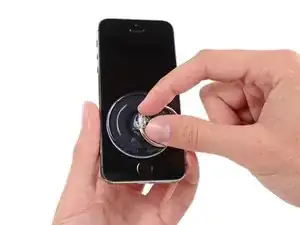



















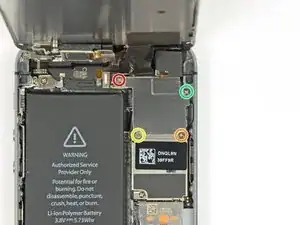





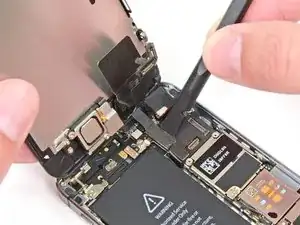
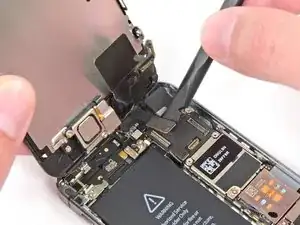

















I used a white terrycloth hand towel as my work surface and to position and retain all the screws and part in their relative positions, so I didn't mix things up. I also magnetized the screwdriver tips and that made it very easy to deal with these tiny, tiny screws.
Magnus Dalen -
For a secure working, put a small pot with lid on your workplace. When the battery starts burning, throw it in the pot, close it with the lid and get the pot safely out of the building, e.g. on the balcony or throw it out of the window. Do not try to extinct the battery with water, just let it burn out outside. This might take some hours.
Raymond Willems -
This is a really helpful one! My battery caught fire but luckily it was only one cell and not the entire battery. So it was done after a few seconds and I could go on with the replacement.
Matthias Blab -
Directions should say “use the P2 screwdriver head.”
William Kolb -
This step should have included that information. It was very helpful and important. Thank you very much.
Jeffery -
ifixit supplied a set of replacement philips screws (marked “Liberate!”). Thanks but I’m sticking with the pentalobe since they fit more securely than philips which have a chance of stripping if not held with the right amount of pressure.
Don Libes -
What are you supposed to do if the screws are stripped or won’t come out. No luck with the tweezers either.
ibrokeit -
Yep i‘ve had the same problem. One screw out, one that won‘t budge!!!
Stennett -
“cheater” reading glasses are a big help. Carolyn
Carolyn Green -
In this step, it is the P02 screwdriver from the kit (see that the nib has five sides , exactly for ‘pentalobe’ screws). All the other steps involving screws it was the Philips 000 (there was a third screwdriver Y 000 in the kit which I did not use). Did not have any problems at all removing and readding screws back through the process.
Andre Silva -
I'm trying to fix my 5s’s but one has some water damage, and impeccable screen but won't turn on,then I have another one that has no water damage, screens a bit busted but won't turn because of the screen. If I use the good screen from the water damaged phone would it work?
samuel.m.fudge -
After removing the phone from a very good plastic case and before I started the repair I cleaned the entire phone with a soft cloth misted with rubbing alcohol. That removes all the grunge which builds up in the seams of the phone and the small spaces inside the case. Having a clean phone to work on makes the job a lot easier and prevents grunge from falling into the phone.
David Park -
General comment about the screwdriver tips and reassembly: If you get a screw nicely set in place using tweezers and then use the screwdriver, the magnet will probably pull the screw out before you can tighten it. If this is a problem use just the tip (without the handle) to start the screw, then tighten using the handle.
Kevin Patfield -
DO NOT disconnect the screen.
Benjamin Piscopo -
Having two SE’s needing batteries, I ordered an extra battery. The extra battery did not come with the Phillips replacement screws. It would be helpful if every battery came with a set of case replacement screws.
Dorothy Campbell -
Upon reassembly I found it useful to squeeze the phone right above the screws so everything lines up nice. I noticed that when I didn’t do this the new Phillips screws were trying to go in crooked. So just holding the phone together helps.
Samara Sullivan -
hello i am replacing my iphone 5s battery but i am stucked because the adhesive broke whiles pulling it out
before i started i made sure my battery was 0% but i am afraid that when i mistakenly puncture it with the spudger it might catch fire
please is the battery capable of catching fire when it has no power (0%)?
please can someone give me the honest answers before i continue
thank you
George Rockson -
The screws in my iPhoneSE were not P2 (1,2mm) but P1 (0,8mm). I had to order an extra screwdriver which is not available at iFixit.
Tadeus Nawka -
Instructions were fine until removing the battery , No adhesive strip at the bottom of the battery . Unable to remove battery as the battery was stuck sold with adhesive but could not get at the adhesive strip to remove battery . seems whoever put the battery together did not put a strip across the bottom . Had the phone from new and this was the first time I tried to replace the battery . Now I need a new phone
J Caley -
Instructions fine until removing the battery . No strip at bottom of the battery hence impossible to get at the adhesive strips around the battery . This must have been done in the factory as I have had the phone from new and this was the first time the battery was being replaced . Cheesed off as I now need a new phone
J Caley -
30 minutes - to an hour? I gave up after removing the screws and spending an hour trying to lift the display with a suction pad.
harwood -
iPhone 5s maderbored
Rahan Ali -