Einleitung
iPhone Akkus werden im Laufe der Zeit schwächer, sie verlieren die Fähigkeit die Ladung gut zu halten. Apples Akkus sind so gebaut, dass sie für bis zu 500 Ladezyklen 80% der Ladung halten, das sind etwa 18 - 24 Monate bei den meisten Benutzern. Wenn der Akku schwach wird, dann läuft das iPhone auch langsamer. Gewinne mit Hilfe dieser Anleitung wieder volle Leistung, indem du den Akku austauschst.
Wenn dein Akku aufgebläht ist, musst du entsprechende Vorsichtsmaßnahmen treffen.
Um besser an die Klebestreifen des Akkus zu gelangen, zeigt dir diese Anleitung, wie du das Display ganz ablöst, den unteren Lautsprecher ausbaust und die Taptic Engine entfernst.
Für eine optimale Leistung sollte der neu eingebaute Akku nach Abschluss der Reparatur kalibriert werden: Lade ihn auf 100% auf, und lasse ihn mindesten zwei weitere Stunden laden. Benutze dann dein iPhone bis es sich aufgrund eines leeren Akkus ausschaltet. Lade den Akku dann erneut ohne Unterbrechung auf 100% auf.
Werkzeuge
Ersatzteile
-
-
Schalte dein iPhone aus, bevor du daran arbeitest.
-
Drehe die beiden 6,9 mm langen Pentalobe Schrauben an der unteren Kante heraus.
-
-
-
Drücke den blauen Griff zum Scharnier hin, um den Öffnungsmodus einzustellen.
-
Setze die beiden Saugnäpfe am unteren Rand des iPhones an, einen auf der Vorder-, den anderen auf der Rückseite.
-
Drücke die Saugheber auf den Oberflächen fest.
-
-
-
Drücke den blauen Griff vom Scharnier weg in die Stellung für den Öffnungsmodus.
-
Drehe den Griff im Uhrzeigersinn, bis du merkst, dass sich die Saugheber dehnen.
-
Warte eine Minute, damit sich der Kleber allmählich ablösen kann und sich das Display unten löst.
-
Wenn der Spalt groß genug ist, dann setze ein Plektrum an der Unterkante ein.
-
Überspringe die nächsten zwei Schritte .
-
-
-
Wenn du einen einzelnen Saugheber benutzt, dann setze ihn am unteren Rand des iPhone auf, wobei du den gebogenen Teil vermeiden musst.
-
-
-
Ziehe fest und gleichmäßig am Saugheber und erzeuge dadurch einen kleinen Spalt zwischen Frontscheibe und Rückgehäuse.
-
Setze ein Plektrum in den Spalt ein.
-
-
-
Schiebe das Plektrum um die linke untere Ecke und am linken Rand des iPhone hoch, zerschneide damit den Kleber, der das Display festhält.
-
-
-
Setze da Plektrum wieder an der Unterkante des iPhone ein und schiebe es die rechte Seite hoch, um den Kleber darunter aufzutrennen.
-
-
-
Schiebe das Plektrum um die obere Ecke des Displays herum und ziehe gleichzeitig vorsichtig das Display mit wackelnden Bewegungen herunter in Richtung des Lightninganschlusses.
-
-
-
Öffne das iPhone, indem du das Display von der linken Seite her hochklappst, wie die Seite eines Buches.
-
Lehne das Display gegen einen Gegenstand, damit es abgestützt ist, wenn du daran arbeitest.
-
-
-
Entferne fünf Y000 Schrauben, welche die Halterung des Verbinders des Logic Board befestigen:
-
Drei 1,1 mm Schrauben
-
Eine 3,1 mm Schraube
-
Eine 3,7 mm Schraube
-
-
-
Hebele den Akkustecker mit einem sauberen Fingernagel oder einem Spudger aus seinem Sockel auf dem Logic Board.
-
Biege den Stecker etwas weg vom Logic Board, damit er nicht versehentlich einen Kontakt zum Sockel herstellen kann. Dadurch würde das iPhone während der Reparatur mit Strom versorgt werden.
-
-
-
Löse den Verbinder der Sensoreinheit des Frontpanels mit der Spudgerspitze oder dem Fingernagel.
-
-
-
Entferne die sieben Schrauben, die die Halterung unterhalb der Taptic Engine und dem Lautsprecher befestigen:
-
Zwei 1,9 mm Y000 Schrauben
-
Eine 1,2 mm Y000 Schraube
-
Eine 1,6 mm Y000 Schraube
-
Eine 2,4 mm Kreuzschlitzschraube
-
Eine 1,7 mm Kreuzschlitzschraube
-
Eine 1,5 mm Kreuzschlitzschraube
-
-
-
Hebe nun die Halterung von der Ecke, welche der Batterie am nächsten ist an. Versuche nicht, sie vollständig zu entfernen, da sie weiterhin mit einem kleinen Flex-Kabel verbunden ist.
-
-
-
Halte die Halterung so, dass sie dich nicht stört, und benutze die Spudgerspitze, um das darunterliegende Flex-Kabel mit einer Hebelbewegung zu lösen.
-
-
-
Entferne die 2,1 mm Y000-Schraube, welche die Abdeckung des Lautsprecherverbinders befestigt.
-
-
-
Setze einen Spudger unter die Oberkante des Lautsprechers in der Nähe vom Rand des iPhone Gehäuses.
-
Hebele vorsichtig nach oben und hebe die Oberkante des Lautsprechers an.
-
-
-
Greife den Lautsprecher an den Seitenkanten an und rücke ihn etwas hin und her. Dadurch löst sich die Klebeverbindung zur Unterkante des iPhones.
-
Ziehe den Lautsprecher von der Unterkante des iPhones weg, bis sich die Klebedichtung löst.
-
-
-
Löse das Flexkabel der Taptic Engine, indem du es mit dem Spudger gerade aus seinem Sockel hochhebelst.
-
-
-
Jedes Stück Klebeband hat eine schwarze Zuglasche am Ende, die an der Seitenkante des Akkus leicht angeklebt ist.
-
-
-
Wiederhole den vorigen Schritt, um auch die beiden restlichen beiden Klebezuglaschen von der Unterkante des Akkus zu lösen.
-
-
-
Um deine Chancen zu verbessern:
-
Drücke den Akku nicht nach unten. Halte das iPhone an den Seiten fest.
-
Halte die Klebestreifen flach und faltenfrei während du ziehst.
-
Ziehe sehr langsam und lasse dem Klebestreifen Zeit, sich zu lösen. Der Streifen braucht 15 bis 30 Sekunden bis er sich löst.
-
Ziehe in einem flachen Winkel, so dass der Streifen sich nicht an der Unterkante des Akkus verhakt.
-
Wenn ein Streifen unter dem Akku reißt und nicht hervor geholt werden kann, dann fahre mit den anderen Streifen fort und folge dann den zusätzlichen nachfolgenden Schritten.
-
-
-
Fasse eine der äußeren Zuglaschen des Akkus an und ziehe sie langsam vom Akku weg in Richtung Unterkante des iPhones.
-
Ziehe gleichmäßig und halte die Spannung auf dem Streifen konstant, bis er zwischen Akku und Rückgehäuse hervorrutscht.
-
-
-
Wiederhole den vorherigen Schritt und entferne den Klebestreifen auf der gegenüberliegenden Seite. Der mittlere Streifen kommt als letztes dran.
-
-
-
Entferne den mittleren Streifen, achte dabei darauf, dass er nicht am Flexkabel des Lautsprechers hängen bleibt.
-
-
-
Ziehe den letzten Klebestreifen heraus und entferne ihn.
-
Wenn alle vier Klebestreifen erfolgreich und vollständig entfernt worden sind, kannst du den nächsten Schritt überspringen.
-
Lasse den Alkohol etwa eine Minute lang wirken, damit der Klebestreifen geschwächt wird. Hebe dann den Akku mit dem flachen Ende des Spudgers vorsichtig hoch.
-
-
-
Wenn einer der Streifen gerissen ist und der Akku noch im Rückgehäuse festklebt, dann bereite einen iOpener vor oder benutze einen Haartrockner, um das Gehäuse direkt hinter dem Akku zu erwärmen.
-
Drehe das iPhone herum und ziehe einen starken Faden (etwa Zahnseide oder eine dünne Gitarrensaite) unter dem Akku ein.
-
Schlinge die Enden des Fadens um ein Tuch (oder ziehe Handschuhe an), um deine Finger zu schützen.
-
Ziehe den Faden in einer sägenden Bewegung unter dem Akku hin und her, um die Klebeverbindung aufzuschneiden. Das kann etwas dauern, da sich der Kleber nur langsam verformen lässt, aber mit etwas Geduld wird er frei kommen. Verforme oder beschädige nicht den Akku!
-
-
-
Fasse den Akku an der Unterkante an und entferne den Akku vom iPhone.
-
Klebe den Akku fest, löse den Stecker wieder ab und fahre mit dem Zusammenbau fort.
-
Vergleiche dein neues Ersatzteil genau mit dem Originalteil. Möglicherweise musst du fehlende Bauteile übertragen oder Schutzfolien abziehen, bevor du es einbauen kannst.
Um dein Gerät wieder zusammenzusetzen, folge den Schritten in umgekehrter Reihenfolge.
Entsorge deinen Elektroabfall sachgerecht.
Die Reparatur verlief nicht wie geplant? In unserem Forum findest du Hilfe bei der Fehlersuche.
45 Kommentare
In the store it says the iSlack is only for iPhone 5 and 6. In this review the iSlack is used (without tray). Does that mean it can be used on the iPhone X as well?
@rvdm The little bracket in the middle of the iSclack is sized for iPhone 5, but that bracket is optional and very easy to detach. At that point you have a really great general-purpose suction tool that works for all kinds of devices (even bigger ones like tablets). I’ll see about updating the description on the store page to reflect that fact. ;)
Have you all ever had a problem of the phone staying stuck on a percentage and takes so long to charge plz let me know because I just got my iPhone X and it take so long to charge and I got it brand new from AT&T
bonne continuation
















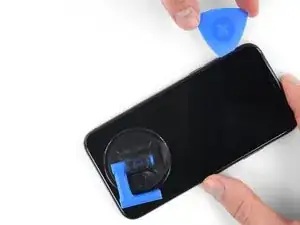










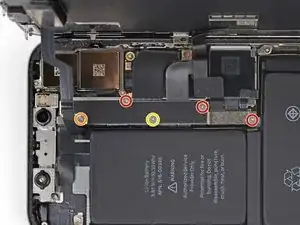





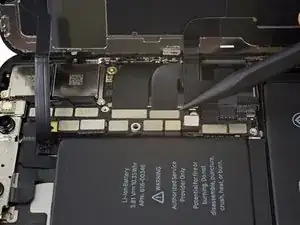



























































There are 6.81mm long screws!
Daniel -
One of the pentalobe screws is stripped :( - suggestions for how to get it out?
cgtyoder -
same situation here
kaunomarcius -
Same issue for me too, how do I get the stripped screw out?
patronics -
Update: I was able to get the “stripped” screw out using another Pentalobe-2 screwdriver bit from another company. It seems it wasn’t the screw, but the screw driver that was actually stripped. Hence why the other screwdriver kit I got came with 3 of this bit, I suppose.
patronics -
I ended up going to a jewelry store, and they drilled down into the screw, with of course an incredibly tiny bit. That allowed me to insert the P2 driver, and I was able to unscrew it at that point. Good luck!
cgtyoder -
Same issue with the stripping. The tip of the iFixit P2 head in my $70 kit just ground off on the first screw and that was that. Not much you can do.
Kyle Harris -
yes correct the same happened to me, the screws were perfect shaped never been open and as soon as i used the P2 it stripped the screws, seems like the P2 is slightly smaller but Dremel kit with a very small drill bits and precise knife tool is the way to go.
Dulce Vidal -
This step in automatically followed through, without any thought. Why remove these screws? Can anybody explain? The Screen is detachable all the same, with them well screwed in…
Uri -
These screws attach to a plate that’s part of the screen half of the phone. If you succeed in detaching the screen without removing those, it would seem reasonable that you will have damaged that plate or its ability to keep the two halves together.
Dan Long -
@Dan Long is right
Uri -
Clean out the pentalobe screw heads first so the tool goes all the way in. A small sewing needle works well to loosen any build up and then press some putty/chewing gum into the screw head and pull away quickly for a final clean out.
William Olstad -
The this kit should include screws because you’re going to strip them. Can’t even get past step one. Did anybody figure this out
justin -
Never opened my phone ever, when I went to look at the first step.. I noticed one of my screws was stripped. I thought it was impossible, but I removed the non stripped one, then once I got to the stripped one.. I learned my assumptions were correct. I bought this one straight from the apple site years ago ahaha Any tips to remove the stripped screw?
Clarence Williams -
William Olstad's tip about cleaning the screws with a needle and a bit of poster putty worked well for me. There was a lot of crud in there! The opening is shallow, so it's easy to see how the screwdriver wouldn't catch with even a bit of grit in the way, No problem getting the pentalobe screws out with the ifixit screwdriver.
punkinann -