Einleitung
Diese Anleitung zeigt dir, wie du den Ohrhörer-Lautsprecher und die Frontsensoreinheit austauschen kannst. Diese Einheit besteht aus dem Ohrhörer-Lautsprecher, Flood Illuminator, Näherungssensor, Umgebungslichtsensor und Mikrofon.
Die Einheit ist ab Werk mit deinem individuellem iPhone gepaart. Du musst sie deswegen bei jedem Displaywechsel vom alten Display auf das neue übertragen.
Der "Flood Illuminator" ist ein Infrarotblitzlicht, welches zum biometrischen Sicherheitssystem Face ID gehört. Wenn die Einheit beschädigt oder nicht korrekt ausgetauscht wird, kann FaceID nicht mehr funktionieren. Auch Ersatz durch ein Neuteil bringt keine Abhilfe. Sei deswegen besonders vorsichtig und beschädige bei der Reparatur keine dieser Bauteile. Im Schadensfall kann nur Apple selbst das FaceID wiederherstellen.
Werkzeuge
Ersatzteile
-
-
Schalte dein iPhone aus, bevor du daran arbeitest.
-
Drehe die beiden 6,9 mm langen Pentalobe Schrauben an der unteren Kante heraus.
-
-
-
Drücke den blauen Griff zum Scharnier hin, um den Öffnungsmodus einzustellen.
-
Setze die beiden Saugnäpfe am unteren Rand des iPhones an, einen auf der Vorder-, den anderen auf der Rückseite.
-
Drücke die Saugheber auf den Oberflächen fest.
-
-
-
Drücke den blauen Griff vom Scharnier weg in die Stellung für den Öffnungsmodus.
-
Drehe den Griff im Uhrzeigersinn, bis du merkst, dass sich die Saugheber dehnen.
-
Warte eine Minute, damit sich der Kleber allmählich ablösen kann und sich das Display unten löst.
-
Wenn der Spalt groß genug ist, dann setze ein Plektrum an der Unterkante ein.
-
Überspringe die nächsten zwei Schritte .
-
-
-
Wenn du einen einzelnen Saugheber benutzt, dann setze ihn am unteren Rand des iPhone auf, wobei du den gebogenen Teil vermeiden musst.
-
-
-
Ziehe fest und gleichmäßig am Saugheber und erzeuge dadurch einen kleinen Spalt zwischen Frontscheibe und Rückgehäuse.
-
Setze ein Plektrum in den Spalt ein.
-
-
-
Schiebe das Plektrum um die linke untere Ecke und am linken Rand des iPhone hoch, zerschneide damit den Kleber, der das Display festhält.
-
-
-
Setze da Plektrum wieder an der Unterkante des iPhone ein und schiebe es die rechte Seite hoch, um den Kleber darunter aufzutrennen.
-
-
-
Schiebe das Plektrum um die obere Ecke des Displays herum und ziehe gleichzeitig vorsichtig das Display mit wackelnden Bewegungen herunter in Richtung des Lightninganschlusses.
-
-
-
Öffne das iPhone, indem du das Display von der linken Seite her hochklappst, wie die Seite eines Buches.
-
Lehne das Display gegen einen Gegenstand, damit es abgestützt ist, wenn du daran arbeitest.
-
-
-
Entferne fünf Y000 Schrauben, welche die Halterung des Verbinders des Logic Board befestigen:
-
Drei 1,1 mm Schrauben
-
Eine 3,1 mm Schraube
-
Eine 3,7 mm Schraube
-
-
-
Hebele den Akkustecker mit einem sauberen Fingernagel oder einem Spudger aus seinem Sockel auf dem Logic Board.
-
Biege den Stecker etwas weg vom Logic Board, damit er nicht versehentlich einen Kontakt zum Sockel herstellen kann. Dadurch würde das iPhone während der Reparatur mit Strom versorgt werden.
-
-
-
Löse den Verbinder der Sensoreinheit des Frontpanels mit der Spudgerspitze oder dem Fingernagel.
-
-
-
Entferne die 1,2 mm Y000 Schraube auf der Rückseite der Displayeinheit, in der Nähe des Infrarot-Kameraports.
-
-
-
Unter der eben entfernten Schraube befindet sich ein kleiner Endungskontakt aus Metall. Wenn er nicht schon mit der Schraube herausgekommen ist, dann entferne ihn jetzt.
-
-
-
Entferne zwei weitere Y000 Schrauben, welche die Lautsprecher/Sensoreinheit befestigen:
-
Eine 1,6 mm Schraube
-
Eine 1,3 mm Schraube
-
-
-
Hebele vorsichtig mit einem Spudger unter der Oberkante der Lautsprechereinheit und drehe sie herum, herunter und weg von der Oberkante des Displays.
-
-
-
Benutze einen Haartrockener oder ein Heißluftgebläse oder bereite einen iOpener vor, um Wärme oben vorne am Display für etwa eine Minute anzuwenden. So weicht der Kleber auf, der die Sensoren festhält.
-
-
-
Schiebe das flache Ende deines Spudgers vorsichtig unter das Flachbandkabel unter dem Mikrofon.
-
Verdrehe ihn vorsichtig, um das Mikrofon abzulösen. Achte dabei darauf, dass das Kabel nicht zu stark angespannt oder beschädigt wird.
-
Hebe vorsichtig, falls nötig, mit der Spudgerspitze das Mikrofon aus seiner Vertiefung im Frontpanel.
-
-
-
Schiebe ein Plektrum von links nach rechts unter dem Flexkabel und unter dem Näherungssensor und Flood Illuminator Modul durch.
-
Wackle vorsichtig hin und her und hebe das Modul an, damit es sich aus seiner Vertiefung im Frontpanel löst.
-
-
-
Wackle mit einer Pinzette am Umweltlichtsensor und hebe ihn aus seiner Vertiefung im Display.
-
-
-
Wenn du den Umgebungslichtsensor erfolgreich, so wie im ersten Bild gezeigt, entfernst hast, kannst du zum nächsten Schritt übergehen.
-
Wenn der weiße Lichtzerstreustreifen noch im Display festhängt, so wie im zweiten Bild gezeigt, dann musst du ihn vorsichtig an der Oberkante heraushebeln. Benutze dazu eine dünne Klinge oder Hebelwerkzeug. Wenn du noch einmal Wärme anwendest, geht es etwas leichter.
-
-
-
Entferne den Ohrhörer-Lautsprecher und die vordere Sensoreinheit.
-
Näherungssensor
-
Flood Illuminator
-
Das Modul muss so eingesetzt werden, dass die Komponenten von keinem Klebstoff behindert werden.
-
Vergleiche dein neues Ersatzteil genau mit dem Originalteil. Möglicherweise musst du fehlende Bauteile übertragen oder Schutzfolien abziehen, bevor du es einbauen kannst.
Um dein Gerät wieder zusammenzusetzen, folge den Schritten in umgekehrter Reihenfolge.
Entsorge deinen Elektromüll fachgerecht.
Die Reparatur verlief nicht wie geplant? Schau in unsere Community zur Fehlerbehebung.
22 Kommentare
Is it possible to fix the ““Face ID Is Not Available” problem? There seems to be a problem with the TrueDepth camera. Thanks!
@alejandrod I’m afraid Face ID won’t work if this part is replaced. As stated in the introduction, this component is paired to the logic board from the factory (similar to the home button on earlier iPhones). Currently, if you need to replace this part, you’ll have to sacrifice Face ID, or else pay Apple directly to perform the repair. (They have a software calibration tool that pairs the new part to your phone to re-enable Face ID, but they don’t share it with anyone outside of Apple.)
The flex cable was too bent, and now is broken. I’m going to buy another flex cable, but… Are there any ways to recover the Face ID functionality? Desoldering some components from the old one and weld them in the new flex cable?
Flex cables can be repaired by a skilled microsolderer. It’s not a DIY however. If it’s a phone you care about, you’ll want to find yourself a good repair shop with the right equipment and skills. Apple can also repair it, but they will most likely just charge you $279 to replace the entire screen.
My proximity sensor is defective and puts my phone in a boot loop when connected. To replace that, would I need to use a skilled microsolderer to replace that?
oosaghae -
















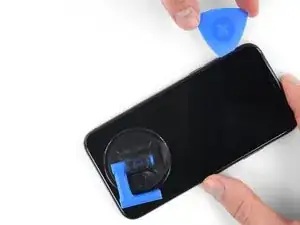










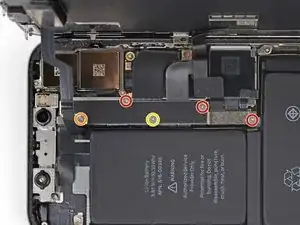





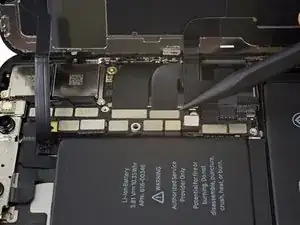






























There are 6.81mm long screws!
Daniel -
One of the pentalobe screws is stripped :( - suggestions for how to get it out?
cgtyoder -
same situation here
kaunomarcius -
Same issue for me too, how do I get the stripped screw out?
patronics -
Update: I was able to get the “stripped” screw out using another Pentalobe-2 screwdriver bit from another company. It seems it wasn’t the screw, but the screw driver that was actually stripped. Hence why the other screwdriver kit I got came with 3 of this bit, I suppose.
patronics -
I ended up going to a jewelry store, and they drilled down into the screw, with of course an incredibly tiny bit. That allowed me to insert the P2 driver, and I was able to unscrew it at that point. Good luck!
cgtyoder -
Same issue with the stripping. The tip of the iFixit P2 head in my $70 kit just ground off on the first screw and that was that. Not much you can do.
Kyle Harris -
yes correct the same happened to me, the screws were perfect shaped never been open and as soon as i used the P2 it stripped the screws, seems like the P2 is slightly smaller but Dremel kit with a very small drill bits and precise knife tool is the way to go.
Dulce Vidal -
This step in automatically followed through, without any thought. Why remove these screws? Can anybody explain? The Screen is detachable all the same, with them well screwed in…
Uri -
These screws attach to a plate that’s part of the screen half of the phone. If you succeed in detaching the screen without removing those, it would seem reasonable that you will have damaged that plate or its ability to keep the two halves together.
Dan Long -
@Dan Long is right
Uri -
Clean out the pentalobe screw heads first so the tool goes all the way in. A small sewing needle works well to loosen any build up and then press some putty/chewing gum into the screw head and pull away quickly for a final clean out.
William Olstad -
The this kit should include screws because you’re going to strip them. Can’t even get past step one. Did anybody figure this out
justin -
Never opened my phone ever, when I went to look at the first step.. I noticed one of my screws was stripped. I thought it was impossible, but I removed the non stripped one, then once I got to the stripped one.. I learned my assumptions were correct. I bought this one straight from the apple site years ago ahaha Any tips to remove the stripped screw?
Clarence Williams -
William Olstad's tip about cleaning the screws with a needle and a bit of poster putty worked well for me. There was a lot of crud in there! The opening is shallow, so it's easy to see how the screwdriver wouldn't catch with even a bit of grit in the way, No problem getting the pentalobe screws out with the ifixit screwdriver.
punkinann -