Einleitung
Werkzeuge
Ersatzteile
-
-
Schalte dein iPhone aus, bevor du anfängst.
-
Entferne die beiden 6,7 mm langen Pentalobe Schrauben an der Unterkante des iPhones.
-
-
-
Wenn das Display deines iPhones gesprungen ist, kannst du es mit Klebeband abkleben, damit es nicht weiter zersplittert und du dich nicht daran verletzt.
-
Platziere Klebestreifen überlappend über die gesamte Oberfläche des Displays.
-
Falls der Saugheber in den nächsten Schritten durch das gesplitterte Glas nicht gut anhaftet, empfiehlt es sich, ein Stück starkes Klebeband so zu falten, dass es als Griff benutzt werden kann, um das Display anzuheben.
-
-
-
Benutze einen Fön oder eine Heißluftpistole oder bereite einen iOpener vor und erwärme damit etwa eine Minute lang die Unterkante des iPhones, um den Kleber darunter aufzuweichen.
-
-
-
Drücke den blauen Griff zum Scharnier hin, um den Öffnungsmodus einzustellen.
-
Bringe die Saugheber nahe an der Unterkante des Displays an, einen auf der Vorderseite, den anderen auf der Rückseite.
-
Drücke die Saugheber auf den Oberflächen fest.
-
-
-
Drücke den blauen Griff vom Scharnier weg in die Stellung für den Öffnungsmodus.
-
Drehe den Griff im Uhrzeigersinn, bis du merkst, dass sich die Saugheber dehnen.
-
Warte eine Minute, damit sich der Kleber allmählich ablösen kann und sich das Display unten löst.
-
Wenn der Spalt groß genug ist, dann setze ein Plektrum unter den Displayrahmen ein.
-
Überspringe die nächsten zwei Schritte .
-
-
-
Wenn du einen einzelnen Saugheber verwendest, setzte ihn an der unteren Kante des iPhones auf, aber nicht im gebogenen Bereich des Glases ganz unten.
-
-
-
Ziehe fest und gleichmäßig am Saugheber und erzeuge dadurch einen kleinen Spalt zwischen Frontpanel und Rückgehäuse.
-
Setze ein Plektrum in den Spalt ein.
-
-
-
Schiebe das Plektrum um die untere linke Ecke und die linke Kante des iPhones nach oben, und durchtrenne so den Kleber, mit dem das Display befestigt ist.
-
-
-
Setze dein Plektrum wieder an der Unterkante des iPhones ein und schiebe es an der rechten Seite nach oben, um den Kleber durchzutrennen.
-
-
-
Schiebe das Plektrum um die obere Ecke des Displays und ziehe das Display gleichzeitig, eventuell mit einer leicht wackelnden Bewegung, nach unten in Richtung Lightning Anschluss.
-
Schiebe das Plektrum zur gegenüberliegenden Ecke und durchtrenne den gesamten restlichen Kleber, mit dem das Display noch befestigt ist.
-
-
-
Ziehe an der kleinen Noppe am Saugheber, um ihn vom Frontpanel zu entfernen.
-
Wenn du einen iSclack verwendet hast und er immer noch am iPhone befestigt ist, dann entferne ihn jetzt.
-
-
-
Öffne das iPhone, indem du das Display von der linken Seite her hochklappst, wie einen Buchdeckel.
-
Lehne das Display gegen einen Gegenstand, damit es abgestützt ist, während du daran arbeitest.
-
-
-
Entferne die drei 1,2 mm Y000 Schrauben, mit denen die Abdeckung des Akkusteckers befestigt ist.
-
Entferne die Halterung.
-
-
-
Heble den Akkustecker mit der Spudgerspitze aus seinem Anschluss.
-
Biege den Stecker leicht vom Logic Board weg, um zu vermeiden, dass er sich versehentlich wieder mit dem Anschluss verbindet und so dein iPhone während der Reparatur mit Strom versorgt.
-
-
-
Entferne die beiden 1,2 mm Y000 Schrauben, mit denen die Halterung des Displaysteckers befestigt ist.
-
Entferne die Halterung.
-
-
-
Entferne die fünf Schrauben, mit denen die Halterung des Logic Board Steckers am Rückgehäuse befestigt ist:
-
Eine 1,3 mm Kreuzschlitzschraube #000
-
Eine 1,5 mm Kreuzschlitzschraube #000
-
Drei 1,2 mm Y000 Schraube
-
Entferne die Halterung.
-
-
-
Entferne die zwei Schrauben, mit der die Abdeckung der Rückkamera befestigt ist:
-
Eine 1,6 mm Kreuzschlitzschraube
-
Eine 2,4 mm Abstandsschraube
-
-
-
Benutze ein Öffnungswerkzeug oder deinen Fingernagel, um den Kabelstecker der Kamera zu trennen, indem du ihn einfach aus seiner Halterung hebelst.
-
-
-
Positioniere die Spitze eines Spudgers an die linke obere Ecke der Kamera, zwischen die Kameraeinheit und den Rahmen des iPhones.
-
Versuche nun vorsichtig, die Kamera aus dem iPhone zu hebeln.
-
-
-
Trenne die restlichen Anschlüsse ab.
-
Fünf Anschlüsse sind in der Nähe der iSight-Kamera.
-
Vier Anschlüsse sind in der Nähe des SIM-Einschubs.
-
-
-
Entferne folgende Schrauben:
-
Eine 2,9 mm Abstandsschraube
-
Eine 1,5 mm Kreuzschlitzschraube #000
-
Eine 1,6 mm Kreuzschlitzschraube #000
-
Entferne die Erdungsklammer.
-
Ziehe den SIM-Kartenleser heraus.
-
-
-
Entferne folgende Schrauben
-
Eine 2,9 mm Abstandsschraube
-
Eine 2,8 mm Abstandsschraube
-
Eine 1,8 mm Kreuzschlitzschraube #000
-
Um das Gerät wieder zusammenzubauen, folge diesen Schritten in umgekehrter Reihenfolge.
17 Kommentare
if I replace the logic board will it remove a iCloud lock??????
TL;DR: Yes, it should but…
All of the phone’s memory is stored on the NAND flash memory with is soldered to the logic board. Replacing the iCloud-locked logic board with a logic board from a phone that does not have an iCloud lock will technically remove the lock.
A terrible analogy would be like if you had had a tumor (iCloud lock) in your brain (MLB) so your surgeon (you, the technician) performed a brain transplant. Replacing the brain would indeed get rid of the tumor. However, your body (The phone’s housing) would just become the person of whose brain was transplanted into your body.
The only true way to remove an iCloud lock is to obtain the Apple ID & Apple ID password of the original owner.
You just have to try to find a good logic board and trust that the seller is legit. (Easier said than done)
This guide was more intended for those that are attempting micro-soldering repairs. However, you can use the guide for whatever you need. :-)
If i chanfe the logic board do i also have to swap the facial scan like the fingerprints on the prior iphone or all i gotta do is swap the boards
Great question! From what I’ve experienced, the Face ID hardware is similar to touch ID hardware in that it is tied to the phone’s logic board. However, FaceID does seem a little more forgiving. The phone I’m currently using is an iPhone X that was severely damaged. I bought it off a customer and installed a new screen but Face ID did not work. A couple months later, I was using an app that made use of face ID hardware for facial recognition and mapping. I thought it wouldn’t work since FaceID wasn’t working on my phone. To my surprise, it worked just fine. I then tried setting up FaceID and it was able to activate and capture my face.
If you’re looking to refurbish a phone, assume FaceId won’t work without the original hardware. However, your milage may vary.
Does the camera work even the face I'd doesn't work ?
From what I’ve seen, yes it does. However, your milage may vary. Make sure you check to see if your cameras are good before you replacing/repairing the logic board. I’ve already had an iPhone XS where the cameras and flashlight stopped working. Replacing the iSight camera seemed to do the trick.
Front camera will function as normal, but no Face ID
Richard -



































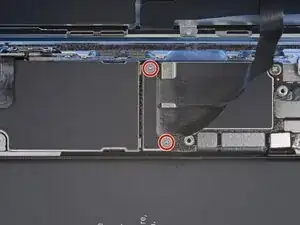
























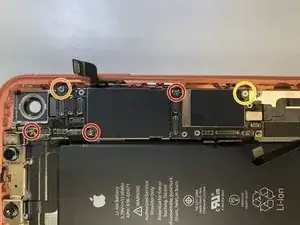




One of my gaskets was as shown in your second photo, the other had been worked into the threads (as if smeared) probably from the factory and was completely unusable.
In place of replacements (unsure of where to purchase) I just used a clear silicone caulking on both screws upon reassembly to offer at least some water seal. I wish these gaskets were included with the gasket waterproofing sealant kit!
Erica -
Is there any place to buy these screw gaskets? I haven’t seen it mentioned anywhere but one of mine was pretty much chewed up. Silicone should work but I’d prefer the oem solution.
Chilinh Nguyen -
I found a place on Amazon that sells them. It's cheapest to get a full set of screws than to get just these. $5-$6 USD.
J Olin -
Can it be dead?
Lulu navarro -