Einleitung
Folge dieser Anleitung, um den Ohrhörer-Lautsprecher und die Frontsensor-Einheit deines iPhone XR zu entfernen, zu übertragen und/oder zu ersetzen. Diese Baugruppe beinhaltet den Ohrhörer-Lautsprecher, das Mikrofon, den Umgebungslichtsensor, den Flutlichtstrahler sowie den Näherungssensor.
Diese Baugruppe ist ab Werk mit deinem individuellen iPhone gekoppelt, daher musst du sie bei einem Displayaustausch vom alten Display auf das neue übertragen.
Der Flutlichtstrahler ist Teil des biometrischen Face ID Sicherheitsfeatures, und die Face ID wird nicht mehr funktionieren, falls die originale Komponente beschädigt oder falsche eingebaut wird. Auch der Ersatz durch ein neues Teil führt zum Verlust der Face ID Funktion, achte also besonders darauf, diese Teile bei der Reparatur nicht zu beschädigen. Im Falle einer Beschädigung kann nur Apple selbst die Face ID Funktion wiederherstellen.
Werkzeuge
Ersatzteile
-
-
Schalte dein iPhone aus, bevor du anfängst.
-
Entferne die beiden 6,7 mm langen Pentalobe Schrauben an der Unterkante des iPhones.
-
-
-
Benutze einen Fön oder eine Heißluftpistole oder bereite einen iOpener vor und erwärme damit etwa eine Minute lang die Unterkante des iPhones, um den Kleber darunter aufzuweichen.
-
-
-
Drücke den blauen Griff zum Scharnier hin, um den Öffnungsmodus einzustellen.
-
Bringe die Saugheber nahe an der Unterkante des Displays an, einen auf der Vorderseite, den anderen auf der Rückseite.
-
Drücke die Saugheber auf den Oberflächen fest.
-
-
-
Drücke den blauen Griff vom Scharnier weg in die Stellung für den Öffnungsmodus.
-
Drehe den Griff im Uhrzeigersinn, bis du merkst, dass sich die Saugheber dehnen.
-
Warte eine Minute, damit sich der Kleber allmählich ablösen kann und sich das Display unten löst.
-
Wenn der Spalt groß genug ist, dann setze ein Plektrum unter den Displayrahmen ein.
-
Überspringe die nächsten zwei Schritte .
-
-
-
Wenn du einen einzelnen Saugheber verwendest, setzte ihn an der unteren Kante des iPhones auf, aber nicht im gebogenen Bereich des Glases ganz unten.
-
-
-
Ziehe fest und gleichmäßig am Saugheber und erzeuge dadurch einen kleinen Spalt zwischen Frontpanel und Rückgehäuse.
-
Setze ein Plektrum in den Spalt ein.
-
-
-
Schiebe das Plektrum um die untere linke Ecke und die linke Kante des iPhones nach oben, und durchtrenne so den Kleber, mit dem das Display befestigt ist.
-
-
-
Setze dein Plektrum wieder an der Unterkante des iPhones ein und schiebe es an der rechten Seite nach oben, um den Kleber durchzutrennen.
-
-
-
Schiebe das Plektrum um die obere Ecke des Displays und ziehe das Display gleichzeitig, eventuell mit einer leicht wackelnden Bewegung, nach unten in Richtung Lightning Anschluss.
-
Schiebe das Plektrum zur gegenüberliegenden Ecke und durchtrenne den gesamten restlichen Kleber, mit dem das Display noch befestigt ist.
-
-
-
Ziehe an der kleinen Noppe am Saugheber, um ihn vom Frontpanel zu entfernen.
-
Wenn du einen iSclack verwendet hast und er immer noch am iPhone befestigt ist, dann entferne ihn jetzt.
-
-
-
Öffne das iPhone, indem du das Display von der linken Seite her hochklappst, wie einen Buchdeckel.
-
Lehne das Display gegen einen Gegenstand, damit es abgestützt ist, während du daran arbeitest.
-
-
-
Entferne die drei 1,2 mm Y000 Schrauben, mit denen die Abdeckung des Akkusteckers befestigt ist.
-
Entferne die Halterung.
-
-
-
Heble den Akkustecker mit der Spudgerspitze aus seinem Anschluss.
-
Biege den Stecker leicht vom Logic Board weg, um zu vermeiden, dass er sich versehentlich wieder mit dem Anschluss verbindet und so dein iPhone während der Reparatur mit Strom versorgt.
-
-
-
Entferne die beiden 1,2 mm Y000 Schrauben, mit denen die Halterung des Displaysteckers befestigt ist.
-
Entferne die Halterung.
-
-
-
Entferne die fünf Schrauben, mit denen die Halterung des Logic Board Steckers am Rückgehäuse befestigt ist:
-
Eine 1,3 mm Kreuzschlitzschraube #000
-
Eine 1,5 mm Kreuzschlitzschraube #000
-
Drei 1,2 mm Y000 Schraube
-
Entferne die Halterung.
-
-
-
Entferne die vier Schrauben, mit denen die Lautsprecher/Sensor-Einheit auf der Rückseite des Displays befestigt ist:
-
Zwei 1,6 mm Kreuzschlitzschrauben
-
Eine 2,3 mm Kreuzschlitzschraube
-
Eine 1,2 mm Y000 Schraube
-
-
-
Klappe die Lautsprecher-Einheit vorsichtig mit einer Pinzette um - nach unten und weg von der Oberkante des Displays.
-
-
-
Benutze einen Fön, eine Heißluftpistole oder einen erwärmten iOpener, um die obere Vorderseite des Displays etwa eine Minute lang zu erwärmen, damit der Kleber, mit dem die Sensoren befestigt sind, weich wird.
-
-
-
Schiebe vorsichtig das flache Ende eines Spudgers unter das Flachbandkabel unterhalb des Mikrofons.
-
Drehe ihn leicht, um das Mikrofon abzulösen, achte dabei aber darauf, das Flachbandkabel nicht zu spannen oder zu beschädigen.
-
Benutze falls nötig die Spudgerspitze, um das Mikrofon ganz aus seiner Vertiefung im Frontpanel herauszulösen. Falls sich das Mikrofon nur schwer entfernen lässt, erwärme die Klebeverbindung erneut.
-
-
-
Schiebe ein Plektrum unter das Flachbandkabel und unter das Modul mit dem Näherungssensor und dem Flood-Illuminator, arbeite dich dabei von links nach rechts vor.
-
Wackle vorsichtig mit dem Plektrum und hebe es an, um das Modul aus seiner Vertiefung im Front Panel herauszulösen.
-
-
-
Schiebe die kleine Halteklammer mit einer Pinzette gerade nach oben und vom Umgebungslichtsensor weg.
-
-
-
Wenn du erfolgreich den gesamten Umgebungslichtsensor entfernen konntest, so wie auf dem ersten Foto zu sehen ist, dann mache mit dem nächsten Schritt weiter.
-
Falls der weiße Verteilerstreifen abgelöst und im Display verblieben ist, wie auf dem zweiten Foto zu sehen, musst du ihn vorsichtig entlang der Oberkante mit einer dünne Klinge oder einem Hebelwerkzeug herausholen. Unter Umständen ist es hilfreich, den Bereich erneut zu erwärmen.
-
-
-
Entferne die Baugruppe aus Ohrhörer-Lautsprecher und Frontsensor-Einheit.
-
Näherungssensor
-
Flood-Illuminator
-
Dieses Modul muss so ausgerichtet sein, dass diese Komponenten nicht durch irgendwelchen Kleber blockiert werden.
-
Vergleiche dein neues Ersatzteil mit dem originalen Teil, eventuell musst du vor dem Einbau des neuen Teils Komponenten übertragen oder Schutzfolien abziehen.
Um dein Gerät wieder zusammenzubauen, folge der Anleitung in umgekehrter Reihenfolge.
Entsorge deinen Elektromüll sachgerecht.
Lief die Reparatur nicht so wie geplant? Auf unserer Answers Community findest du Hilfe bei der Fehlersuche.
4 Kommentare
how can I separate the proximity sensor flat from the ear speaker? it is microsoldering?
yes 2 solder connection are hidden under a tiny piece of thin black tape, on the underside of the speaker.
How to microsolder?
How do I pair a new flood illuminator to the phone
































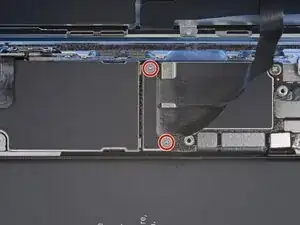































One of my gaskets was as shown in your second photo, the other had been worked into the threads (as if smeared) probably from the factory and was completely unusable.
In place of replacements (unsure of where to purchase) I just used a clear silicone caulking on both screws upon reassembly to offer at least some water seal. I wish these gaskets were included with the gasket waterproofing sealant kit!
Erica -
Is there any place to buy these screw gaskets? I haven’t seen it mentioned anywhere but one of mine was pretty much chewed up. Silicone should work but I’d prefer the oem solution.
Chilinh Nguyen -
I found a place on Amazon that sells them. It's cheapest to get a full set of screws than to get just these. $5-$6 USD.
J Olin -
Can it be dead?
Lulu navarro -