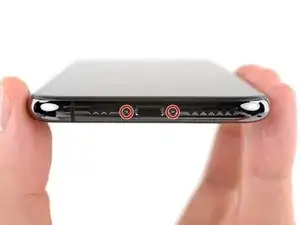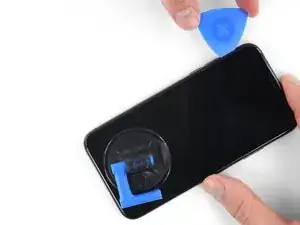Einleitung
Wenn dein
iPhone XS Display gesprungen ist, nicht mehr auf Touch reagiert oder nach dem Einschalten kein Bild mehr anzeigt, dann benutze diese Anleitung, um ein neues Display einzubauen, damit dein iPhone wieder richtig funktioniert.
Die kombinierte Baugruppe aus Ohrhörer-Lautsprecher und Sensoreinheit, die auf der Rückseite des Displays angebracht ist, ist von Werk aus mit deinem individuellen iPhone gekoppelt. Daher musst du sie bei allen Display-Reparaturen vom alten Display auf das neue übertragen. Sie enthält auch den Flood-Illuminator, der Teil des biometrischen Face ID Sicherheits-Features ist. Falls er beschädigt oder ersetzt wird, funktioniert Face ID nicht mehr, sei also besonders vorsichtig, um keine dieser Komponenten während der Reparatur zu beschädigen. Bei einer Beschädigung kann nur Apple die Face ID Funktion wiederherstellen.
Hinweis: Die True Tone Funktion ist nach einem Displaytausch deaktiviert, selbst wenn ein originales Apple Display benutzt wird.
Werkzeuge
Ersatzteile
-
-
Schalte dein iPhone aus, bevor du mit der Demontage beginnst.
-
Entferne die beiden 6,9 mm langen Pentalobe Schrauben an der Unterkante des iPhones.
-
-
-
Wenn das Display deines iPhones gesprungen ist, kannst du es mit Klebeband abkleben, damit es nicht weiter zersplittert und du dich nicht daran verletzt.
-
Platziere Klebestreifen überlappend über die gesamte Oberfläche des Displays.
-
Falls der Saugheber in den nächsten Schritten durch das gesplitterte Glas nicht gut anhaftet, empfiehlt es sich, ein Stück starkes Klebeband so zu falten, dass es als Griff benutzt werden kann, um das Display anzuheben.
-
-
-
Benutze einen Fön, eine Heißluftpistole oder bereite einen iOpener vor und lege ihn etwa eine Minute lang auf die Unterkante des iPhones, um den Kleber darunter aufzuweichen.
-
-
-
Falls sich der Tiefenmesser aus Kunststoff in der Mitte des iSclacks befindet, dann entferne ihn jetzt, er wird bei größeren iPhones wie dem iPhone XS nicht benötigt.
-
Positioniere die Saugnäpfe nahe an der Unterkante des iPhones, einen vorne und einen hinten.
-
Drücke beide Saugnäpfe gut fest.
-
-
-
Halte dein iPhone gut fest und drücke den Griff des iSclack zusammen, um das Display ein wenig vom Rückgehäuse zu lösen.
-
Setze ein Plektrum in den Spalt unter dem Display an der Unterkante des iPhones ein.
-
Überspringe die nächsten beiden Schritte.
-
-
-
Wenn du einen einzelnen Saugheber benutzt, dann setzte ihn an der Unterkante des iPhones auf und vermeide dabei den gebogenen Teil des Glases.
-
-
-
Ziehe fest und konstant am Saugheber, sodass ein kleiner Spalt zwischen dem Front Panel und dem Rückgehäuse entsteht.
-
Setze ein Plektrum in den Spalt.
-
-
-
Schiebe das Plektrum um die untere linke Ecke und die linke Seite des iPhones nach oben und zerschneide so den Kleber, der das Display befestigt.
-
-
-
Setze erneut dein Plektrum an der Unterkante ein und schiebe es die rechte Seite nach oben, um so den Kleber weiter zu durchtrennen.
-
-
-
Schiebe das Plektrum um die obere Ecke des Displays herum und ziehe das Display gleichzeitig vorsichtig nach unten in Richtung des Lightning Connectors. Eine leichte Wackelbewegung kann hilfreich sein.
-
Schiebe das Plektrum zur gegenüberliegenden Ecke und durchtrenne jegliche Klebereste, mit denen das Display noch befestigt ist.
-
-
-
Ziehe an der kleinen Noppe am Saugheber, um ihn vom Front Panel zu entfernen.
-
Wenn du einen iSclack benutzt, und er immer noch am iPhone befestigt ist, kannst du ihn jetzt entfernen.
-
-
-
Öffne das iPhone, indem du das Display von der linken Seite her hochklappst, wie die Seite eines Buches.
-
Lehne das Display gegen etwas Stabiles, damit es offen bleibt, während du daran arbeitest.
-
-
-
Entferne die fünf Schrauben, mit denen die Halterung des Logic Board Steckers befestigt ist. Sie haben folgende Längen:
-
Drei 1,0 mm Y000 Schrauben
-
Eine 1,3 mm Y000 Schraube
-
Eine 3,7 mm Kreuzschlitzschraube
-
-
-
Benutze einen Spudger oder einen sauberen Fingernagel, um den Akkustecker aus seinem Anschluss auf dem Logic Board hochzuhebeln.
-
Biege den Stecker etwas vom Logic Board weg, um zu vermeiden, dass er sich versehentlich wieder mit dem Anschluss verbindet und dein iPhone während der Reparatur mit Strom versorgt.
-
-
-
Heble den Stecker der Front Panel Sensor Einheit mit einem Spudger oder einem Fingernagel hoch und trenne ihn.
-
-
-
Heble den Stecker des Touchscreen Kabels mit einem Spudger oder einem Fingernagel aus seinem Anschluss.
-
-
-
Löse das ganze Klebeband auf der Rückseite des Displays ab, das die verborgene Schraube in der unteren rechten Ecke des Lautsprechergehäuses verdeckt.
-
-
-
Entferne folgende drei Y000 Schrauben, mit denen die Lautsprecher/Sensoreinheit befestigt ist:
-
Eine 1,3 mm Schraube
-
Eine 1,4 mm Schraube
-
Eine 1,9 mm Schraube
-
-
-
Heble vorsichtig mit einem Spudger unter der Oberkante der Lautsprechereinheit und drehe sie nach unten herum, weg vom oberen Displayrand.
-
-
-
Benutze einen Haartrockner, ein Heißluftgebläse oder einen iOpener, um die Vorderseite des Displays etwa eine Minute lang zu erwärmen, damit der Klebstoff, mit dem die Sensoren befestigt sind, weich wird.
-
-
-
Schiebe vorsichtig die Kante eines Plektrums unter das Flachbandkabel unterhalb des Mikrofons.
-
Verdrehe es vorsichtig, um das Mikrofon abzulösen. Achte darauf, das Kabel nicht zu stark zu belasten oder zu beschädigen.
-
Falls nötig, kannst du mit der Spudgerspitze nachhelfen, das Mikrofon aus seiner Aussparung im Frontpanel zu lösen. Wenn sich das Mikrofon immer noch nicht leicht lösen lässt, musst du mehr Wärme anwenden.
-
-
-
Schiebe ein Plektrum von links nach rechts unter dem Flachbandkabel und unter dem Modul des Näherungssensors/ Flood-Illuminators entlang.
-
Wackle vorsichtig ein bisschen und löse das Modul aus seiner Aussparung im Frontpanel.
-
-
-
Nimm eine Pinzette und hebe mit wackelnden Bewegungen den Umgebungslichtsensor aus seiner Aussparung im Display.
-
-
-
Wenn du den ganzen Umgebungslichtsensor wie im ersten Bild entfernt hast, dann fahre mit dem Schritt weiter unten fort.
-
Wenn aber der weiße Verteilerstreifen im Display bleibt wie im zweiten Bild, musst du ihn sorgfältig an der Oberkante mit einer Rasierklinge oder einem geeigneten Hebelwerkzeug herausheblen. Es ist leichter, wenn du dazu den Bereich erst nochmal erwärmst.
-
-
-
Entferne die Ohrhörer-Lautsprecher/Frontsensor Einheit.
-
Näherungssensor
-
Flood-Illuminator
-
Das Modul muss so eingesetzt werden, dass diese Komponenten nicht durch irgendwelchen Klebstoff behindert werden.
-
Vergleiche dein neues Ersatzteil mit dem originalen Teil, unter Umständen musst du vor dem Einbau einige Komponenten übertragen oder Schutzfolien vom neuen Teil abziehen.
Um dein Gerät wieder zusammenzubauen, folge dieser Anleitung in umgekehrter Reihenfolge.
Entsorge deinen Elektromüll fachgerecht.
Hat die Reparatur nicht so geklappt wie erhofft? Dann kannst du bei unserer Answers Community Hilfe bei der Fehlersuche finden.
34 Kommentare
It would be better if you provided some guidance on moving the iPhone XS Front Camera and Sensor Holder from the old display to the new one since the part you deliver does not include it. In order to remove it I ended up having to use my heat gun which warped the plastic and ultimately caused me to have to buy a replacement. Does it require adhesive? I still don’t know and it gets conveniently ignored in your guide and repair videos on YouTube. I’m quite frustrated.
Adam -
Sorry about that! That’s no fun at all. iFixit’s replacement screens are meant to include that component; I’ll ask for someone to check and make sure it’s not left out in the future. However, it’s normally pretty easy to remove using mild heat and/or a few drops of isopropyl alcohol, with some gentle wiggling and prying. Then you carefully position it on your new screen. Adhesive is helpful, but once you screw down the earpiece speaker over the top, it should be perfectly secure regardless.
My phone screen feels a little loose after reassembly. Mostly in the top left area if I push it.. is this normal?
Short answer: Yes. Long answer: If you have adhesive on it that can hold the screen down. If you don’t it’s $5 and super easy to put on. It is kind of normal for the screen to be a little warped, I have done replacements on iPhones without reapplying adhesive and when applying heat it can warp it a tiny bit. The adhesive can help with this a lot. I strongly recommend you get it to hold your screen down.
Thanks a lot for this great instruction!