Einleitung
Cracked your screen? Use this guide to replace the display assembly from your iPod Touch.
Werkzeuge
Ersatzteile
-
-
If your display glass is cracked, keep further breakage contained and prevent bodily harm during your repair by taping the glass.
-
Lay overlapping strips of clear packing tape over the iPod's display until the whole face is covered.
-
-
-
Use a hairdryer or prepare an iOpener and apply it to the lower edge of the iPod for about a minute in order to soften up the adhesive underneath.
-
The bottom of the screen (near the home button) is held in place with strong adhesive.
-
As you start prying the screen off in the next stages, you may need to apply more heat to keep the glue warm and flexible.
-
-
-
Center the suction cup on the lower section of the glass, with its edge centered over the home button.
-
Press in firmly and make sure the cup has a strong seal.
-
-
-
Hold the iPod firmly against a table or bench.
-
Lift the suction cup up and back toward the top of the iPod. Be patient, and pull with firm, constant force until the adhesive breaks and the display comes up from the rear case.
-
It may be necessary to use a heat gun to soften the adhesive (especially in cooler climates). If you can pry the screen apart, and the adhesive is still sticking and pulling apart like cheese topping on a pizza, you can slide a thin razor blade in and gently cut the adhesive.
-
-
-
Starting at the top right of the device, insert a plastic opening tool into the gap between the plastic frame and the aluminum rear case.
-
Slide the tool down this crack, loosening the frame from the case.
-
-
-
Insert the plastic opening tool between the frame and the rear case behind the first clip.
-
Rock the tool sideways, to spread the gap behind the clip and separate it from the rear case.
-
This may not free the clip initially, but repeating the procedure for each clip will begin to loosen the piece.
-
-
-
Moving on to the left side of the device, insert a plastic opening tool into the gap between the plastic frame and the aluminum rear case near the top.
-
Slide the tool down this crack, loosening the frame from the case.
-
-
-
Insert the plastic opening tool between the frame and the rear case behind the first clip on the left side.
-
Rock the tool sideways, to spread the gap behind the clip and separate it from the rear case.
-
-
-
Repeat the procedure with the next two clips on this side.
-
Insert the plastic opening tool between the plastic frame and aluminum rear case behind the second clip.
-
Rock the tool sideways, loosening the clip from the case.
-
-
-
Using the same procedure, loosen the last clip securing the plastic frame to the rear case.
-
-
-
Insert the plastic opening tool between the display assembly and the rear case near the top of the iPod.
-
Slightly twist the opening tool to pry the front panel up from the rear case.
-
Separate the display assembly from the iPod.
-
-
-
If your iPod has a black home button assembly rather than the orange one shown here, you can skip this step. The button is not attached to the LCD plate and does not need to be removed to complete the repair.
-
Use a plastic opening tool to pry the home button switch up from the LCD plate.
-
It may be necessary to use a heat gun or hair dryer to soften the adhesive on the back of the home button. Always use a low heat setting.
-
-
-
Remove the following screws securing the LCD plate to the rear case:
-
Two 1.2 mm #000 Phillips screws
-
Nine 1.6 mm #000 Phillips screws
-
One 2.3 mm #000 Phillips screw
-
-
-
There are two strips of adhesive keeping the battery in place.
-
Turn the iPod over and heat the BACK of the aluminium iPod case. Do not heat the battery.
-
The aluminium case does not have to be hot; you should always be able to touch heated parts with your fingers at all times without it being uncomfortable.
-
-
-
Continue with the lower right notch. Insert the plastic opening tool into the notch, and gently pry up on the side of the battery.
-
-
-
Once all of the adhesive is loosened, lift the battery up from the bottom and swing it out over the left side of the rear case.
-
Flip the battery over to straighten its cable and set it down.
-
-
-
Use the flat end of a spudger to flip the front-facing camera out of its socket in the display assembly.
-
-
-
Use the tip of a spudger to peel back a small piece of tape covering a screw on the left side of the headphone jack.
-
-
-
Remove the following screws securing the headphone jack, Lightning connector, and speaker.
-
Three 2.6 mm #000 Phillips screws
-
Two 2.0 mm #000 Phillips screws
-
-
-
Grasping the large ribbon cable, gently pull the Lightning connector assembly out of the bottom of the case.
-
-
-
Flip the entire assembly over, exposing the back of the logic board.
-
Use a plastic opening tool to disconnect the digitizer cable from the logic board.
-
-
-
Use a plastic opening tool to disconnect the display cable from its socket in the logic board.
-
-
-
Flip the Lightning connector/logic board assembly back over to expose the top of the logic board.
-
The display cable is lightly adhered to the top of the logic board.
-
Use the flat end of a spudger to peel the display cable up from the logic board.
-
To reassemble your device, follow these instructions in reverse order.
31 Kommentare
There is a major problem with the information provided here.
I followed the advice of the staff and purchased on eBay a replacement glass with tools for our cracked glass problem. I then began to follow the guide shown here.
The first major problem is that the suction cup will not pull off the glass. I tried the suction on various surfaces, and it's very strong. So no doubt, the problem is the fact that the glass is cracked. But that's the whole reason we're trying to take it apart. Secondly, if this guide doesn't apply to cracked glass, that should be clearly stated and possible another guide should be provided.
As it is now, removing the "glass" from the foamy "gasket" underneath was nearly impossible, and the local tech now tells me that in this condition, it's essentially worthless.
I don't know about Ipods, but I have worked on Samsung phones in their repair facility and to lift our digitizers from the lcd assembly you have to heat them up a little bit with a heat gun first. The heat loosens the adhesive tape that holds the digitizer down. Once that glue on the tape becomes pliable you should be able to lift it up. Hope this helps.
pau -
One more thing - ignore your local tech. Anything can be fixed unless its been sitting in water. They just want their service fee.
If you've got the confidence to try this repair (which it sounds like you do) and google and youtube too - you can do this.
pau -
I tried multiple times to remove the screen after heating it thoroughly with a hair drier. True, not a heat gun, but the display was well heated. The screen wouldn't budge with a suction cup a bit smaller than the one pictured above. My eureka moment was when I remembered the suction-cup on a car cellphone holder. The edges of the cup just exceed the size of the display, but I was able to turn the ring that "tightened" the suction. I pulled firmly on the base of the cellphone holder, and after a minute or so the display started pulling away. The key was being able to apply an even, slow pull.
Lance -
would Covering entire display with the packaging tape change anything?
Or you did & still thumbs down?
Prosit
PURCHASE -
The screens I've brought have come with the plastic frame, so if the screen is cracked you can break the frame lol
James -
im download the Ifixit official app in my galaxy tab to do this work and the guide is no the same of this guide, in the battery repleacement use a tewzeer to relase the battery of the logicboard this battery is solded at the same an broke the battery soldering and flex for use theese guide of SH2$T is not possible that wont check the guides before upload to all the users i lose my ipod touch thanks you! im searching if some body have the jumpers ways to see if can save something of my ipod, Jesus Ortiz Venezuela




































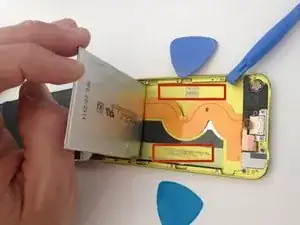



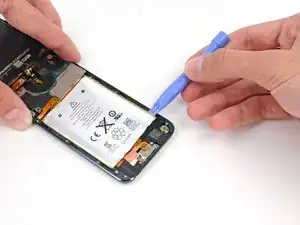























Any repair guides for front camera?
ipod touch 5th generation front camera freezes then returns to rear camera. This happened after replacing battery. Any ideas? Tried hard reset & restoring. Nothing worked.
Libby -