Einleitung
Signal problems? Use this guide to replace the Wi-Fi antenna in your iPod Touch.
Werkzeuge
-
-
If your display glass is cracked, keep further breakage contained and prevent bodily harm during your repair by taping the glass.
-
Lay overlapping strips of clear packing tape over the iPod's display until the whole face is covered.
-
-
-
Use a hairdryer or prepare an iOpener and apply it to the lower edge of the iPod for about a minute in order to soften up the adhesive underneath.
-
The bottom of the screen (near the home button) is held in place with strong adhesive.
-
As you start prying the screen off in the next stages, you may need to apply more heat to keep the glue warm and flexible.
-
-
-
Center the suction cup on the lower section of the glass, with its edge centered over the home button.
-
Press in firmly and make sure the cup has a strong seal.
-
-
-
Hold the iPod firmly against a table or bench.
-
Lift the suction cup up and back toward the top of the iPod. Be patient, and pull with firm, constant force until the adhesive breaks and the display comes up from the rear case.
-
It may be necessary to use a heat gun to soften the adhesive (especially in cooler climates). If you can pry the screen apart, and the adhesive is still sticking and pulling apart like cheese topping on a pizza, you can slide a thin razor blade in and gently cut the adhesive.
-
-
-
Starting at the top right of the device, insert a plastic opening tool into the gap between the plastic frame and the aluminum rear case.
-
Slide the tool down this crack, loosening the frame from the case.
-
-
-
Insert the plastic opening tool between the frame and the rear case behind the first clip.
-
Rock the tool sideways, to spread the gap behind the clip and separate it from the rear case.
-
This may not free the clip initially, but repeating the procedure for each clip will begin to loosen the piece.
-
-
-
Moving on to the left side of the device, insert a plastic opening tool into the gap between the plastic frame and the aluminum rear case near the top.
-
Slide the tool down this crack, loosening the frame from the case.
-
-
-
Insert the plastic opening tool between the frame and the rear case behind the first clip on the left side.
-
Rock the tool sideways, to spread the gap behind the clip and separate it from the rear case.
-
-
-
Repeat the procedure with the next two clips on this side.
-
Insert the plastic opening tool between the plastic frame and aluminum rear case behind the second clip.
-
Rock the tool sideways, loosening the clip from the case.
-
-
-
Using the same procedure, loosen the last clip securing the plastic frame to the rear case.
-
-
-
Insert the plastic opening tool between the display assembly and the rear case near the top of the iPod.
-
Slightly twist the opening tool to pry the front panel up from the rear case.
-
Separate the display assembly from the iPod.
-
-
-
If your iPod has a black home button assembly rather than the orange one shown here, you can skip this step. The button is not attached to the LCD plate and does not need to be removed to complete the repair.
-
Use a plastic opening tool to pry the home button switch up from the LCD plate.
-
It may be necessary to use a heat gun or hair dryer to soften the adhesive on the back of the home button. Always use a low heat setting.
-
-
-
Remove the following screws securing the LCD plate to the rear case:
-
Two 1.2 mm #000 Phillips screws
-
Nine 1.6 mm #000 Phillips screws
-
One 2.3 mm #000 Phillips screw
-
-
-
There are two strips of adhesive keeping the battery in place.
-
Turn the iPod over and heat the BACK of the aluminium iPod case. Do not heat the battery.
-
The aluminium case does not have to be hot; you should always be able to touch heated parts with your fingers at all times without it being uncomfortable.
-
-
-
Continue with the lower right notch. Insert the plastic opening tool into the notch, and gently pry up on the side of the battery.
-
-
-
Once all of the adhesive is loosened, lift the battery up from the bottom and swing it out over the left side of the rear case.
-
Flip the battery over to straighten its cable and set it down.
-
-
-
Use the flat end of a spudger to flip the front-facing camera out of its socket in the display assembly.
-
-
-
Use the tip of a spudger to peel back a small piece of tape covering a screw on the left side of the headphone jack.
-
-
-
Remove the following screws securing the headphone jack, Lightning connector, and speaker.
-
Three 2.6 mm #000 Phillips screws
-
Two 2.0 mm #000 Phillips screws
-
-
-
Grasping the large ribbon cable, gently pull the Lightning connector assembly out of the bottom of the case.
-
-
-
Use the edge of a plastic opening tool to gently pry the wi-fi antenna connector off the back of the logic board.
-
-
-
Flip the logic board assembly back into the rear case to expose the Wi-Fi antenna.
-
Remove the following screws securing the antenna to the rear case:
-
Two 1.3 mm Phillips #000 screws
-
One 1.5 mm Phillips #000 screw
-
-
-
Use the flat end of a spudger to gently pry the antenna up from its foam adhesive backing.
-
To reassemble your device, follow these instructions in reverse order.




































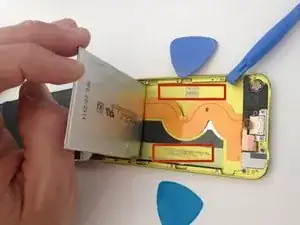



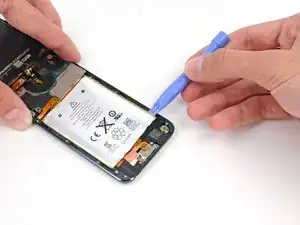



















Any repair guides for front camera?
ipod touch 5th generation front camera freezes then returns to rear camera. This happened after replacing battery. Any ideas? Tried hard reset & restoring. Nothing worked.
Libby -