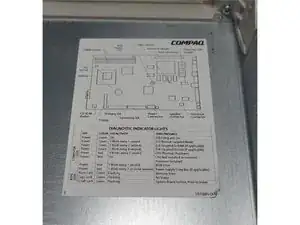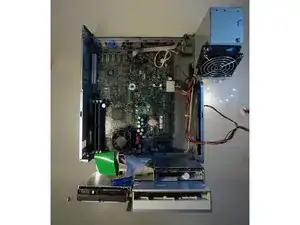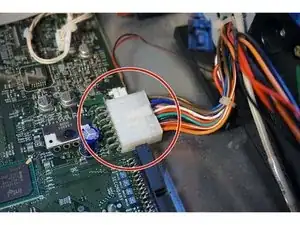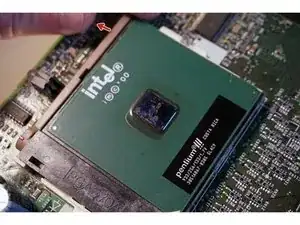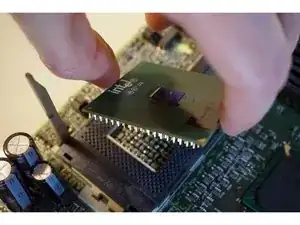Einleitung
This fine computing device was recently discovered in an undisclosed warehouse where it was being studied by Top... Men.
What could be lurking inside this heavy metal box? A Golden Idol... The Ark of the Covenant... Giant Ants?
These are all possibilities, but there's only one way to find out for sure.
Werkzeuge
-
-
Behold, the power of beige!
-
Tech Specs:
-
933 MHz Pentium III Processor
-
10 GB PATA Hard Disk
-
512 MB of PC133 RAM
-
16x DVD-ROM and 3.5" Floppy Drive
-
Life Experience
-
-
-
Some of these ports belong in a museum:
-
RS-232 Serial
-
DB-25 Parallel
-
PS/2
-
DE-15 VGA (oh, wait...)
-
The antenna is a pretty big clue that this computer has been upgraded at some point.
-
-
-
We're going to remove the heavy steel casing by pressing in on the tabs located on the sides of the cover and then pulling the cover forward.
-
There are a few hooks holding the cover in place, so some rocking is necessary to free it.
-
-
-
With the cover removed, we are greeted by some ancient hieroglyphics. Green tabs and arrows identify how the rest of the major components can be removed.
-
A diagram of the motherboard and common diagnostic codes can be found on the interior of the chassis cover.
-
-
-
The various drives are mounted on a single hinge that flips forward. Just pull up and it will click into place.
-
The PCI riser is one of the few things missing a green label. The release button is the silver tab towards the front of the computer.
-
The power supply swivels up and away from the motherboard.
-
-
-
Time to remove those pesky cables. We'll want to be careful since PATA ribbon cables have many pins that can be bent.
-
Tape. Why'd it have to be tape?
-
-
-
Each drive has its own metal tab located in the center of the hinged bracket.
-
Removing the various drives is just a matter of pressing the metal tab and sliding the drive out.
-
-
-
The next step is to remove the power supply.
-
Disconnect the 14 pin ATX connector from the motherboard. (Look for the festively colored cable.)
-
A single T5 Torx screw holds the power supply to the chassis.
-
-
-
A few more cables need to be disconnected before the motherboard can be removed.
-
The speaker cable has a red and black wire.
-
The solenoid cable has three white wires.
-
The serial cable is a small gray ribbon. The connector is marked as "Flying Serial" on the motherboard.
-
-
-
It's finally time to remove the motherboard!
-
We'll start by releasing the I/O port bracket on the back of the computer.
-
Six support pegs are now the only thing holding the motherboard in place.
-
Slide the board towards the back of the computer and lift up once the pegs are free.
-
-
-
Four 8 mm hex nuts are the only thing keeping this beast of a sound system attached to the chassis.
-
-
-
Take a moment to admire the motherboard in all its glory!
-
In lieu of a dedicated video card, the Intel 815 chipset utilizes an integrated graphics solution. Needless to say, gaming on this machine would be painful at best.
-
-
-
The RAM can be removed by unlocking the white tabs on each end of the modules and pulling up.
-
-
-
The first step in removing the CPU cooler is to unplug the small three pin power cable.
-
The CPU cooler is attached to the socket with metal hooks. Removing it without damaging the CPU requires two distinct motions:
-
Gently push down on the red tab.
-
Squeeze the red tab towards the fan and then lift the cooler.
-
-
-
Removing the CPU requires a steady hand and can be slightly intimidating.
-
A beige lever keeps the CPU locked in place. Pull it away from the processor and then up. The processor will move towards the group of capacitors when it is unlocked.
-
The processor can be removed from the socket by gripping the edges and pulling straight up.
-
-
-
It's time to return to the PCI riser now that we've run out of things to take apart on the motherboard.
-
The riser has space for three additional PCI cards that are each secured with a single T5 Torx screw.
-
A quick pull is all that is needed to remove each card.
-
-
-
That's it. Now we just need to reassemble it before someone realizes it's not in the warehouse.
-
Completely Unofficial Compaq Deskpro EN Repairability Score: 10 out of 10 (10 is easiest to repair)
-
It practically tells you how to disassemble it.
-
Most common repairs can be done with one tool.
-
Faces remain unmelted after removing the cover. (Always a good thing.)
-
Finding replacement parts may require entering a Temple of Doom/RadioShack.
-
5 Kommentare
Personally I’d include ease of finding suitable replacement parts in a reparability score, I’ve worked on these things and would rate them at 8.5-9.5 for non-standard motherboard, motherboard mountings, and power supply.
If purchasing rather than leasing, I think the point was retire the first few that break out of warranty, and start parting them out. Compaq was very good about keeping the same line going for a long time so the parts would be compatible.
Awesome! I love these machines. I’m pretty sure these ones will run a Tualatin PIII if you upgrade the BIOS too.
do you know, how to oil noisy power supply fan in this computer? I tried but I can’t open it?