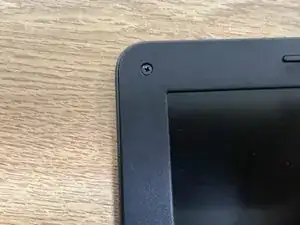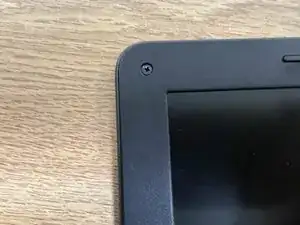Einleitung
Werkzeuge
-
-
Unscrew all 9 screws, with a Philips screwdriver then pry open the back of the chromebook with a spudger.
-
-
-
Unscrew the 3 screws holding the battery in place and unseat the battery from the motherboard. Be careful when removing the battery as there is a sticker.
-
-
-
Remove these screws and then remove an additional screw securing the black and white connection to the WiFi card.
-
-
-
3 screws on each hinge hold the top screen to the bottom of the Chromebook. Removing these allow you to separate the two halves.
-
-
-
The speakers are the easiest to remove. Simply grab the speakers and gently wiggle them free.
-
-
-
There are 2 types of screws for the mouse pad, The first 3 screws secure the mouse pad itself (these screws have a large flat head).
-
The other 3 screws secure the mouse pad.
-
-
-
To remove the keyboard stick a screw driver through the 2 holes and push it to pop it out.
-
-
-
In order to reach the screw securing the display, you must first remove the sticker covering the screw.
-
Once you have removed the screws remove the display cover by peeling it off it is glued on.
-
Once you have removed the screws, remove the display cover by peeling it off.
-
Ein Kommentar
thank you my speaker broke this helped me fix it with out getting in trouble