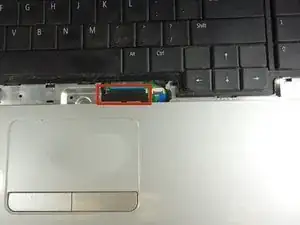Einleitung
This guide will instruct you on how to take apart computer in order to replace several interior components. This guide must be done in its entirety to replace your laptop's screen, disk drive, RAM, fan, motherboard, and hard drive. You will find an attached PDF flowchart illustrating which placement guides require this teardown.
Werkzeuge
-
-
Place the laptop on a flat stable surface.
-
Flip the laptop over so the underside is visible.
-
-
-
Locate the battery lock switch.
-
Slide the lock switch to the left (away from the lock symbol).
-
Slide the battery out away from the laptop.
-
-
-
Remove the sixteen 2mm Phillips #00 screws from the bottom of the laptop.
-
Remove the two 2mm Phillips #0 screws from the hard drive port.
-
-
-
Flip the laptop over horizontally and open up the lid.
-
Insert the tip of the plastic opening tool into the upper left corner of the panel.
-
Keeping its tip under the top panel, slide the plastic opening tool around the panel until the panel is completely loose. Next gently remove the panel.
-
Remove the four 2mm Phillips #0 screws at the top of the keyboard.
-
Slide the plastic opening tool around the keyboard until the keyboard is completely loose. Gently remove the keyboard.
-
-
-
Locate the small black latch attached to blue tape.
-
Lift the small latch with your finger and pull the blue tape from its port.
-
Slide the keyboard away from the mousepad and set it aside.
-
-
-
Locate the three wires in the top left corner of the metal panel.
-
Use the spudger to push the two cables out of their ports.
-
Pull the blue tab directly up to remove middle wire.
-
-
-
Remove the three 1mm Phillips #00 screws on the metal plate.
-
Lift the black cover and slide the blue tab away from the cover.
-
-
-
Gently remove the three grey wires from the metal tabs.
-
Insert the tip of the plastic opening tool into the bottom left corner of the panel.
-
Keeping its tip under the top panel, slide the plastic opening tool around the panel until the panel is completely loose.
-
Gently lift off the top metal panel.
-