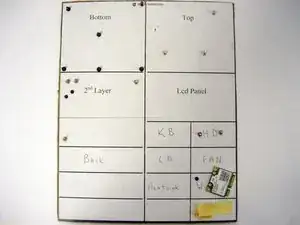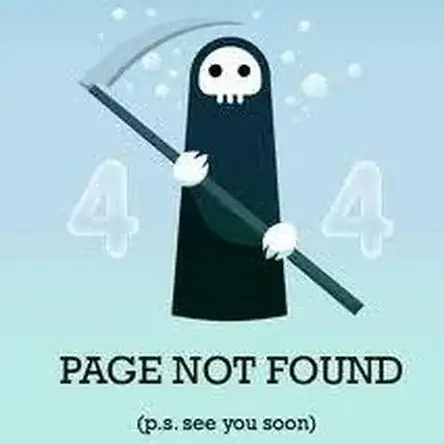Einleitung
Werkzeuge
-
-
The base is relatively simple, but there are no sections removable for easy parts upgrading/replacement.
-
The orange markers indicate the locations of the screws to remove.
-
-
-
Here we see the top of the system. The keyboard would have to be removed before the base could be removed.
-
There are clips that line the top of the keyboard, which hold it in place.
-
As indicated by the second picture, simply pry up the keyboard to remove it.
-
-
-
There are only four screw that tie the palm rest to the base. Their positions are indicated by the orange circles.
-
Make sure to disconnect all of the cables if you wish to remove the motherboard or screen. Their positions are indicated by the green squares.
-
-
-
After the screws are removed from the top and bottom, you will find that the entire base is still held down by small clips all around the laptop.
-
The second picture shows the heatsink for the Intel GMA 3000 Graphics chip located on the opposite side of the motherboard to the touchpad. On the top of it is a sticky thermal pad that helps to distribute heat to the base.
-
That thermal pad on the heatsink has a double function, in that it is stuck to the base and would need a little effort to separate them from each other.
-
-
-
Here is a view of the bottom of the laptop with the base off.
-
The battery is on a cable and is easily removed at this point.
-
The hard drive is also on a cable but there are 2 screws holding it into position.
-
I have not found documentation from Gateway indicating that it supports 8GB. But it is using the Intel HM65 which does support 8GB of RAM per channel in junction with the i5 CPU.
-
The second picture is of the base after it has been removed from the rest of the system.
-
-
-
The speakers are located near the front of the laptop, and connected by separate cables.
-
There is only one screw that is holding the motherboard to the casing, and is located by the Wi-Fi module at the front/left of the laptop. It is indicated by an orange circle.
-
-
-
Here is the motherboard pulled from the system, with the accessories in their respective positions.
-
The second picture is the motherboard on the flip side.
-
The third picture I included shows the base after it has been stripped of its Motherboard and parts.
-
-
-
There are no screws that hold the front bezel to the rest of the screen.
-
Simply pick a corner at the bottom of the screen and pry the bezel from its binding clips around the screen. There is a little tape over the inverter board, but it is nothing you can not overcome already.
-
To remove the screen, There are clips all around the screen that are pretty easy to work with just a Flathead screwdriver. The white plastic is part of the screen itself and should not be damaged when removing the screen.
-
-
-
Here we see the front bezel after it has been removed from the screen.
-
The second image is of the LED Backpanel. The hinges are mount directly to this and there are no screen mounts in between the hinges and backpanel. You might also note that the webcam and wireless cables are not mounted to this.
-
The third image is of the screen itself from the backside. Here we see the wireless cables and webcam.
-
I am providing the model number of the screen I pulled in case you want to order the screen in advance to replacing it. Part #: LK140080101
-
-
-
Here is the full tear-down of the laptop. There are a lot of parts to deal with, and unfortunately the image had to be cropped.
-
Hopefully my tear-down has been informative to you!
-