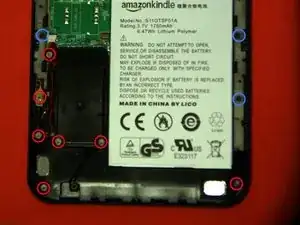Einleitung
Kindle 3 is a great ebooks reader from Amazon.com.
Werkzeuge
-
-
Pry the back open. The back is kept in place by a dozen tabs around the sides.
-
Pry it out with an X ACTO blade or a spludger.
-
I used my finger nails since part of the back had already popped open after I crushed it.
-
-
-
There are 24 screws holding it in place. I used a PH00 and PH000 screw driver to remove them. The same are used for the screws on a macbook.
-
The battery is a 1750 mAh, 6.47Wh lithium polymer, which is ~10% more than the Kindle 2.
-
Note this image is up side down.
-
-
-
Remove the two cables on the left side. They are held in place by a piece of plastic. Use your finger nail and flip it out. It should be very easy and require very little force.
-
Circled in red is the cable to the side buttons.
-
Circled in blue is the cable to the e-ink display. This cable is pretty fancy, it even has a couple of ICs embedded in it.
-
-
-
Remove the cable on the bottom right corner. This is the cable to the keypad.
-
Above it is a black piece of plastic that connects the circuit board to an external slot for the optional cover and light that Amazon sells.
-
Above that (not shown) is the other small cable that connects to the other side buttons.
-
-
-
Once you've removed all the screws shown in step one, the PCB can be easily removed, along with the back plate.
-
-
-
And there you have it. Very easy to disassemble but most of the parts are not replaceable, except for the screen and battery.
-
5 Kommentare
The wife dropped her Kindle the other day and now it's stuck on the same screen. I've pulled the battery and the screen stayed on the entire time the battery was out of the housing. Completely confused now. Any suggestions?
cedarwolf@yahoo.com
That's normal. It only needs power to change the contents of the screen. It sounds the power switch or the cable to the screen is disconnected. If it's neither than email amazon tech support and see if they'll replace your kindle for free. That's what they did for me.
Si Li -
I recently inherited a Kindle 3 but the ink seems to have dried up so the words are unclear against the white background. Can I replace the e-ink on my own? How?
benghui -
I can’t put the USB charger all the way into the charging port. Any suggestions?
Jeanie -